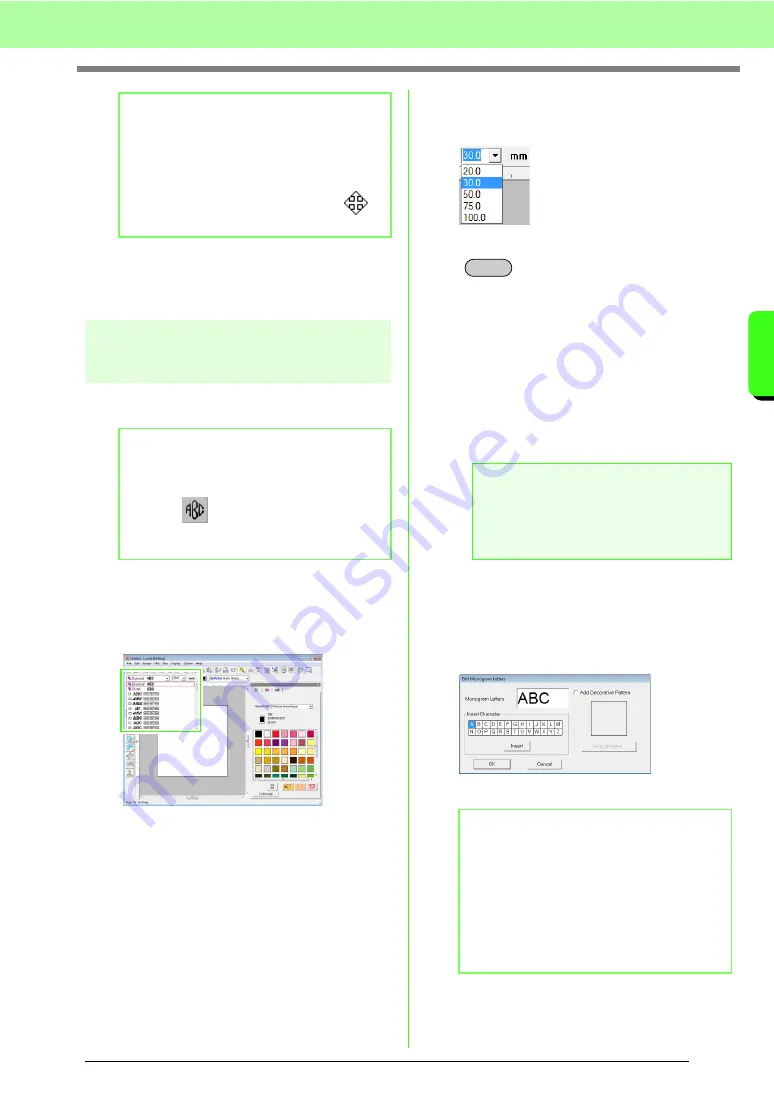
91
Arranging Embroidery Designs (Layout & Editing)
A
rr
a
ng
in
g Embr
oide
ry
D
e
s
igns
(
L
a
y
out
& E
d
iting)
10.
If necessary, change the thread color and sew
type in the Sewing Attributes bar for the
monogram.
Editing monograms
Attributes can be specified with the
Monogram font
selector and
Monogram Size
selector.
■
Monogram font
1.
Click in the
Font
selector.
→
A list of monogram fonts appears.
2.
Click the desired font.
→
The setting is applied to all monogram
patterns that you will create, until the
setting is changed.
→
If a monogram pattern was selected, the
setting is also applied to the selected
monogram.
■
Monogram Size
1.
Click in the
Monogram Size
selector.
2.
Type the desired height and press the
key, or click the desired value.
→
The setting is applied to all monogram
patterns that you will create, until the
setting is changed.
→
If a monogram pattern was selected, the
setting is also applied to the selected
monogram.
■
Editing the monogram text
1.
Select the monogram pattern.
2.
Click
Text
, then
Edit Letters
.
→
The
Edit Monogram Letters
dialog box
appears, where the characters of the
selected monogram pattern are displayed
in the text field.
3.
Edit the text as needed.
b
Memo:
• Drag the handle to adjust the selected
pattern to the desired size.
c
“Scaling patterns” on page 53.
• The shape of the pointer changes to
when the selected object can be moved.
b
Memo:
The
Monogram font
selector and
Monogram
Size
selector appear in the Sewing Attributes
bar when
on the Tool Box is selected. It
also appears when a monogram pattern in the
Design Page has been selected.
a
Note:
You cannot edit more than one monogram
pattern at a time. If you select more than one
monogram pattern, this menu command is
not available.
b
Memo:
• To change the decorative pattern, click
Select Pattern
, and then select the new
pattern in the
Decorative Pattern
dialog
box that appeared. Then, select the old
decorative pattern in the Design Page and
delete it.
• To remove the decorative pattern, select it
in the Design Page, and then delete it.
Enter
Summary of Contents for ECS8
Page 1: ......
Page 146: ...144 Arranging Embroidery Designs Layout Editing ...
Page 200: ...198 Managing Embroidery Design Files Design Database ...
Page 218: ...216 Creating Custom Stitch Patterns Programmable Stitch Creator ...
Page 244: ...242 Tips and Techniques ...
Page 264: ...262 Menus Tools ...
Page 266: ...264 Troubleshooting ...
Page 271: ...English ...






























