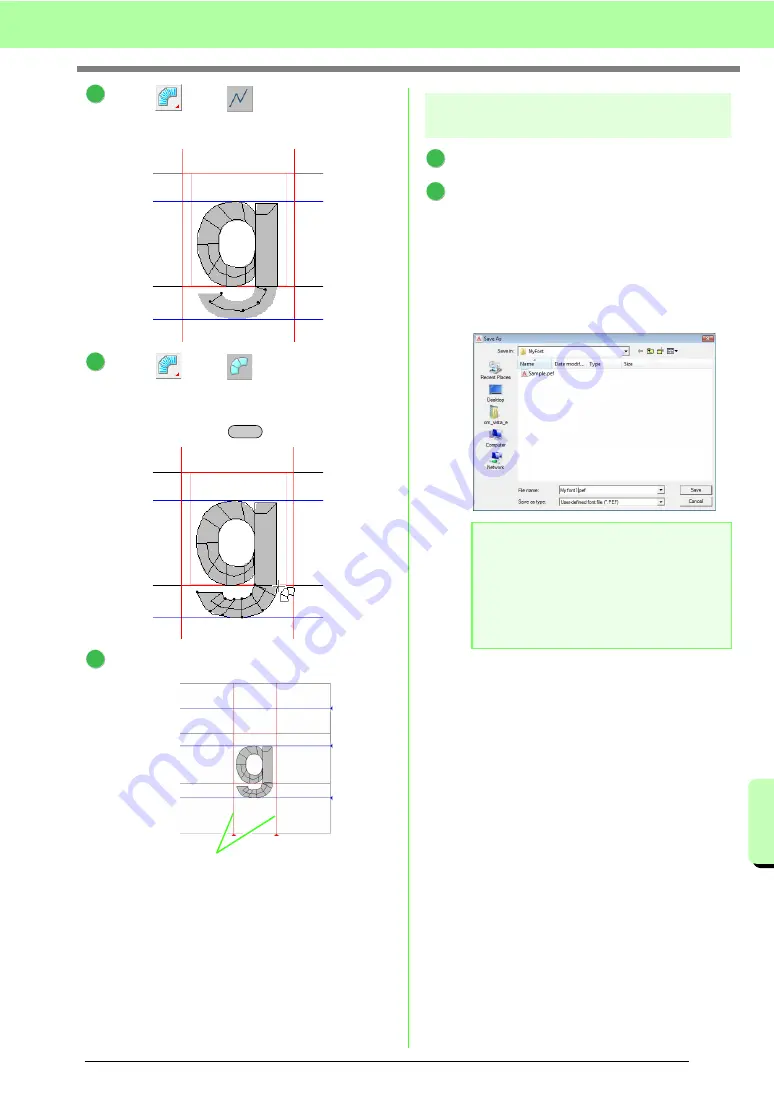
223
Basic Font Creator Operations
Ba
s
ic
Font Cr
e
a
tor
Ope
ra
tions
Click ,
then .
And then click points 30 though 34.
Click ,
then .
Next, click points 35 though 44, and then
double-click point 45 (end point), or click point
45 and press the
key.
Drag
Set Line
to adjust the character width.
Step 4
Save the font character
pattern
Click
File
, then
Save
.
Select the
MyFont
folder in the folder where
Palette was installed. (For example, clicking
the drive where Palette was installed, then
Program Files
, then
Babylock
, then
Palette
Ver.8
, then
MyFont
) And then type in the file
name. For this example, type in the name “My
font1”.
Click
Save
.
8
34
33
32
31
30
9
Enter
35
37
36
39
38
41
40
43
45
44
42
10
Set Line
a
Note:
Save the font created in the location below.
The font will not be usable in the Layout &
Editing if it’s stored in a different folder.
For example, (Drive where Palette was
installed) \Program Files\Babylock\
Palette Ver.8\MyFont.
1
2
Summary of Contents for ECS8
Page 1: ......
Page 146: ...144 Arranging Embroidery Designs Layout Editing ...
Page 200: ...198 Managing Embroidery Design Files Design Database ...
Page 218: ...216 Creating Custom Stitch Patterns Programmable Stitch Creator ...
Page 244: ...242 Tips and Techniques ...
Page 264: ...262 Menus Tools ...
Page 266: ...264 Troubleshooting ...
Page 271: ...English ...






























