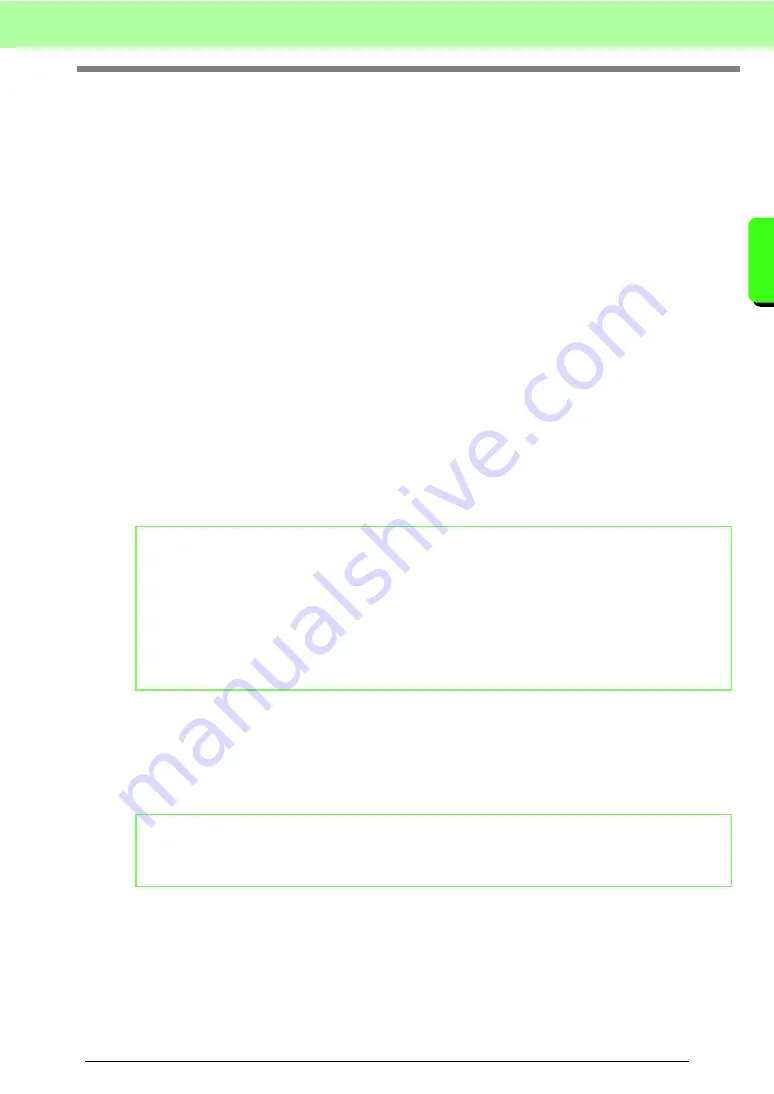
19
Tutorial
Tu
tor
ia
l
2. Automatically Converting an Image to
an Embroidery Design
An embroidery pattern can be created from a digital camera photo, a scanned illustration , or clip art image.
Using the Image to Stitch Wizard in Layout & Editing, an image can be converted to an embroidery pattern.
First, we must select which of the following three types of embroidery that we wish to sew.
■
Auto Punch
This creates an embroidery pattern from a clip art image or a scanned illustration.
Images with few and distinct colors are most appropriate.
■
Photo Stitch
This creates an embroidery pattern from a photo. This type of embroidery pattern has detailed and overlapping
stitching.
Photos that are bright and sharp and where the subject to be embroidered appears clearly are most
appropriate. When embroidering portraits, the size of the face in the photo should be at least 100 × 100 mm
(4 × 4 inches) for best results.
■
Cross Stitch
This creates a cross-stitch embroidery pattern from an image.
Images with few and distinct colors and where the subject to be embroidered appears clearly are most
appropriate.
■
Image file formats
Images in the following formats can be imported.
-
Windows bitmap (.bmp), Exif (.tif, .jpg), ZSoftPCX (.pcx), Windows Metafile (.wmf), Portable Network
Graphics (.png), Encapsulated PostScript (.eps), Kodak PhotoCD (.pcd), FlashPix (.fpx), JPEG2000
(.j2k), GIF (.gif)
In addition, files in these formats can be imported as images for printing on iron-on paper, as an original image
in Design Center, and as templates for creating manual punching patterns, custom fonts and custom stitch
patterns.
In this section, we are going to use the Auto Punch function to automatically create an embroidery pattern from
an image. In addition, this section will describe how to view a preview and how to save the created embroidery
pattern.
b
Memo:
• For details on using the Image to Stitch Wizard, refer to “Automatically Converting an Image to an
Embroidery Pattern (Image to Stitch Wizard)” on page 125.
• The sizes of embroidery patterns and images appear in the status bar. In addition, the measurement
units for the sizes can be displayed in either millimeters or inches.
c
“Measuring the distance between two points” on page 51, and “Changing the measurement
units (mm or inch)” on page 69.
• Sizes are shown in this manual in millimeters.
b
Memo:
• If an EPS file doesn't contain a "Preview" image, it can not be displayed correctly. When you create a
file in EPS format, be sure to save it with preview image.
Summary of Contents for ECS8
Page 1: ......
Page 146: ...144 Arranging Embroidery Designs Layout Editing ...
Page 200: ...198 Managing Embroidery Design Files Design Database ...
Page 218: ...216 Creating Custom Stitch Patterns Programmable Stitch Creator ...
Page 244: ...242 Tips and Techniques ...
Page 264: ...262 Menus Tools ...
Page 266: ...264 Troubleshooting ...
Page 271: ...English ...






























