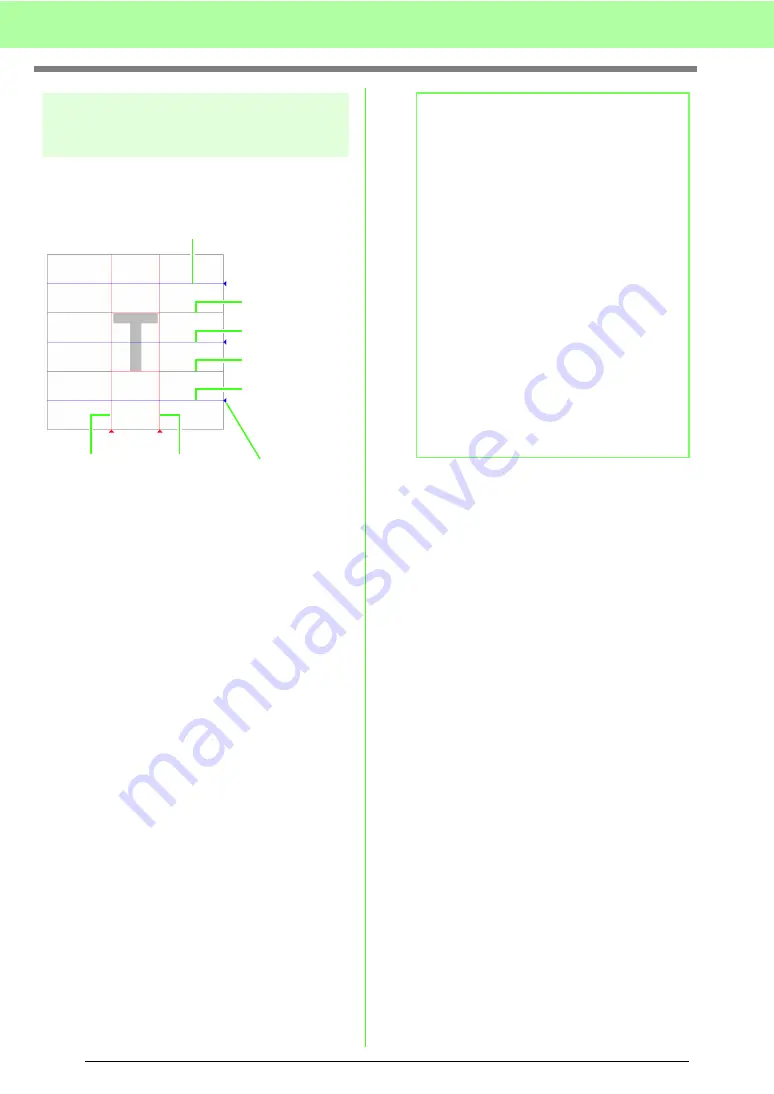
218
Basic Font Creator Operations
The Design Page
guidelines
The standard guidelines for creating fonts are
shown in the Design Pages. The contents of each of
the guidelines are as shown below.
(A)
Base Line
This line is the reference for positioning the
font character.
Normally, from this line to the
Capital Line
will
be the font height. This line cannot be moved.
(B)
Capital Line
The font’s standard height will be from the
Base Line
to this line. This line cannot be
moved.
(C)
Mean Line
When in lower case, the standard height of the
font will be from the
Base Line
to this line. It
can be moved by dragging the triangle icon on
the right edge.
(D)
Descender Line
This line is the standard for characters with
parts that hang down (descenders) such as
“g” and “y”. It can be moved by dragging the
triangle icon on the right edge.
(E)
Ascender Line
This line is the standard for characters with
parts that extended above (ascenders) such
as the accent mark. It can be moved by
dragging the triangle icon on the right edge.
(F/G)
Set Line
This line will be the font width. The font width
can be adjusted by dragging the triangle icon
on the bottom edge.
(E) Ascender Line
(B) Capital Line
(C) Mean Line
(A) Base Line
(D) Descender Line
(G) Set Line
(F) Set Line
Triangle icon
b
Memo:
• The heights and widths specified for the
Base Line
,
Capital Line
and
Set Lines
are
the reference mask for creating the font
character.
• When characters created with Font Creator
are imported into Layout & Editing, the
width and height of the characters will be in
the following area.
• Character height: from Base Line (A) to
Capital Line (B)
• Character width: from Set Line (F) to
Set Line (G)
• In order to align the height of the characters,
the
Ascender Line
,
Mean Line
and
Descender Line
appear the same with all
characters. Therefore, if the height of any of
these lines is changed, the setting is
maintained, even when a different character
is selected to be edited.
• The widths of the
Set Lines
can be set
separately for each character.
Summary of Contents for ECS8
Page 1: ......
Page 146: ...144 Arranging Embroidery Designs Layout Editing ...
Page 200: ...198 Managing Embroidery Design Files Design Database ...
Page 218: ...216 Creating Custom Stitch Patterns Programmable Stitch Creator ...
Page 244: ...242 Tips and Techniques ...
Page 264: ...262 Menus Tools ...
Page 266: ...264 Troubleshooting ...
Page 271: ...English ...






























