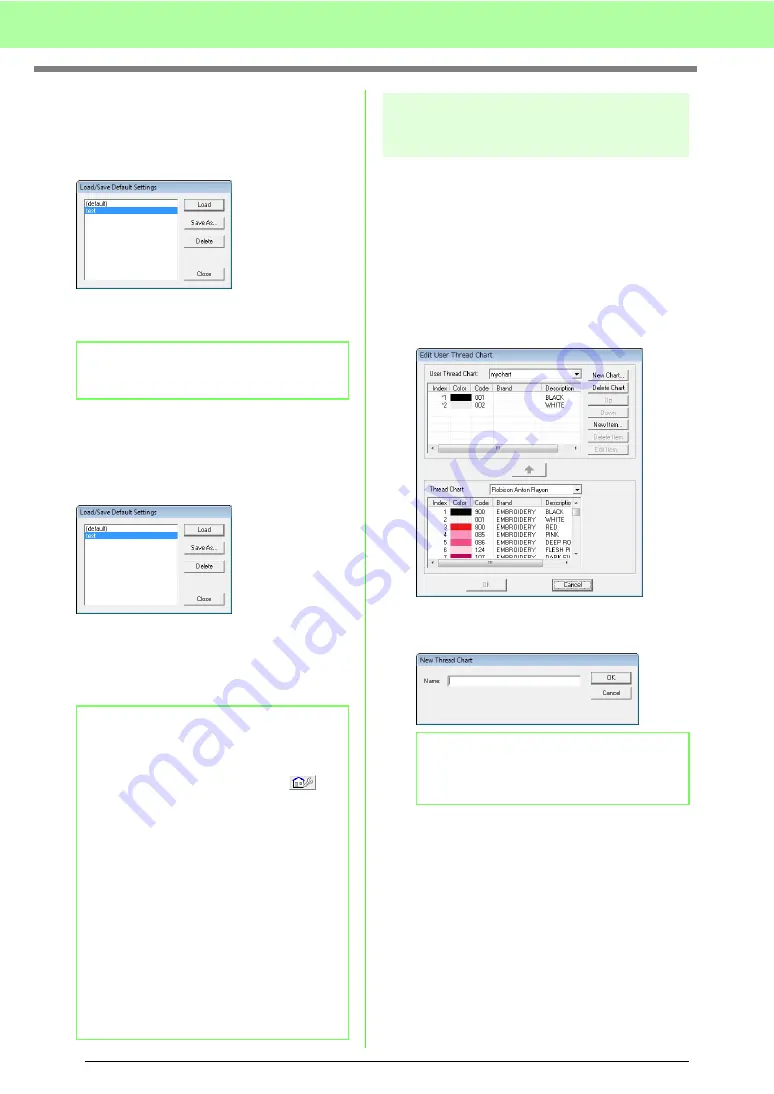
110
Arranging Embroidery Designs (Layout & Editing)
■
Deleting a group of settings from
the list
1.
In the
Load/Save Default Settings
dialog
box, select the group of settings to be deleted.
2.
Click
Delete
to delete the selected group of
settings from the list.
■
Recalling a group of settings from
the list
1.
In the
Load/Save Default Settings
dialog
box, select the group of settings to be recalled.
2.
Click
Load
.
→
The settings in the
Sewing Attribute
Setting
dialog box change to the saved
settings.
Editing user thread color
lists
User thread charts can be created and edited to
contain a list of threads that are used most often or
a list of all threads that you have. Thread data from
system thread charts can be included or new thread
data can be added.
1.
Click
Option
, then
Edit User Thread Chart
.
■
Creating a new thread chart
1.
Click
New Chart
.
2.
Type in the name of the chart, and then click
OK
to save the chart with the entered name.
b
Memo:
(default) cannot be deleted.
b
Memo:
• To change the saved settings and save the
changes, change the settings in the
Sewing
Attribute Setting
dialog box, click
,
then click
Save As
, and then click
OK
without changing the group name for the
settings.
• The saved setting can also be used on a
different computer. Simply copy
sastu.txt
from the
Settings
folder in the
Palette
Ver.8
folder (program folder) on the original
computer to the
Settings
folder at the same
path on the destination computer.
• In Explore click on C:Program
Files\Babylock\Palette Ver.8\Settings.
Single left click on the Settings folder to
view the contents. Single right click on
sastu.txt and select copy from the menu.
Paste to a USB device and transfer to a
different computer.
b
Memo:
A saved chart can be selected from the
User
Thread Chart
selector, then edited.
Summary of Contents for ECS8
Page 1: ......
Page 146: ...144 Arranging Embroidery Designs Layout Editing ...
Page 200: ...198 Managing Embroidery Design Files Design Database ...
Page 218: ...216 Creating Custom Stitch Patterns Programmable Stitch Creator ...
Page 244: ...242 Tips and Techniques ...
Page 264: ...262 Menus Tools ...
Page 266: ...264 Troubleshooting ...
Page 271: ...English ...






























