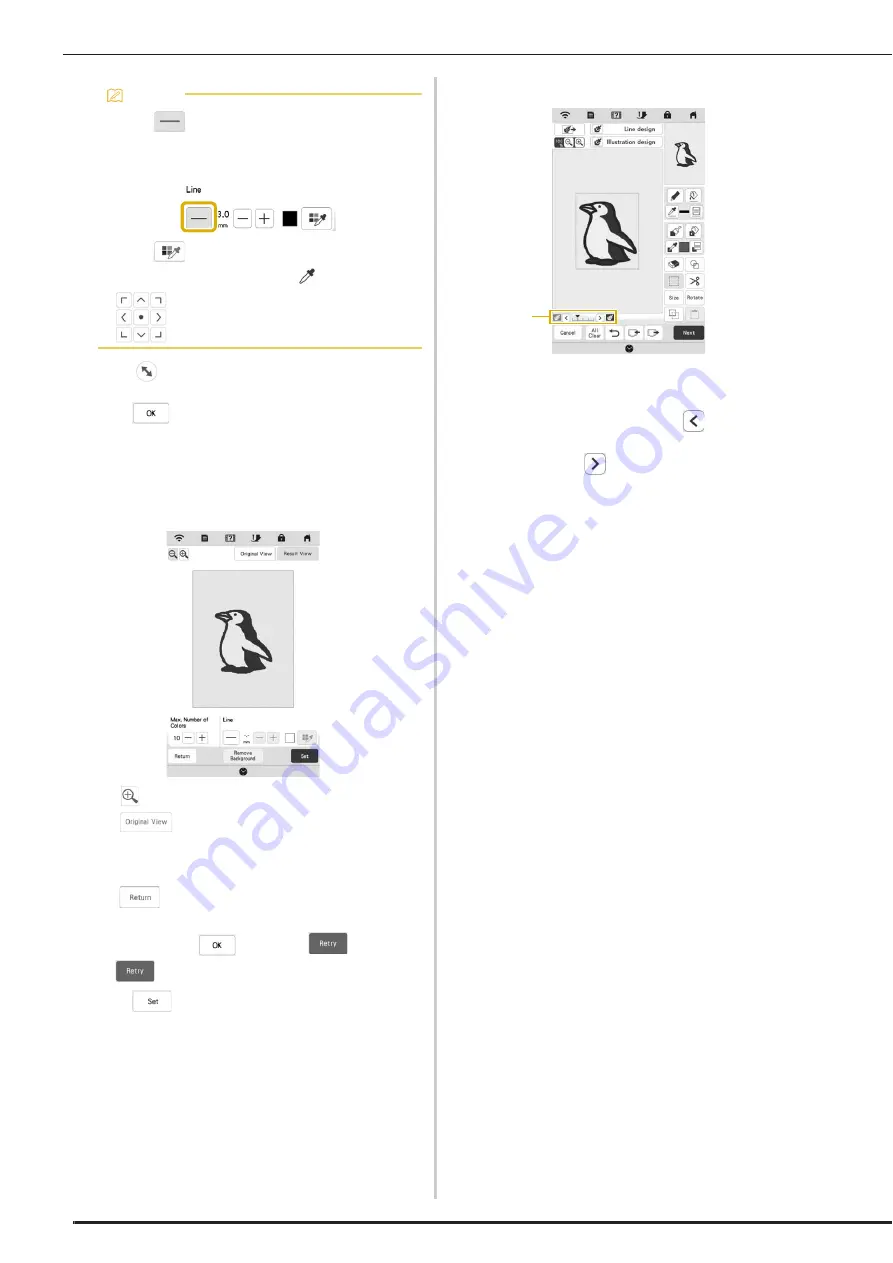
ILLUSTRATION CONVERSION
164
e
Move
to frame the image for the pattern.
f
Press .
The screen for confirming the converted image
appears.
g
In the screen for confirming the converted image,
adjust the image as necessary as in step
d
.
*
: Enlarge the image.
*
: Display the image before being
converted. Compare the images before and after
being converted, and then change the settings if
necessary.
*
: Return to the previous screen.
After changes to the settings described above have
been applied,
changes to
. Press
to check that the image is as desired.
h
Press .
The pattern drawing screen appears.
i
If necessary, edit the loaded image.
*
After the loaded image is converted to stitching, it
appears as a background in the pattern drawing
screen. Use gauge
1
to adjust the transparency of
the background. Each press of
lightens the
background, making the illustration pattern darker.
Each press of
darkens the background, making
the illustration pattern lighter.
Memo
• Press
to detect the outline.
Line thickness can be specified from 1.0 mm (1/16
inch) to 5.0 mm (3/16 inch).
• Press
to select the outline color. Select by
touching the color, or moving
icon using
in the color selection screen.
1
Summary of Contents for BLTA
Page 1: ......
Page 2: ......
Page 12: ...CONTENTS 10...
Page 56: ...CHANGING THE PRESSER FOOT 54...
Page 57: ...Chapter 2 Sewing Basics...
Page 73: ...Chapter 3 Various Stitches...
Page 102: ...USING THE MEMORY FUNCTION 100...
Page 103: ...Chapter 4 Basic Embroidery...
Page 137: ...Chapter 5 Advanced Embroidery...
Page 152: ...EMBROIDERY APPLICATIONS 150...
Page 153: ...Chapter 6 IQ Designer...
Page 172: ...STIPPLING 170...
Page 173: ...Chapter 7 Appendix...
Page 189: ...ERROR MESSAGES 187 Appendix 7...
Page 201: ......
Page 202: ......
Page 203: ......
Page 204: ...XH3853 001 English 882 W71...






























