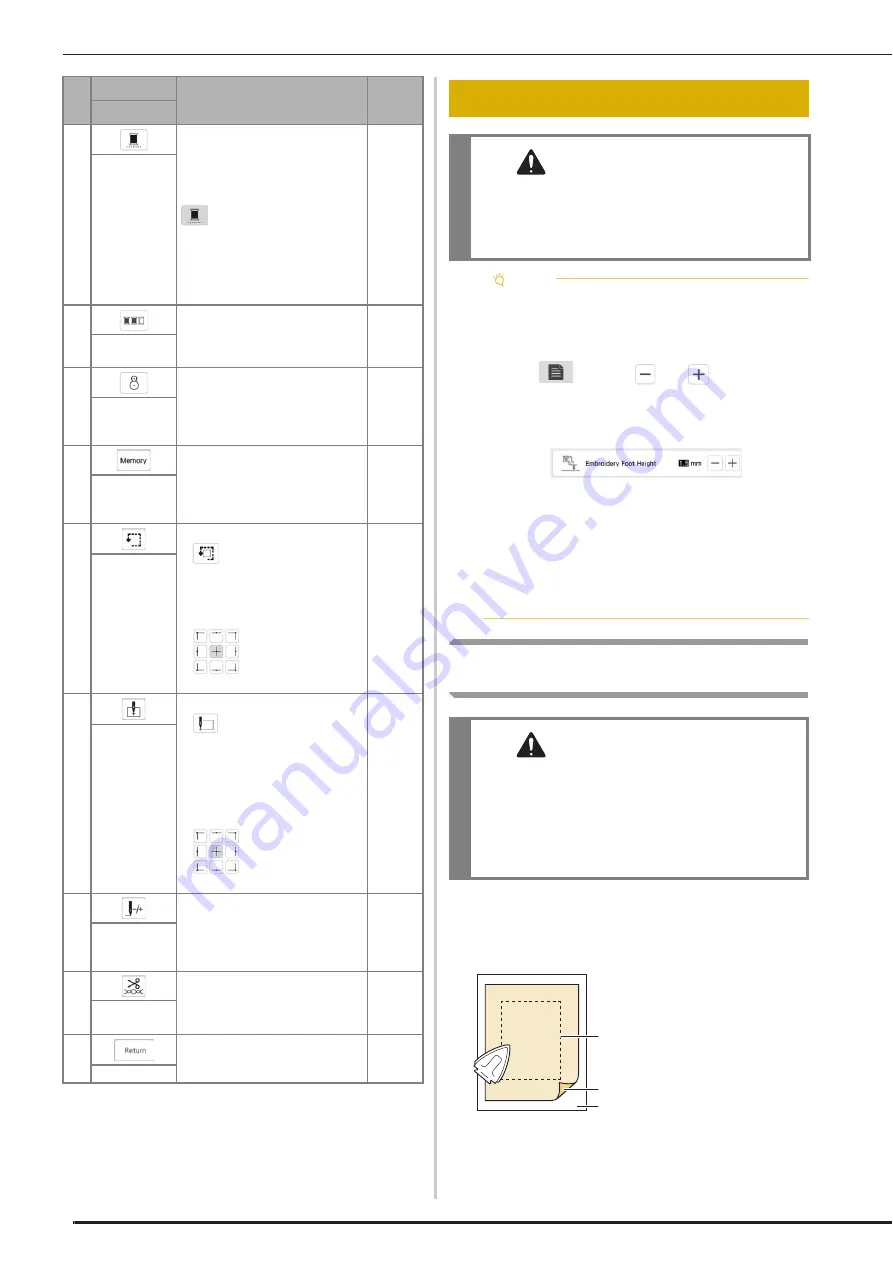
PREPARING THE FABRIC
122
Attaching Iron-on Stabilizers (Backing) to
the Fabric
a
Iron the iron-on stabilizer material to the wrong side of
the fabric.
• Use a piece of stabilizer which is larger than the
embroidery frame being used.
0
Change the setting to embroider
the pattern with a single color.
Press the key again to return to the
original setting.
Even if uninterrupted embroidering
has been set, the automatic
thread cutting function and the
thread trimming function can be
used.
The icons of the spool of thread
are grayed out.
—
Uninterrupted
embroidery
key
A
Rearrange the embroidery order
and sort it by thread colors.
120
Thread color
sorting key
B
Press this key to align the
embroidering position.
128
Embroidery
positioning
key
C
Save the pattern to the machine’s
memory or USB media. The
pattern can also be transferred to
a computer via a wireless network
connection.
146
Memory key
D
Check the position of the pattern.
•
: Move the carriage to
trace the embroidery area of the
pattern. This allows you to
check that there is enough
space to embroider the pattern.
•
: Move the carriage to
the selected position.
129
Trial key
E
Specify the needle start position.
•
: Set the needle start
position to the lower-left corner
of the pattern. This setting is
useful when connecting
patterns since it allows you to
continue embroidering until the
first stitch of the next pattern.
•
: Move the carriage to
the selected position.
143, 144
Starting point
key
F
Move the needle forward or back
in the pattern; useful if the thread
breaks while embroidering or if
you want to start again from the
beginning.
133
Forward/Back
key
G
Set automatic thread cutting,
thread trimming or the thread
tension. For embroidery, these
functions are set automatically.
139-142
Cut/Tension
key
H
Return to the edit screen.
—
Return key
No.
Display
Explanation
Page
Name
PREPARING THE FABRIC
CAUTION
• Use fabrics with a thickness of less than 3 mm
(approx. 1/8 inch). Using fabrics thicker than 3
mm (approx. 1/8 inch) may cause the needle to
break.
Note
• When using layers with thicker batting etc., you can
embroider more attractive finishes by adjusting the
embroidery presser foot height in the embroidery
settings screen.
Press
, and use
and
in the
[Embroidery Foot Height] in the embroidery
settings screen. Adjust the presser foot height for
thick or puffy fabrics.
• To increase the space between the embroidery foot
and the right side of the fabric, set the [Embroidery
Foot Height] to a larger number.
• In the case of thick terry cloth towels, we
recommend that you place a piece of water soluble
stabilizer on the top surface of the towel. This will
help to reduce the nap of the toweling and result in
more attractive embroidery.
CAUTION
• Always use a stabilizer material for embroidery
when embroidering on stretch fabrics,
lightweight fabrics, fabrics with a coarse
weave, or fabrics which cause pattern
shrinkage. Otherwise, the needle may break
and cause injury.
1
Fusible side of stabilizer
2
Fabric (wrong side)
3
Size of the embroidery
frame
a
b
c
Summary of Contents for BLTA
Page 1: ......
Page 2: ......
Page 12: ...CONTENTS 10...
Page 56: ...CHANGING THE PRESSER FOOT 54...
Page 57: ...Chapter 2 Sewing Basics...
Page 73: ...Chapter 3 Various Stitches...
Page 102: ...USING THE MEMORY FUNCTION 100...
Page 103: ...Chapter 4 Basic Embroidery...
Page 137: ...Chapter 5 Advanced Embroidery...
Page 152: ...EMBROIDERY APPLICATIONS 150...
Page 153: ...Chapter 6 IQ Designer...
Page 172: ...STIPPLING 170...
Page 173: ...Chapter 7 Appendix...
Page 189: ...ERROR MESSAGES 187 Appendix 7...
Page 201: ......
Page 202: ......
Page 203: ......
Page 204: ...XH3853 001 English 882 W71...






























