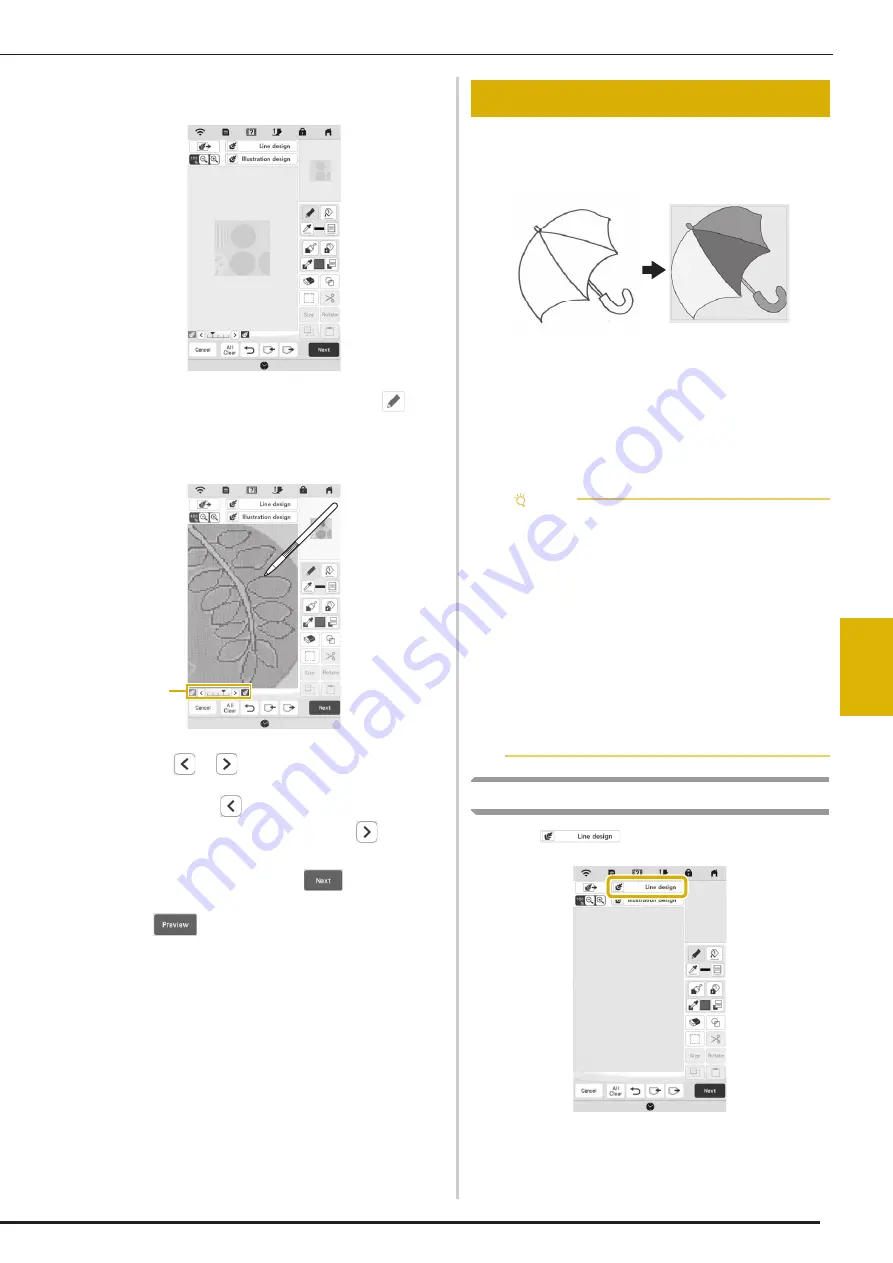
IQ
De
sign
er
6
LINE CONVERSION
161
d
The selected image is displayed transparently in the
pattern drawing area.
e
Using the included touch pen (stylus), press
, and
then draw lines to trace the image.
*
For details on drawing lines, refer to “Drawing
Lines” on page 154.
1
Transparency adjustment
*
Press
or
to adjust the transparency of the
background.
Each press of
lightens the background, making
the line pattern darker. Each press of
darkens
the background, making the line pattern lighter.
f
After editing the pattern, press
to specify the
settings for pattern.
g
Press
to create the embroidery pattern.
Custom patterns can be created from drawings. You can
create patterns by loading an image on the application or a
USB media.
Recommended line drawings for Line Conversion
• Line drawings must be drawn clearly using lines with
approximately 1 mm thickness.
• Line drawings should be drawn in a strong contrast.
• If the lines are too short or gathered too densely, they
will not be loaded correctly.
Create a Pattern with Line Conversion
a
Press .
The image display screen appears.
1
LINE CONVERSION
Note
• For details on creating patterns using color
illustrations, refer to “ILLUSTRATION
CONVERSION” on page 163.
• If you cannot convert the drawings as expected,
you can edit the design in IQ Designer. Refer to
“PATTERN DRAWING SCREEN” on page 152.
• Line drawings are converted without recognizing
the thickness of lines. If you want to change the
thickness of lines, specify in the settings screen.
Refer to “STITCH SETTINGS SCREEN” on
page 158.
• Line drawings are converted as black lines. If you
want to change the colors, specify in IQ Designer.
Refer to “Drawing Lines” on page 154.
Summary of Contents for BLTA
Page 1: ......
Page 2: ......
Page 12: ...CONTENTS 10...
Page 56: ...CHANGING THE PRESSER FOOT 54...
Page 57: ...Chapter 2 Sewing Basics...
Page 73: ...Chapter 3 Various Stitches...
Page 102: ...USING THE MEMORY FUNCTION 100...
Page 103: ...Chapter 4 Basic Embroidery...
Page 137: ...Chapter 5 Advanced Embroidery...
Page 152: ...EMBROIDERY APPLICATIONS 150...
Page 153: ...Chapter 6 IQ Designer...
Page 172: ...STIPPLING 170...
Page 173: ...Chapter 7 Appendix...
Page 189: ...ERROR MESSAGES 187 Appendix 7...
Page 201: ......
Page 202: ......
Page 203: ......
Page 204: ...XH3853 001 English 882 W71...






























