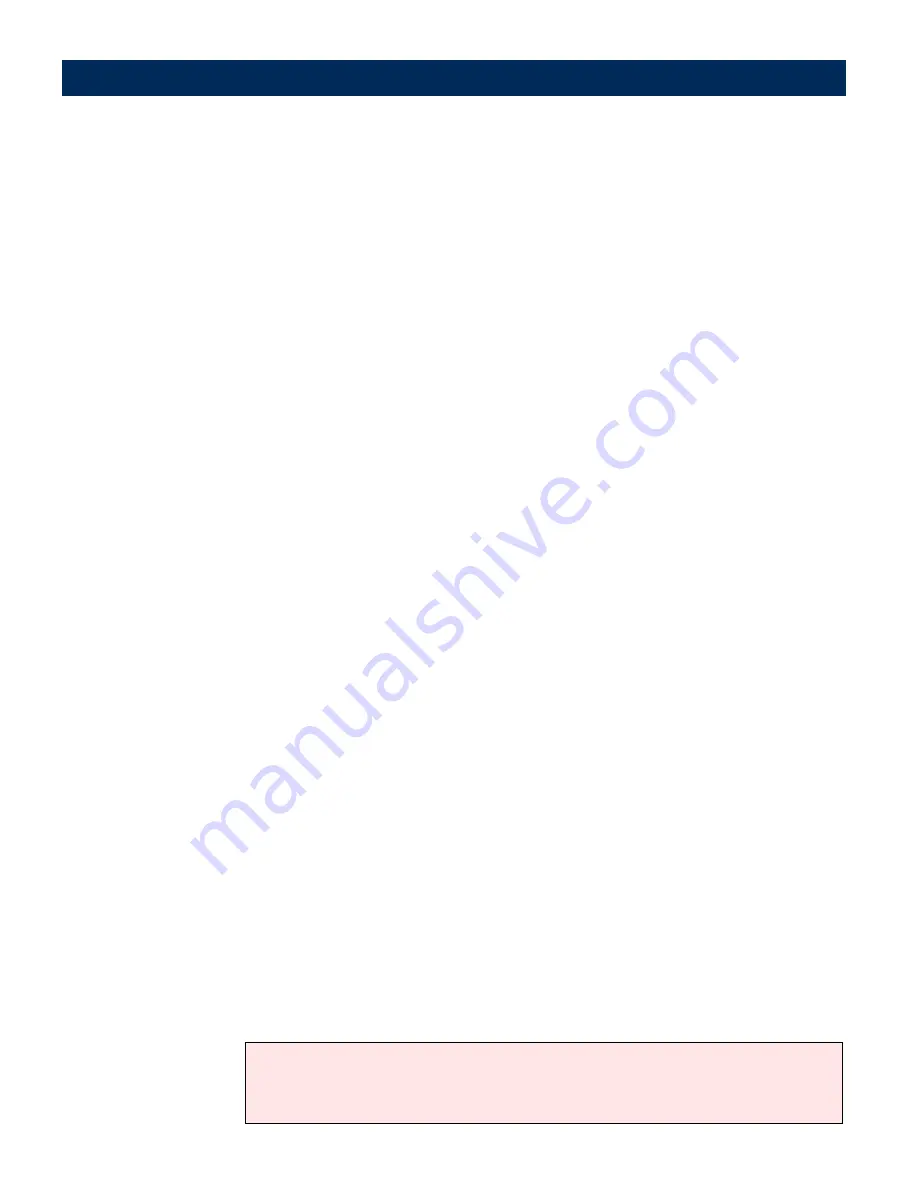
User’s Manual
Configuring the Document Server
67
10.
If the target printer supports double sided printing, check the
My
Printer Supports Double Sided Printing
checkbox and define your
printing preferences by clicking the associated radio buttons,
namely:
Only Print Single Sided
,
Only Print Double Sided
or
As Scanned
.
11.
Check the appropriate check boxes to define the supported
resolutions and paper sizes for the target printer.
12.
To complete this task do one of the following:
• If you have added a new printer destination, click
Add to List
.
After adding all of your required printers, click
Done
.
• If you have edited or copied an existing printer destination,
click
OK
.
LPD Printing
Follow the instructions below to edit or create a new LPD printer
destination:
1.
Click
Destinations
.
2.
If you want to edit an existing destination in the displayed list, click
the
Destination Name
link and proceed to step 5.
3.
Click
Printer Destination
New >>
to display the
New Printer
Destination
Page.
4.
Enter a descriptive
Destination Name
for the printer.
5.
Check the
LPD
radio button.
6.
Type the IP Address or Host Name of the LPD server in the
Server
field.
7.
In the
Print Queue
field, type the name of the target printer queue
on the server. Optionally, enter a username to identify ownership of
the print job.
8.
Define the LPD Mode by clicking one of the adjacent radio buttons,
namely,
Axis Compatible Print Server
,
Windows Queue
,
Unix
Queue
or
Other
.
Notes:
• Click Other if your destination printer server is not Axis-compatible.
• Click the Unix Queue button only if you wish to distribute the file to a dedicated LPD
server on your network.






























