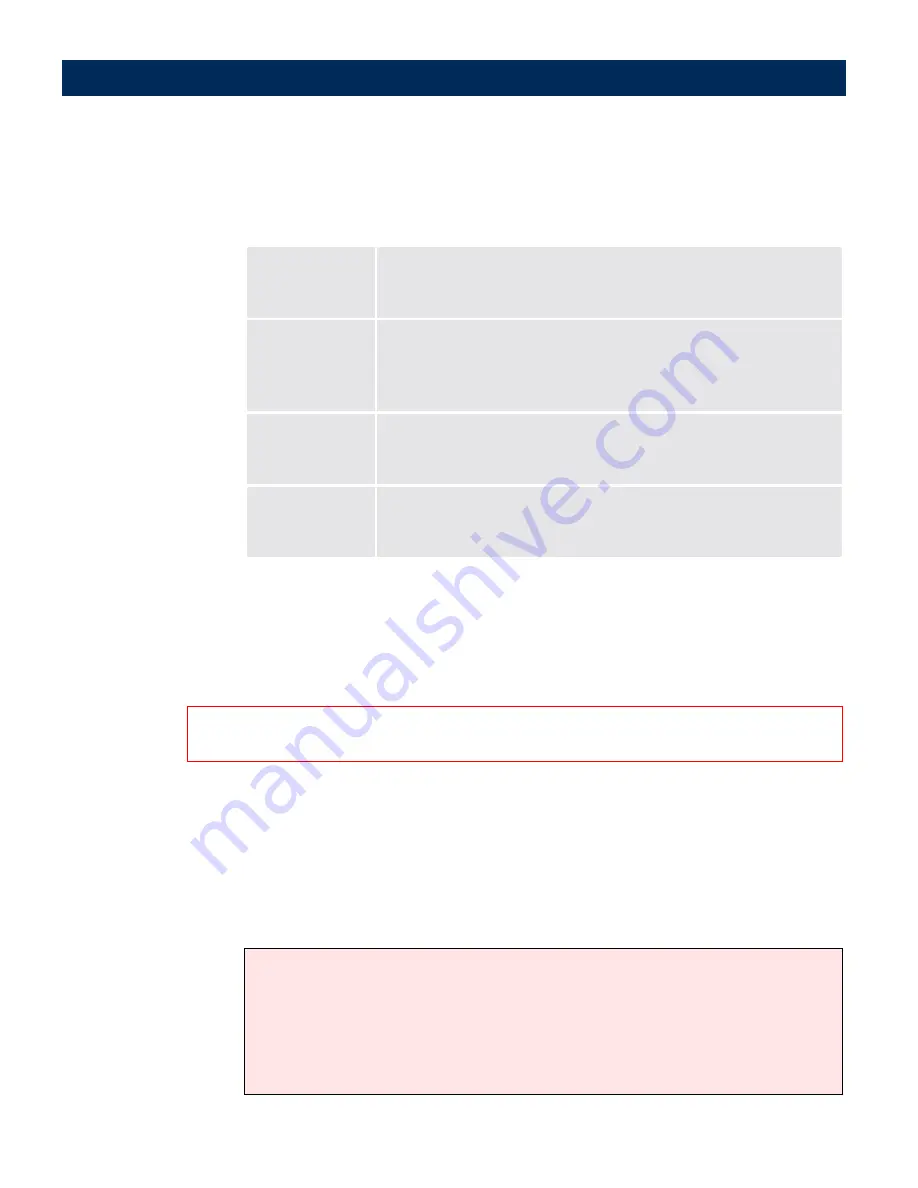
User’s Manual
Configuring the Document Server
61
8.
With reference to the table below, select the amount of information
to be attached with the image:
9.
The e-mail can include the scanned image as an e-mail attachment,
or a hyperlink (URL) to the original file. Click the appropriate radio
button to determine how the scanned image should be sent.
Important!
10.
To complete this task, do one of the following:
• To enter a new destination, click
Add to list
. Once your
destination additions are complete, click
Done
to return to the
Destinations page.
• To save an edited destination click
OK
Notes:.
Option
Description
<Default-xx>
Default value specified on the Destination Defaults page
<Complete>
Information about the connected scanner device, the parameter set-
tings used when scanning etc.
<Basic>
Includes the image-related profile settings.
<None>
Does not include any information.
When selecting a URL that points to a scanned image, you must specify the location for storing the
scanned images. Click URL for E-mail to specify the directory where all such images will be stored.
• You can enter more than one e-mail destination. Separate the different entries with a
comma (,) e.g.
[email protected], [email protected]
• You can also define an external e-mail address book on an LDAP server or destinations
list on an FTP server.
See “
External Address Book
” on page 52.
• Fax Servers that have e-mail gateways can also be used as destinations. For more
information, see the support Web page at http://www.axis.com






























