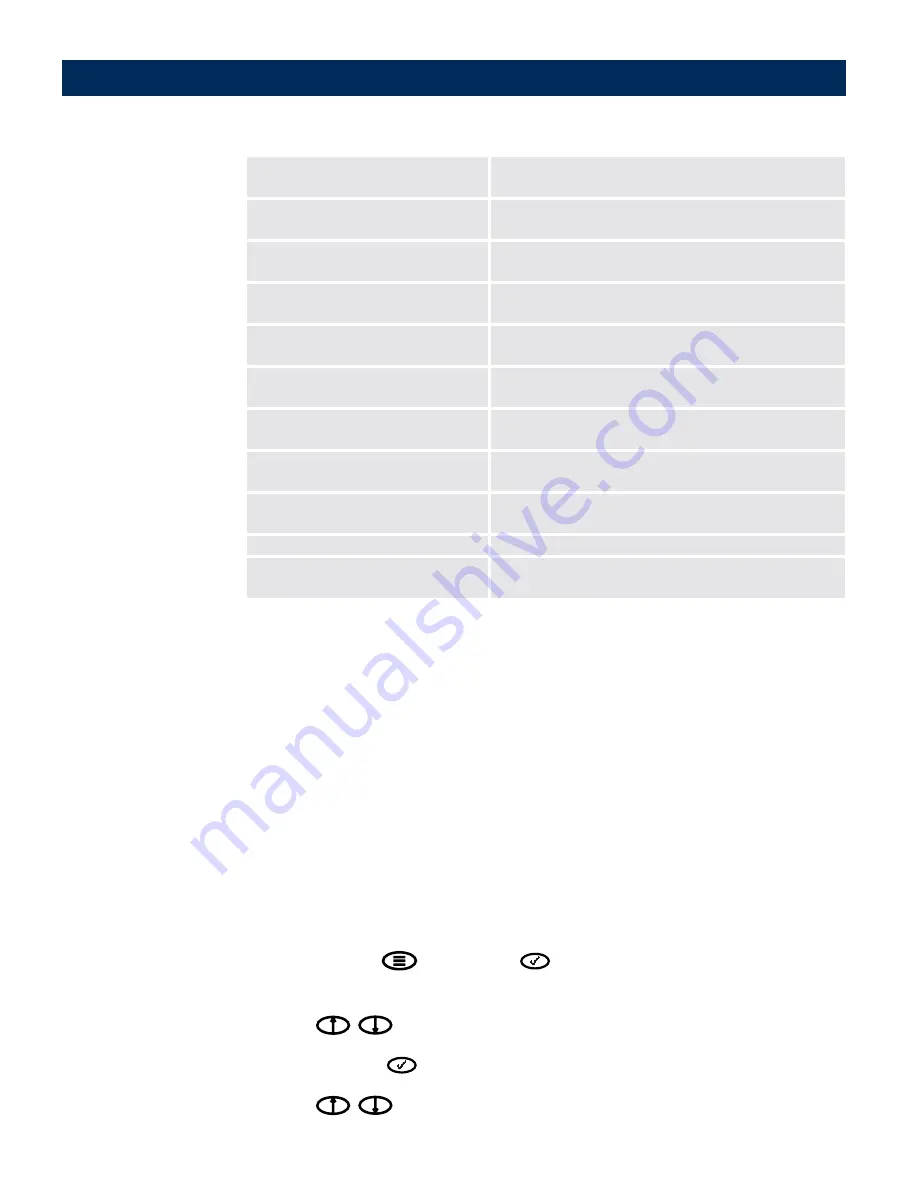
User’s Manual
Troubleshooting
139
Displaying the Log File
The Document Server log file automatically logs all events and errors
that have occurred since the last restart. You can access the log file
using one of these methods:
•
Control panel
•
Web browser
Control Panel
Follow these steps to display the log file from the control panel:
1.
Press Menu
and Select
simultaneously to display the
Advanced
menu.
2.
Use
to find the
Server log
option.
3.
Press Select
to enter the submenu.
4.
Use
to scroll through the messages.
xxx is an invalid SMTP
Authentication protocol
Check that the xxx file supports the SMTP Authentica-
tion protocol
SMTP Authentication needs an
authenticated user
The user must enter a valid username and password in
order to access the Document Server
The ADF cover is open, please
check and retry
Check that the ADF cover is properly closed and try
again.
The user specified for LDAP is
invalid
Invalid user name for the LDAP server. Enter a correct
user name.
Unresolved name:
<server name>
Cannot find the IP address mapped to <server name>.
USB Device not supported
The connected device is not supported by the Docu-
ment Server
USB Hub not supported
The Document Server cannot be connected to a USB
Hub
User and password are required to
connect to this LDAP server
Please enter your username and password.
User and password can not be used
to connect to this LDAP server
This LDAP server does not accept requests with the
specified username and password.
Unable to open file on:
Default file name is missing.
Write error on:
<server address>
Insufficient access rights to the directory specified for
the file destination.
Message
Description






























