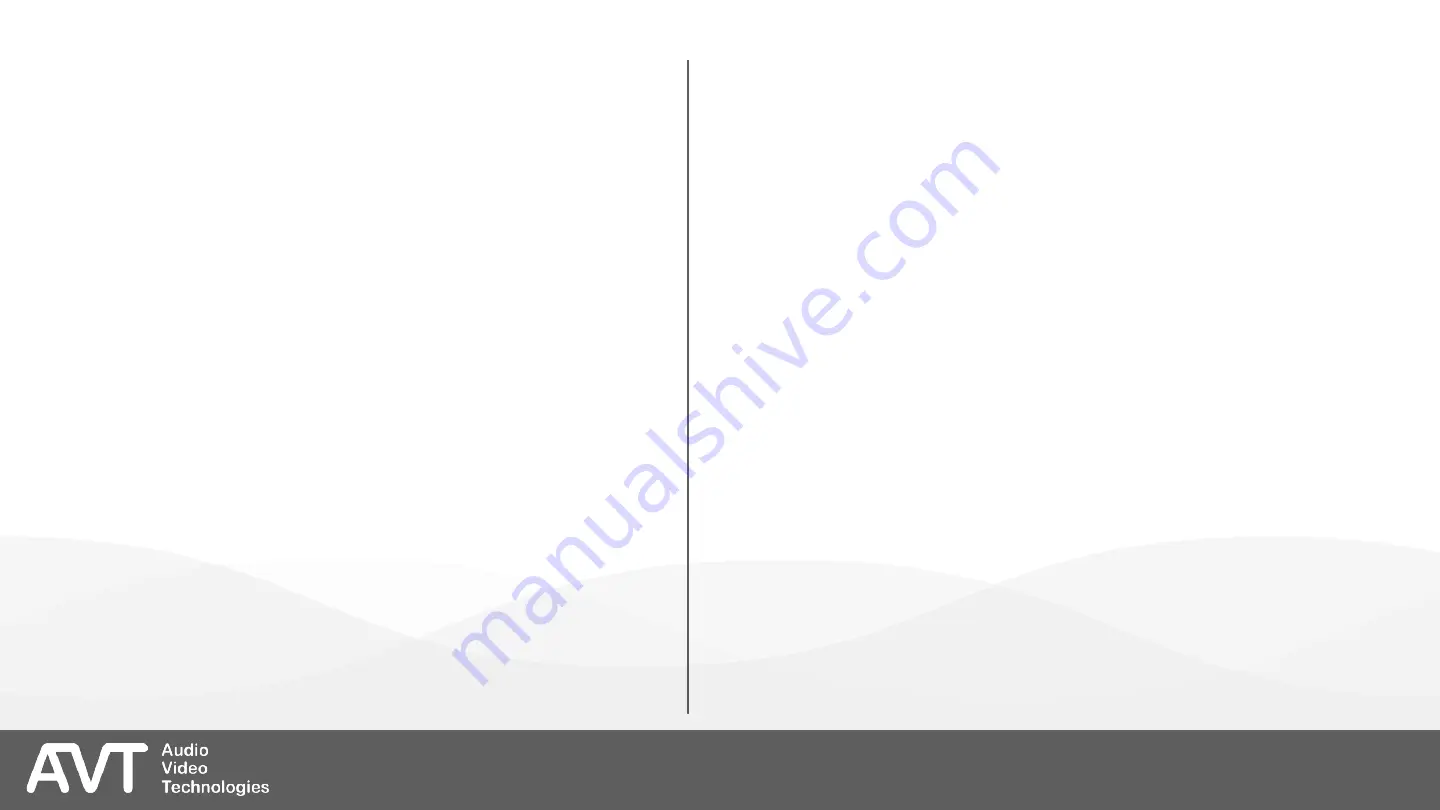
▪
Manage HOLD signals for both studios on the
HOLD SIGNALS page.
▪
The HOLD signal is transmitted to the caller when
the HOLD button on the main panel of the PC
software is pressed.
▪
Three types of HOLD signals are available for each
studio:
▪
ON AIR: The audio signal of the audio input assigned
to On Air 1 on the MODE & AUDIO LINE page is used.
▪
AUDIO INTERFACE: The audio signal of the audio
input which is assigned to HOLD / MONITORING on
the MODE & AUDIO LINE configuration page is used.
▪
RECORDED HOLD SIGNAL: An audio signal stored in
the internal memory of the MAGIC THipPro Lite is
used.
▪
The MAGIC THipPro Lite provides two slots for audio
files being up to 16 seconds long.
▪
If a channel is shared between studios, the hold
signal to be used depends on the active studio
displayed on the PC software.
▪
RECORDED HOLD SIGNAL N: Manage the internally
stored Hold signals here.
▪
Select the recorded Hold signal of a studio via the
tab at the top.
▪
PAUSE BETWEEN REPETITION: Set the pause
between repetitions of the recorded Hold signal
during playback.
▪
RECORD SOURCE: Select an audio interface of the
MAGIC THipPro Lite. You can choose from:
▪
All Handset interfaces
▪
All Analogue Audio interfaces
▪
All AES/EBU channels
▪
All AES67 / Ravenna / Dante channels
▪
START: Starts recording.
▪
STOP: Stops recording
▪
SAVE: Stores the file on the MAGIC THipPro Lite.
▪
PROGRESS BAR: Shows the length of the Hold
signal being recorded.
▪
HOLD SIGNAL DURATION: Shows the length of the
current Hold signal file.
HOLD Signal (2)
90
Summary of Contents for MAGIC THipPro Lite
Page 25: ...1 Studio One Fader 27 PRETALK ON AIR 1 LAN PC Client 1 ...
Page 26: ...1 Studio Two Faders 28 PRETALK ON AIR 1 LAN PC Client 1 ON AIR 2 ...
Page 27: ...1 Studio Eight Faders 29 PRETALK ON AIR 1 8 LAN PC Client 1 ...
Page 28: ...2 Studios One Fader 30 PRETALK ON AIR 1 LAN PC Client 5 LAN PC Client 1 PRETALK ON AIR 2 ...
Page 29: ...2 Studios Two Faders 31 PRETALK ON AIR 1 2 LAN PC Client 5 LAN PC Client 1 PRETALK ON AIR 3 4 ...
Page 30: ...2 Studios Two Faders 32 PRETALK ON AIR 1 4 LAN PC Client 5 LAN PC Client 1 PRETALK ON AIR 5 8 ...
Page 32: ...General 1 34 ...
Page 34: ...Line Interface 1 36 ...
Page 39: ...POTS Phone Numbers 1 41 ...
Page 41: ...POTS Interface PABX Outside Line 1 43 ...
Page 44: ...VoIP LAN SIP 1 46 ...
Page 50: ...Audio Interface 1 52 ...
Page 53: ...AES67 1 55 ...
Page 55: ...LAN Interface 1 57 ...
Page 58: ...NTP 1 60 ...
Page 60: ...VLAN 1 62 ...
Page 62: ...DHD AUDIO MATRIX 1 64 ...
Page 64: ...Ember 1 66 ...
Page 66: ...PhonerSet Remote Light 1 68 ...
Page 68: ...Stream Quality Measurement 1 70 ...
Page 70: ...SNMP 1 72 ...
Page 73: ...Quick Dials 1 75 ...
Page 76: ...Date and Time 1 78 ...
Page 78: ...Login 1 80 ...
Page 81: ...Clients Security 1 83 ...
Page 83: ...Mode Audio Line 1 85 ...
Page 87: ...HOLD Signal 1 89 ...
Page 90: ...PhonerSet 1 92 ...
Page 92: ...Remote Light Audio Assignment 1 94 ...
Page 94: ...Signal Processing 1 96 ...
Page 98: ...Monitoring Source 1 100 ...
Page 100: ...Auto Answer 1 102 ...
Page 102: ...Line Labels 1 104 ...
Page 104: ...Database 1 106 ...
Page 107: ...Database 4 109 ...
Page 111: ...Night Service 1 113 ...
Page 114: ...DTMF Event Labels 1 116 ...
Page 116: ...GPIO 1 118 ...
Page 119: ...Ember Consumer Extension 1 121 ...
Page 121: ...Ember Dial Pad Extension 1 123 ...
Page 124: ...Window Parameters 1 126 ...
Page 127: ...PRETALK Streaming 1 129 ...
Page 130: ...Chat 1 132 ...
Page 132: ...Settings Location 1 134 ...
Page 139: ...Backup Restore 1 141 ...
Page 141: ...Update and Firmware Download 1 143 ...
Page 143: ...Registration 1 145 ...
Page 145: ...System Monitor 1 147 ...
Page 149: ...Ravenna Streams 1 151 ...
Page 151: ...Audio Interface Monitor 1 153 ...
Page 153: ...SIP State Monitor 1 155 ...
Page 155: ...Record SIP Logfile 1 157 ...
















































