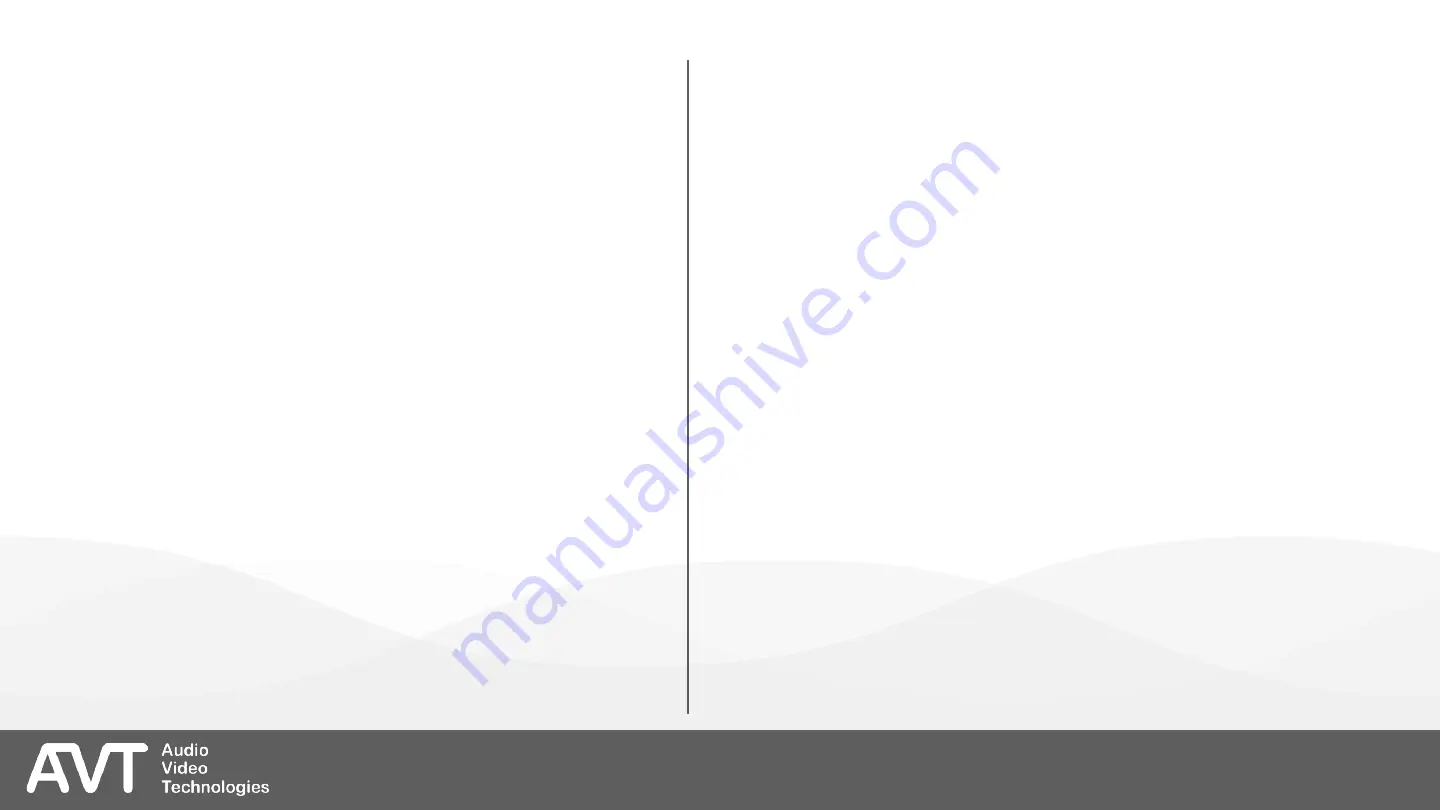
▪
Set the operation mode, assign telephone lines to
studios and assign audio interfaces to PC clients
on the MODE & AUDIO LINE page.
▪
All audio interfaces are mono.
▪
Input and output of an audio interface cannot be
separated.
▪
OPERATION MODE: Define the number of studios
and number of ON AIR faders available on the
mixing consoles here.
▪
1 STUDIO: All clients see the same telephone lines.
▪
2 STUDIOS: The telephone lines of the MAGIC
THipPro Lite can be split between two studios. By
default, the PC clients 1-4 see the first studio. The
PC clients 5-8 see the second studio.
▪
ONE FADER: There is only one fader for all
telephone lines of the studio on the mixing console.
If multiple calls are ON AIR, they are mixed in the
MAGIC THipPro Lite.
▪
TWO FADERS: There are two faders for all telephone
lines of the studio on the mixing console. The user
can decide for each call which fader to use. If
multiple calls are ON AIR, they are mixed in the
MAGIC THipPro Lite.
▪
EIGHT FADERS: There is one fader for each
telephone line on the mixing console.
▪
PRETALK CONFERENCE: Enable this option if a
user should be able to put multiple callers in
Pretalk simultaneously. The audio signals are
mixed in the MAGIC THipPro Lite.
▪
ON AIR CONFERENCE: Enable this option if a user
should be able to put multiple callers On Air on the
same fader simultaneously. The audio signals are
mixed in the MAGIC THipPro Lite.
Mode & Audio Line (2)
86
Summary of Contents for MAGIC THipPro Lite
Page 25: ...1 Studio One Fader 27 PRETALK ON AIR 1 LAN PC Client 1 ...
Page 26: ...1 Studio Two Faders 28 PRETALK ON AIR 1 LAN PC Client 1 ON AIR 2 ...
Page 27: ...1 Studio Eight Faders 29 PRETALK ON AIR 1 8 LAN PC Client 1 ...
Page 28: ...2 Studios One Fader 30 PRETALK ON AIR 1 LAN PC Client 5 LAN PC Client 1 PRETALK ON AIR 2 ...
Page 29: ...2 Studios Two Faders 31 PRETALK ON AIR 1 2 LAN PC Client 5 LAN PC Client 1 PRETALK ON AIR 3 4 ...
Page 30: ...2 Studios Two Faders 32 PRETALK ON AIR 1 4 LAN PC Client 5 LAN PC Client 1 PRETALK ON AIR 5 8 ...
Page 32: ...General 1 34 ...
Page 34: ...Line Interface 1 36 ...
Page 39: ...POTS Phone Numbers 1 41 ...
Page 41: ...POTS Interface PABX Outside Line 1 43 ...
Page 44: ...VoIP LAN SIP 1 46 ...
Page 50: ...Audio Interface 1 52 ...
Page 53: ...AES67 1 55 ...
Page 55: ...LAN Interface 1 57 ...
Page 58: ...NTP 1 60 ...
Page 60: ...VLAN 1 62 ...
Page 62: ...DHD AUDIO MATRIX 1 64 ...
Page 64: ...Ember 1 66 ...
Page 66: ...PhonerSet Remote Light 1 68 ...
Page 68: ...Stream Quality Measurement 1 70 ...
Page 70: ...SNMP 1 72 ...
Page 73: ...Quick Dials 1 75 ...
Page 76: ...Date and Time 1 78 ...
Page 78: ...Login 1 80 ...
Page 81: ...Clients Security 1 83 ...
Page 83: ...Mode Audio Line 1 85 ...
Page 87: ...HOLD Signal 1 89 ...
Page 90: ...PhonerSet 1 92 ...
Page 92: ...Remote Light Audio Assignment 1 94 ...
Page 94: ...Signal Processing 1 96 ...
Page 98: ...Monitoring Source 1 100 ...
Page 100: ...Auto Answer 1 102 ...
Page 102: ...Line Labels 1 104 ...
Page 104: ...Database 1 106 ...
Page 107: ...Database 4 109 ...
Page 111: ...Night Service 1 113 ...
Page 114: ...DTMF Event Labels 1 116 ...
Page 116: ...GPIO 1 118 ...
Page 119: ...Ember Consumer Extension 1 121 ...
Page 121: ...Ember Dial Pad Extension 1 123 ...
Page 124: ...Window Parameters 1 126 ...
Page 127: ...PRETALK Streaming 1 129 ...
Page 130: ...Chat 1 132 ...
Page 132: ...Settings Location 1 134 ...
Page 139: ...Backup Restore 1 141 ...
Page 141: ...Update and Firmware Download 1 143 ...
Page 143: ...Registration 1 145 ...
Page 145: ...System Monitor 1 147 ...
Page 149: ...Ravenna Streams 1 151 ...
Page 151: ...Audio Interface Monitor 1 153 ...
Page 153: ...SIP State Monitor 1 155 ...
Page 155: ...Record SIP Logfile 1 157 ...
















































