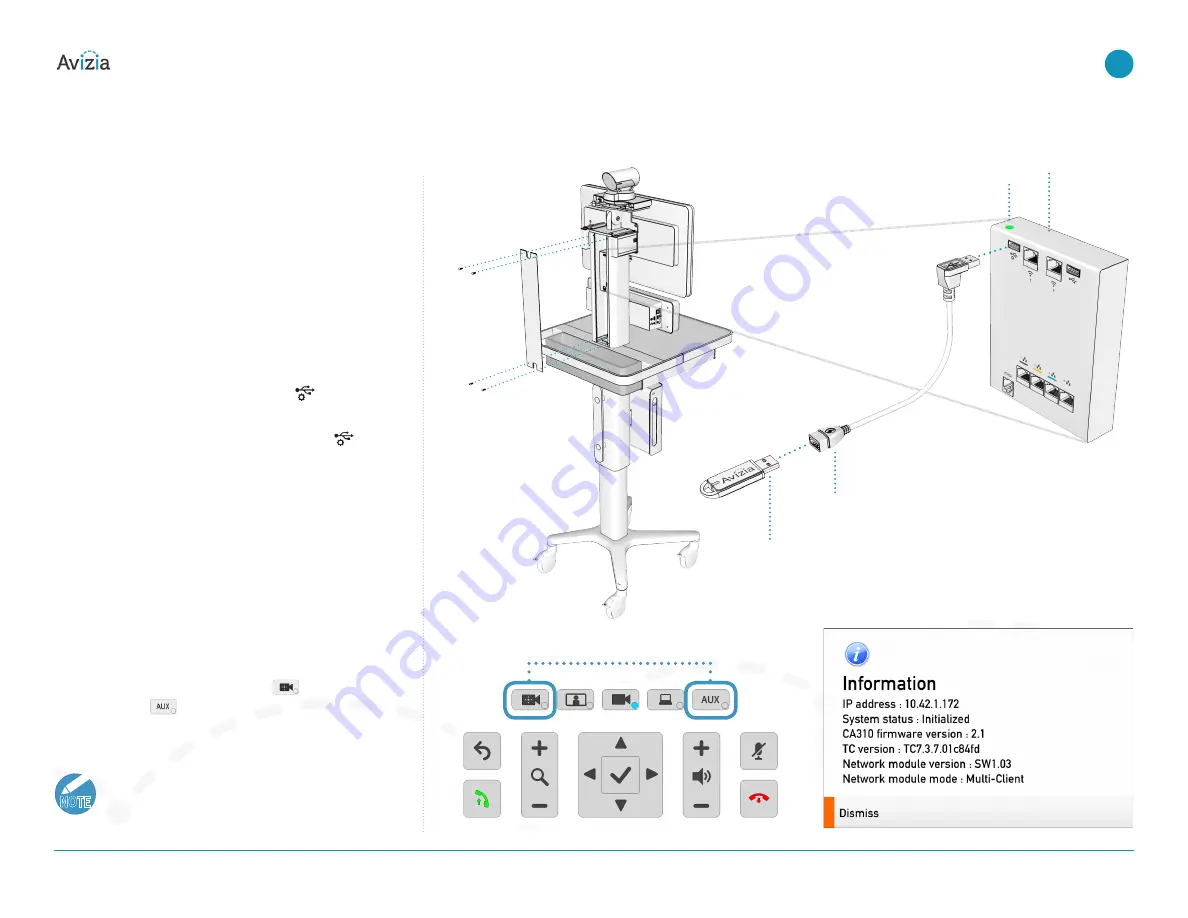
Installing updates
Updating firmware for Network Module
Download the appropriate ZIP/PKG file to your computer:
http://avizia.com/ca310support
(see “CA310 Firmware
Upgrade Instructions”)�
1� Copy the latest firmware file (e�g� Sw1�03�bin) to the
root of the USB flash drive (supplied in the accessories
kit)�
2� Remove back panel of column with the 2�5mm HEX
wrench�
3� Disconnect the USB cable, if any, from
(USB/Main-
tenance)�
4� Connect a USB extension cable (provided) to
(USB/
Maintenance)�
5� Connect the USB flash drive into the USB extension
cable�
The LED light on the Network Module will go out and
the LED on the flash drive, if any, will flash� The Net-
work Module’s power LED will come back on when the
update is finished�
6� Remove USB flash drive and extension cable�
7� Reconnect USB power cable if removed�
8� The CA310 network module firmware version can be
verified by holding down both the
(Camera con-
trol) and the
(AUX) buttons for about 5 seconds to
view version information�
NOTE
The Network Module’s firmware version may take
up to a minute to refresh and display the new
version�
© 2017 Avizia Inc. All rights reserved. | avizia.com | AVZ-270920-A
CA310 | Installation & User Guide
Installing updates
41
| Maintaining the system
Press and hold both buttons for 5 seconds
Power LED
USB Flash Drive with
loaded firmware
USB Extension
Remove
Back Panel
Network
Module




















