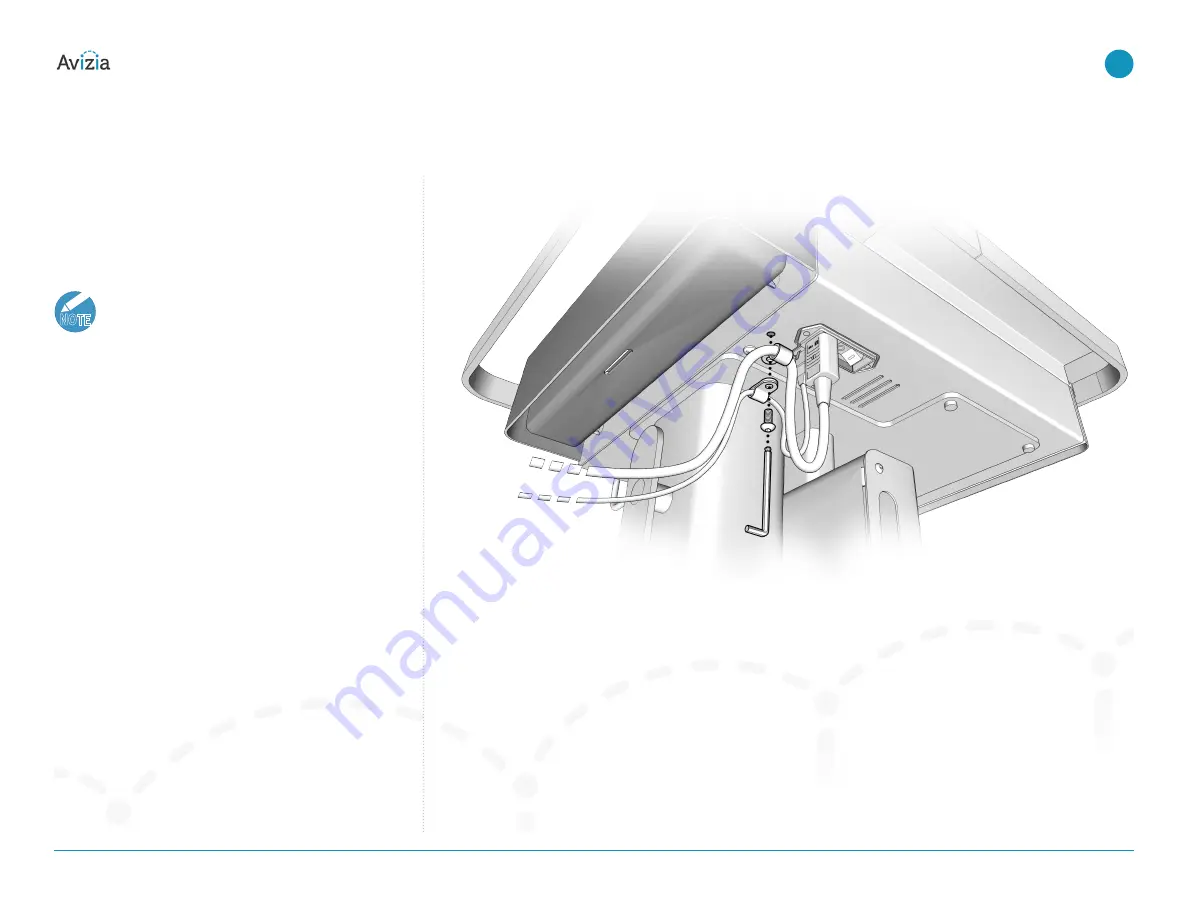
Connecting to network
Connect to a wired network
Connect the provided network cable to the LAN and the
Ethernet port on the CA310� The Ethernet port is found
under the work surface, left side (from front)�
NOTE
The Bridge port(s) on the Network Module will be
disabled when the system detects an active
wired Ethernet connection�
The Network Module will automatically switch
between wired and wireless, but wired has prior-
ity� When a wired network is connected this will
bypass the Wi-Fi Bridge ports and send network
to all associated system devices: SX20 codec,
laptop (via Console), PC (via PC Cabinet), and
Fleet Service if subscribed�
If a wireless connection if preferred, then the cart
wired connection must be disconnected from the
wired infrastructure�
If the LAN has a DHCP service, the system will retrieve a
DHCP IP address, which will be displayed in the upper left
hand corner of the display�
If a static IP is required for the CA310 then this requires
configuring the SX20 endpoint within the CA310�
For more information on setting a static IP address, please
reference the Cisco TelePresence Video Systems Getting
Started Guide for the SX20:
http://cisco.com/go/sx-docs
�
© 2017 Avizia Inc. All rights reserved. | avizia.com | AVZ-270920-A
CA310 | Installation & User Guide
Connecting to network
24
| Getting started
Network
Power






























