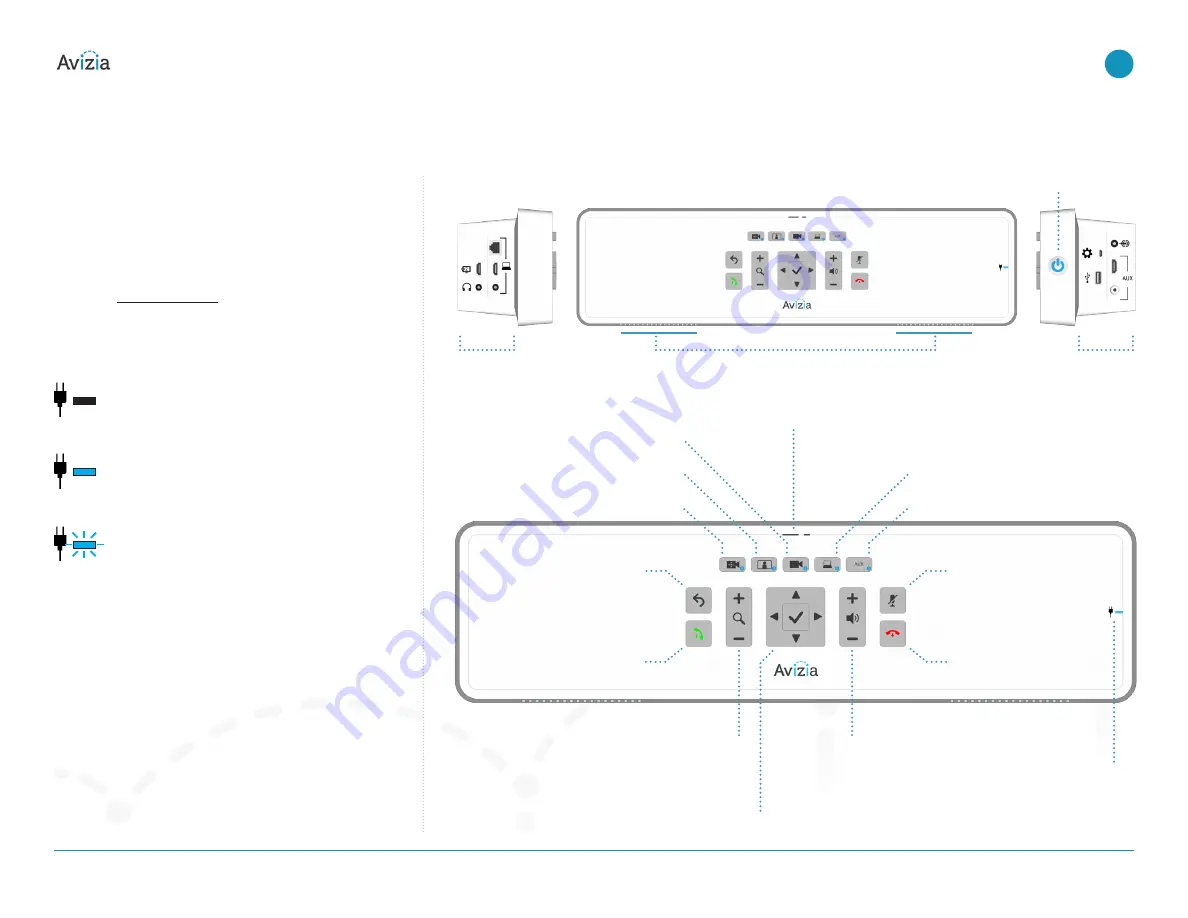
Console overview
Control overview
System navigation, call controls, and connectivity to
peripheral sources can all be done through the system’s
console�
Please see
Using the system
to understand the console
interface and how to use the CA310 system�
Power indicator LED states
Dark
The system has no power and the QuickBoot
TM
battery is fully discharged�
Solid Blue Light
The system is plugged in to an electrical outlet
and the QuickBoot
TM
battery is charging�
Blinking Blue Light
QuickBoot
TM
is enabled — the system is dis-
connected from AC power OR the System
Breaker Switch is in the OFF position� The
QuickBoot
TM
feature is now powering the criti-
cal components for system transport for up to
15 minutes� The system should be plugged in
to an active power source as soon as possible
to replenish and maintain the QuickBoot
TM
functionality�
© 2017 Avizia Inc. All rights reserved. | avizia.com | AVZ-270920-A
CA310 | Installation & User Guide
Console overview
15
| Getting started
Main camera (default view)
Back
for system menu
navigation
Mute (microphone, local)
Selfview control
Make call
System power button
Camera zoom
Power indicator LED
Volume control
OK and directional pad
for camera control and
system menu navigation
End call
Computer source
Remote
control IR
sensor
Camera control
Auxiliary source
Left console
connections
Right console
connections
Integrated speakers






























