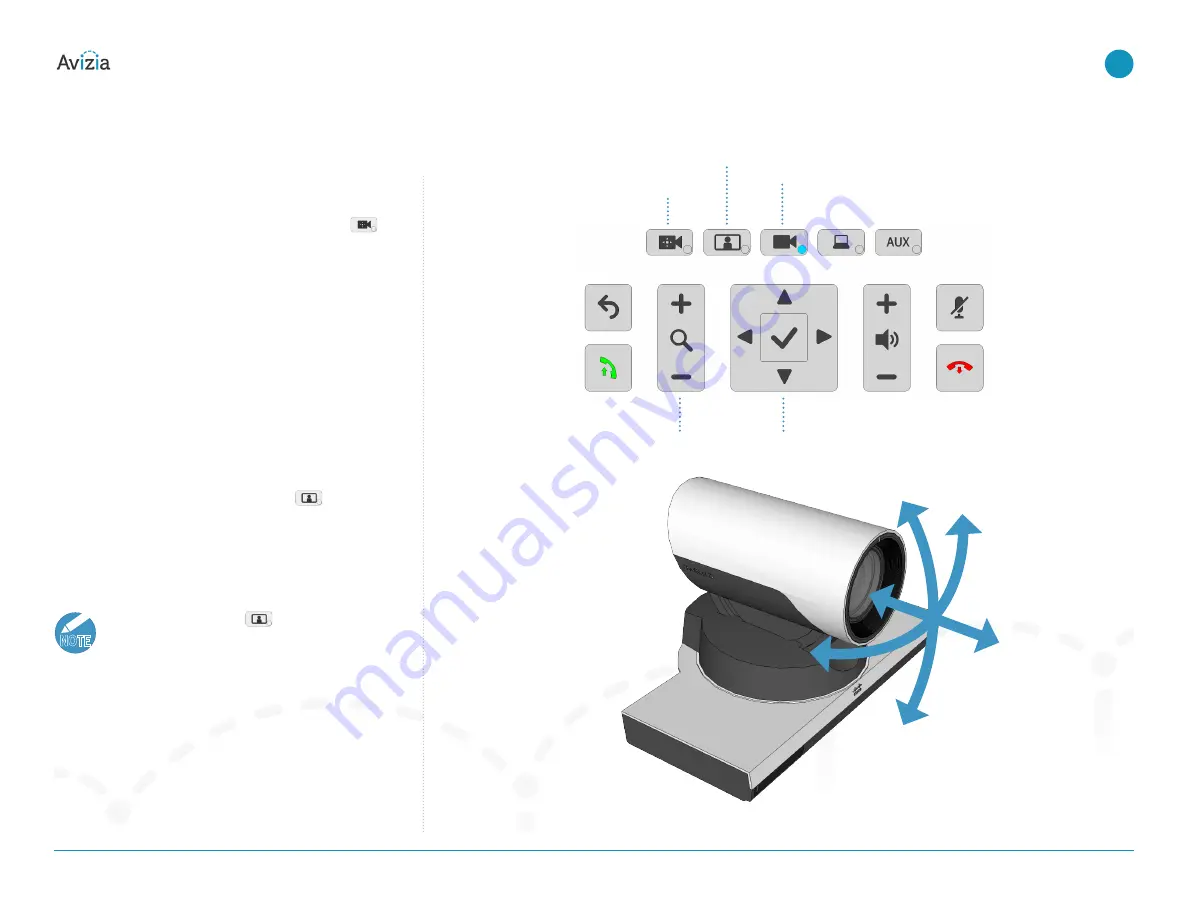
Controlling the camera
Camera controls
Manage the camera’s position and zoom by pressing
(Camera Control) to enable the DIRECTIONAL PAD to pan
and tilt the camera� The ZOOM buttons adjust the camera’s
zoom level� Camera control times out after seven seconds�
When you have finished adjusting the camera, select the
source you want to see on the display� If no button is
pressed for seven seconds, the system will default back to
the MAIN CAMERA source� Pressing the CAMERA CONTROL
button again will also return the system to MAIN CAMERA�
Selfview
Selfview is the image remote participants will see of you —
what is seen from your Main camera� Press
(Selfview)
on the system console to see your selfview�
To adjust Selfview, use the DIRECTIONAL PAD to pan and tilt
the camera� Use the ZOOM buttons to adjust the camera’s
zoom level�
NOTE
When in a call, pressing
(Selfview) will
present the Main camera view as a PIP (Picture-in-
Picture) at the lower right of the display� Remove
the PIP by pressing Selfview again�
You can enable the Selfview PIP to statically per-
sist on the screen by pressing the Selfview button
for five seconds� The Selfview button LED will be
on and the PIP is present� You can now move the
PIP around the edges of the display by pressing
the Selfview button� To disabled this, press the
Selfview button for five seconds�
Camera zoom
Camera control
Selfview control
Main camera (default view)
Directional pad
© 2017 Avizia Inc. All rights reserved. | avizia.com | AVZ-270920-A
CA310 | Installation & User Guide
Controlling the camera
30
| Using the system






























