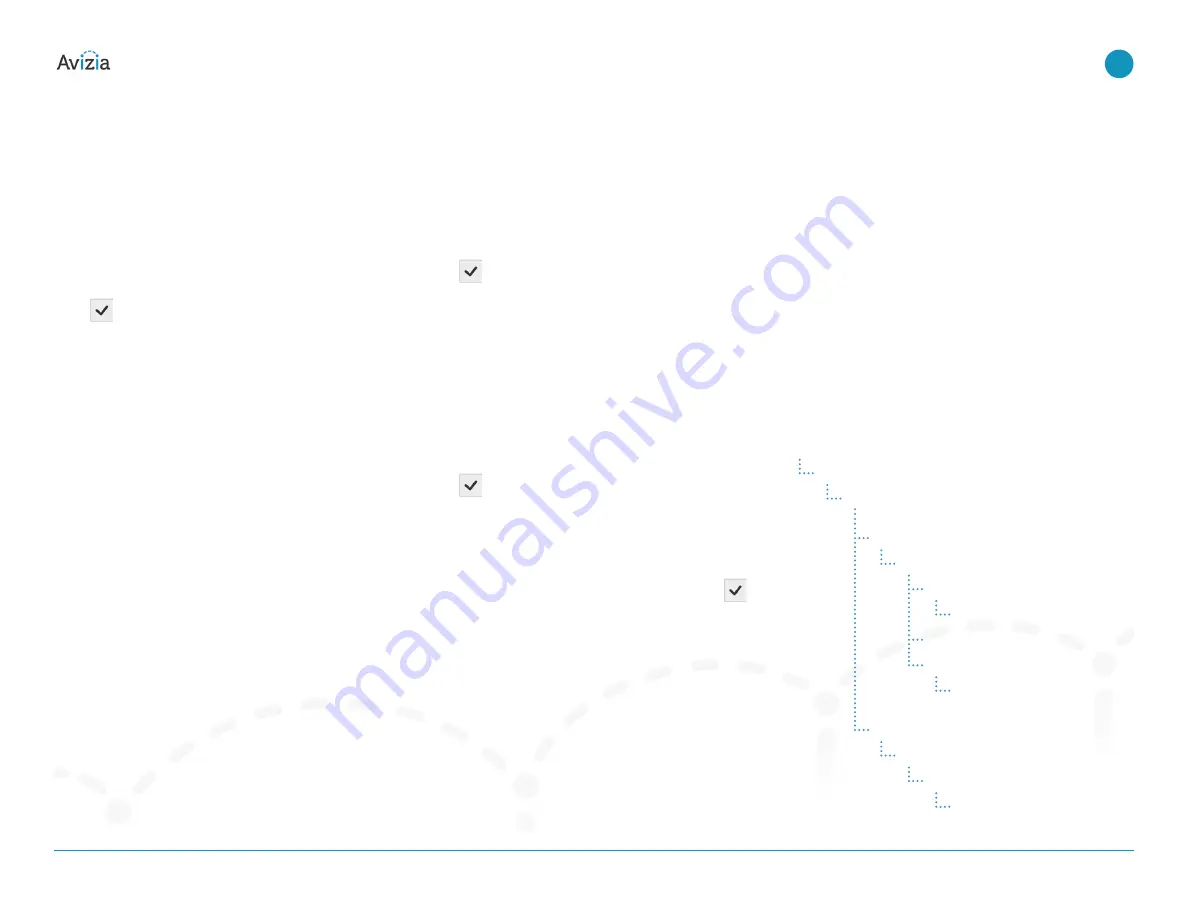
CA310 | Installation & User Guide
Best practices
© 2017 Avizia Inc. All rights reserved. | avizia.com | AVZ-270920-A
11
Best practices
| Getting started
Enable Auto-answer
Setting your system to auto-answer can be a good way
to make sure you don’t miss a call� You can toggle auto-
answer on by accessing the Cisco codec menu system with
the system console controls�
Press
(OK) to bring up the Home menu and use the
Directional pad to navigate the system menu:
• HOME > SETTINGS >
CALL SETTINGS.
��
• Configure the auto answer settings
We recommend you download the user documentation for
details and advanced Cisco SX20 codec functions� Go to:
http://cisco.com/go/quickset-docs
�
Plug in when storing system
We recommend that the system is plugged in to an electri-
cal outlet when storing the CA310� This ensures that Quick-
Boot
TM
maintains a full charge and is ready when needed�
Use call history for quick redial
When calls are placed , missed or received, navigating to
your Recent calls list allows you to utilize contacts quickly�
Press
(OK) to bring up the Home menu and use the
Directional pad to navigate the system menu:
• HOME > CALL >
RECENT CALLS
���
• Select contact to call
Save frequently called numbers
You can save frequently called or favorite video numbers to
make them that much easier to call�
Press
(OK) to bring up the Home menu and use the
Directional pad to navigate the system menu:
• HOME > CALL��� select
PHONE BOOK
or
RECENT CALLS
���
• Select contact and choose SAVE TO MY CONTACTS
To place a call from the My contacts directory, press
(OK) to bring up the Home menu and use the Directional
pad to navigate the system menu:
• HOME > CALL > PHONE BOOK >
MY CONTACTS
���
• Select contact to call
Set peripheral sharing resolution
The CA310’s content sharing settings are factory set to
optimize the bandwidth allocation to the shared content
source when in a video call� As call bandwidth decreases,
the codec will allocate more bandwidth to the shared con-
tent stream from the main source stream� This allows the
shared content (scope image, computer presentation, etc�)
to be presented as clearly as possible in lower bandwidth
situations�
The default settings are found in the following menu tabs,
and can be adjusted as needed or desired:
HOME
SETTINGS
ADVANCED
CONFIGURATION
CONFERENCE
1
VIDEO
BANDWIDTH
MAIN
CHANNEL
WEIGHT: 1
MODE: DYNAMIC
PRESENTATION
CHANNEL
WEIGHT: 10
VIDEO
INPUT
SOURCE
2
QUALITY: MOTION


























