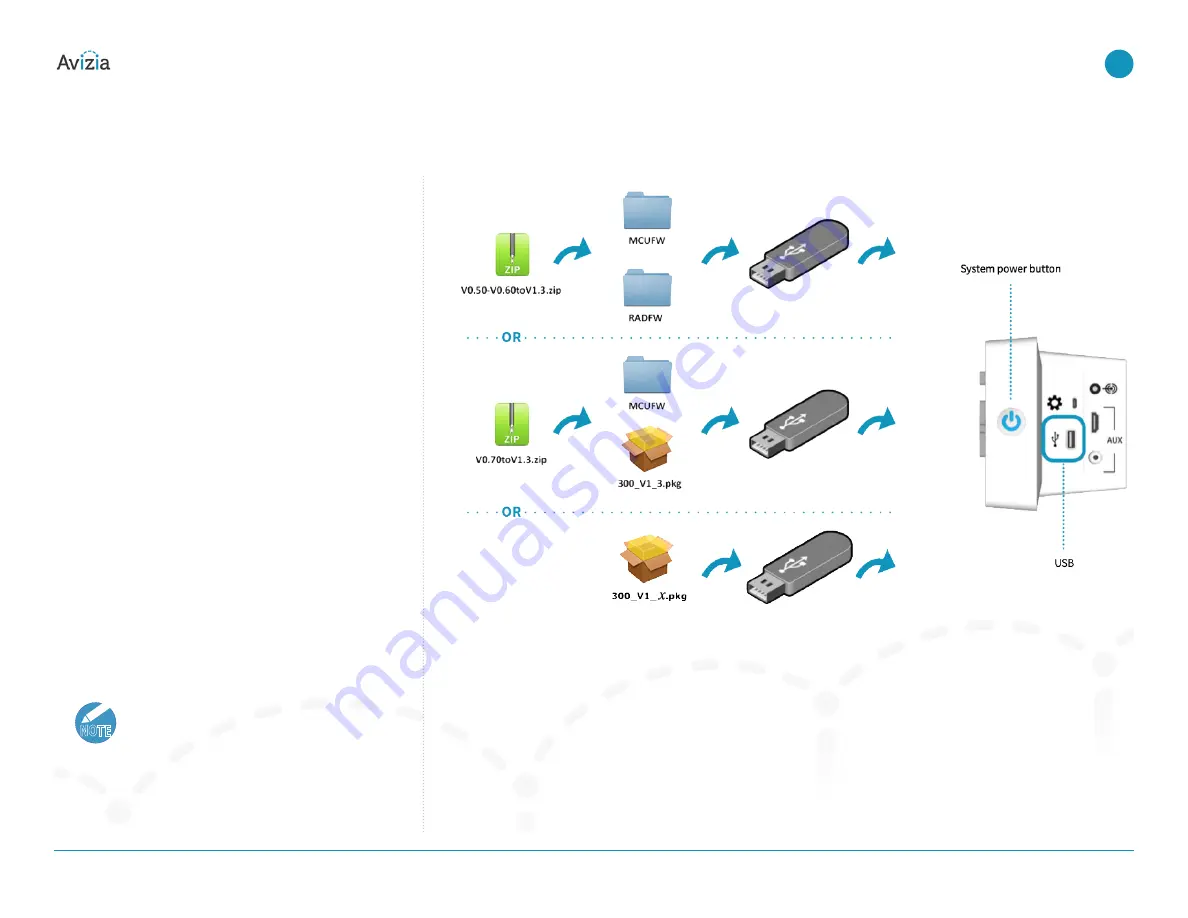
Installing updates
Updating firmware for System Console
The CA300/CA310 support the same version of firmware,
and will determine which installation package to choose
when upgrading to the latest firmware� Download the
appropriate ZIP/PKG file to your computer:
http://avizia.
com/ca310support
(see “CA310 Firmware Upgrade
Instructions”)�
• If the CA310 has firmware version 0�50 or 0�60 then
download ZIP file V0�50-V�60toV1�3�
• If the CA310 has firmware version 0�70 then download
ZIP file V0�70toV1�3�
• If the CA310 has firmware version 1�3 or higher then
download the latest PKG file: 300_V1_(
version
)�pkg�
1� Use an appropriate file extraction application to extract
the ZIP file contents (MCUFW and RADFW), or the PKG
file as is, into the ROOT directory of a USB thumb/flash
drive�
2� Ensure the CA310 is powered on and in an idle state
(not in a call)�
3� Insert the USB drive into the USB port on the side of
system console and wait 5-10 seconds for an update
prompt�
4� Use the directional pad to select YES and follow the
onscreen prompts to update the firmware file(s)�
NOTE
The update process will take a little over two
minutes to complete�
The firmware update is complete when the
system power button turns off�
5� Remove the USB drive�
6� Press the power button to turn the system ON�
© 2017 Avizia Inc. All rights reserved. | avizia.com | AVZ-270920-A
CA310 | Installation & User Guide
Installing updates
40
| Maintaining the system





















