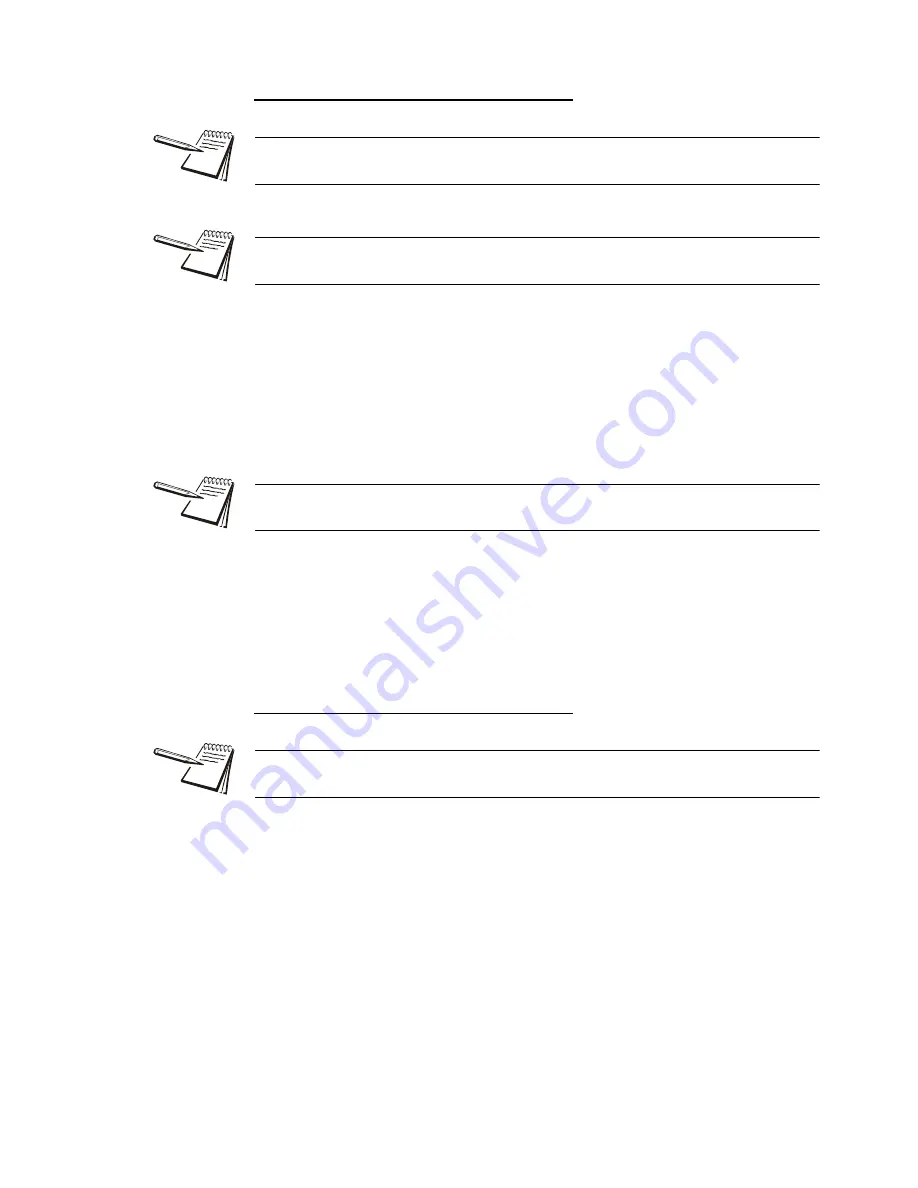
ZQ375 Checkweigher User Instructions
39
3.5 Adv375 application
Setting a New Target Weight and Checkweighing
These steps apply only if the active PLU# is 0.
1.
In gross weighing mode, press
ZERO
to zero the scale. Place an item of the
correct weight on the scale and press
TARGET
…
The scale will read show the weight of the item, the center
Accept
segment will light showing the target weight has been set successfully
and the
Gross
or
Net
annunciator will be lit.
2.
Clear the scale and place the next item on the scale …
The bargraph will show the item is under the target weight, over the
target weight or on target.
3.
Repeat step
for all the other items to be weighed.
Choosing a PLU and Checkweighing
Use these steps when you want to recall a PLU and checkweigh.
1.
Press
ZERO
to zero the scale, then press
F1
…
A flashing
0
is displayed prompting you for the PLU # you wish to recall.
2.
Use the
Numeric entry procedure on page 19
to enter the PLU number and
press
ZERO
to accept …
The PLU values are recalled. The target, upper and lower tolerances
become active. If that PLU number has no values assigned, the display
will show
cAnt
.
3.
Place an item on the scale …
The scale will show the weight and the bargraph segments will light in
accordance with the target and tolerances that are active.
You can escape from an entry screen or choice level. Press
F1
and the action is
aborted and the display returns to its previous state.
When inside the Gross Zero Band, press
TARGET
and you can adjust the target
weight using the
Tolerance entry procedure on page 18
.
If motion is present for greater than 2-3 seconds after the
TARGET
key press, the
target operation will be aborted and the word
cant
will be displayed briefly.
Over, under and target values for the PLU registers are entered in a password
protected menu. Contact your supervisor for information.
Summary of Contents for ZQ375 Checkweigher
Page 1: ...ZQ375 Checkweigher User Instructions AWT35 500812 Issue AC...
Page 93: ......






























