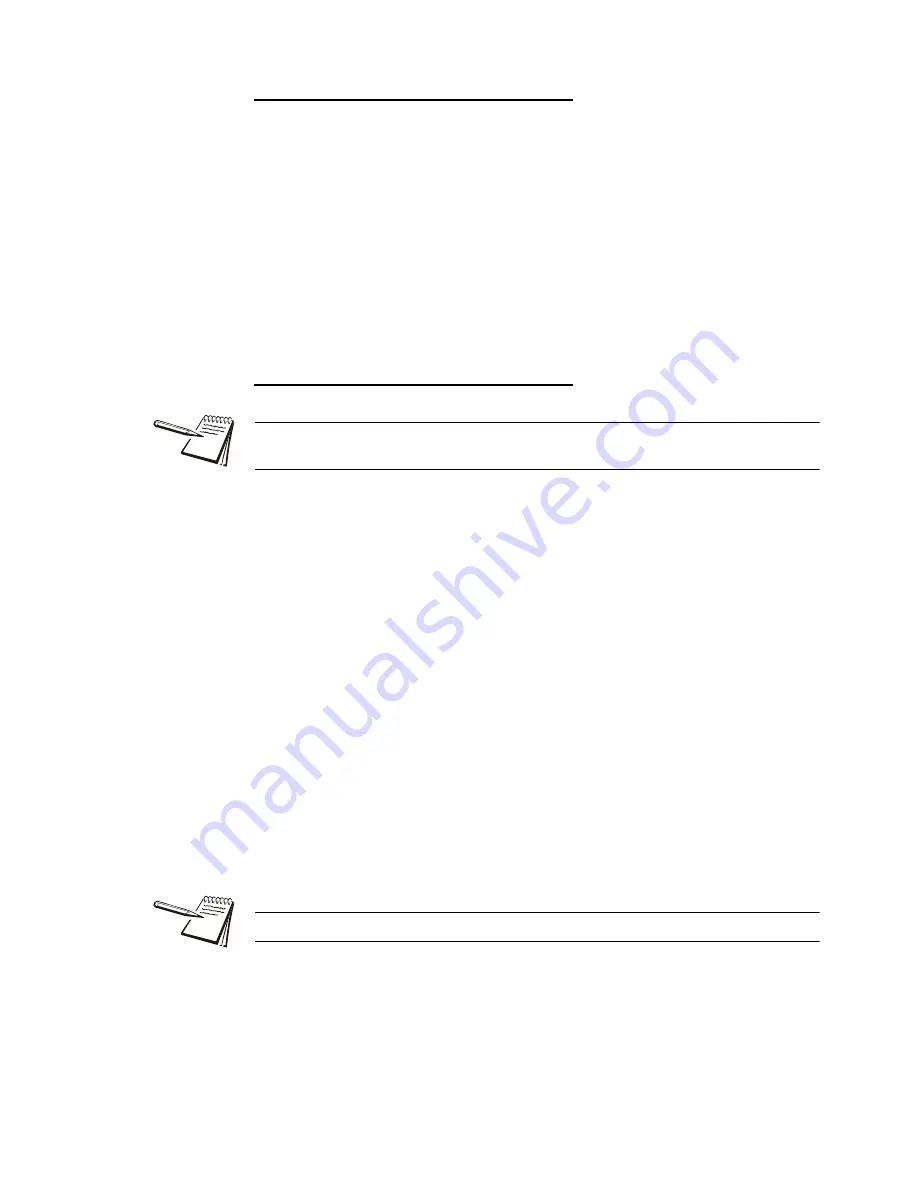
36
ZQ375 Checkweigher User Instructions
Checkweighing applications
View the Target Weight and Upper and Lower Tolerances
1.
To view the target weight, press and hold
TARGET
…
tArGEt
is briefly displayed, then the value is briefly displayed before the
normal checkweighing mode returns.
2.
To view the upper tolerance, press and hold
OVER
…
toL-hi
or
tArGhi
(high tolerance) is briefly displayed, then the value is
briefly displayed before the normal checkweighing mode returns.
3.
To view the lower tolerance, press and hold
UNDER
…
toL-Lo
or
tArGLo
(low tolerance) is briefly displayed, then the value is
briefly displayed before the normal checkweighing mode returns.
Set New Upper and Lower Tolerances
To set custom tolerances follow these steps:
1.
Press
UNDER
to set the lower or under tolerance …
x.xxx
is displayed. This is the under tolerance value. The
Under
segments also flash.
2.
Refer to the
Tolerance entry procedure on page 18
and key in a new tolerance.
Press
ZERO
to accept …
Display returns to checkweighing mode with the new lower tolerance
active.
3.
Press
OVER
to set the upper tolerance …
x.xxx
is displayed. This is the over tolerance value. The
Over
segments
also flash.
4.
Refer to the
Tolerance entry procedure on page 18
and key in a new tolerance.
Press
ZERO
to accept …
Display returns to checkweighing mode with the new upper tolerance
active.
You can escape from an entry screen or choice level. Press
F1
and the action is
aborted and the display returns to its previous state.
The tolerances can be set from 1 division to the capacity of the scale.
Summary of Contents for ZQ375 Checkweigher
Page 1: ...ZQ375 Checkweigher User Instructions AWT35 500812 Issue AC...
Page 93: ......






























