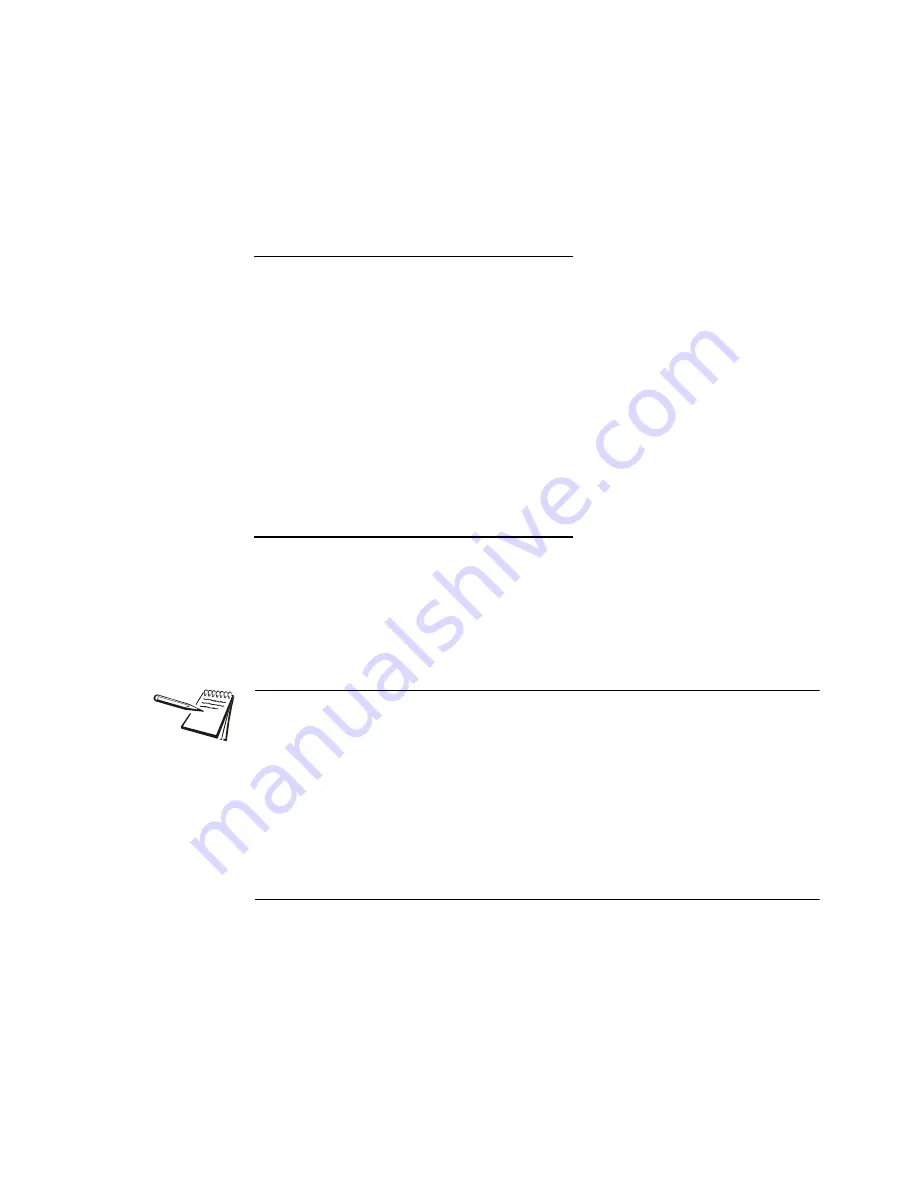
ZQ375 Checkweigher User Instructions
87
7.3 Supervisor menu for Adv375 application
12.
Use the
Numeric entry procedure on page 19
to enter the target high weight
and press
ZERO
to accept …
toL-hi
or
tArghi
is displayed.
13.
Press
TARE
…
Edit
is displayed.
PLU
Edit
14.
Press
UNITS
to go to the next menu item …
is displayed. Use this to print the PLU information.
15.
Press
SELECT
…
Port 1
is displayed.
16.
Press
F1
to abort the print process or press
UNITS
to scroll to the desired port
and press
ZERO
to print the information …
is displayed after either action.
Import
PLU
Edit
Import
17.
Press
UNITS
…
iMPort
is displayed. Use this to import a .CSV (comma separated value)
file of PLU values from a plugged in USB thumbdrive. This will overwrite
any existing PLU values.
18.
With
iMPort
displayed, press
SELECT
to import the file …
buSY
and
donE
are briefly displayed as the .CSV file is imported and
the old PLU values are overwritten.
iMPort
is displayed when finished.
The USB drive
MUST
be plugged in before you enter the Supervisor menu for the
iMPort
and
EXPort
commands to work.
To insure that the CSV file format to Import is acceptable do the following: Create at
least one PLU using PLU>EDIT, then Export to the USB thumbdrive.
Open the file using Excel and copy and paste the row containing the PLU values into
the number of rows necessary. Edit changes to the PLUNumber (1-500) and the
target and tolerance values for Sample mode or the target high and low values for
Limits mode as needed. Then save the file on the thumbdrive and Import back into the
indicator. See
PLU CSV file import error messages on page 60
.
Summary of Contents for ZQ375 Checkweigher
Page 1: ...ZQ375 Checkweigher User Instructions AWT35 500812 Issue AC...
Page 93: ......






















