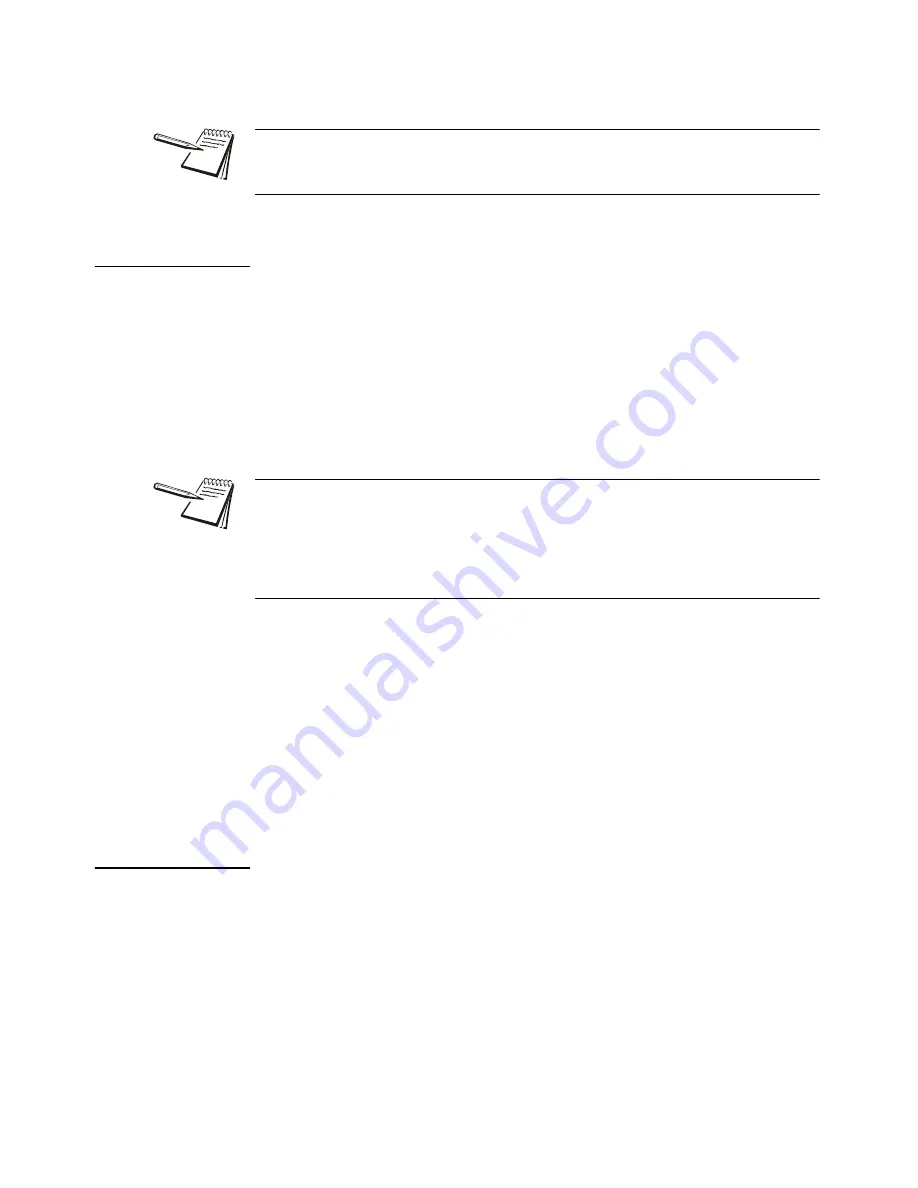
ZK830 Counting Scale User Instructions
27
3.4 Checkweighing application
Each of these is explained below.
3.4.4 Weighing a target object
With the indicator in checkweighing mode, follow these steps to set a target by
weighing an object.
1.
Press
ZERO
to zero the scale, if necessary.
2.
Enter a tare if necessary. Refer to
for instructions.
3.
Place an object of the desired weight on the scale and press
SAMPLE/F1
…
The weight is displayed and the middle bargraph segment lights as well
as the
SP
annunciator.
4.
Remove the object and replace with the next object to be checked.
The bargraph will show if the weight is under, over or within the target
weight range. If the weight is under,
the SP
annunciator and the
UNDER
bar segments will light. If the weight is over, the
SP
annunciator and the
OVER
bar segments will light.
5.
Repeat step
until you are finished weighing items.
The current target weight will be active until you repeat steps
through
item of a different weight.
3.4.5 Checkweighing using PLUs (with optional keypad only)
The PLU database contains tare values and upper and lower weight limits for up to 40
items.
To recall a PLU, key in the PLU number (1-40) or the 3-7 digit part number and press
the
PLU
key.
The tare and weight limits become active and you can begin to weigh your items.
To clear a PLU press
0
and then the
PLU
key. This will clear the current values for tare
and weight limits.
The checkweighing annunciators are based off of net weight so if a tare is active only
the net weight is considered for checkweighing. If there is no tare, gross weight is
used as the basis for the annunciators.
The acceptable target window is a range from
Target Object weight ± a predefined
range
entered in a password protected menu.
The farther the weight is from the target weight, more over or under bargraph
segments will light. The UNDER and OVER bargraph segments are equal to a
number of divisions set in a password protected menu.






























