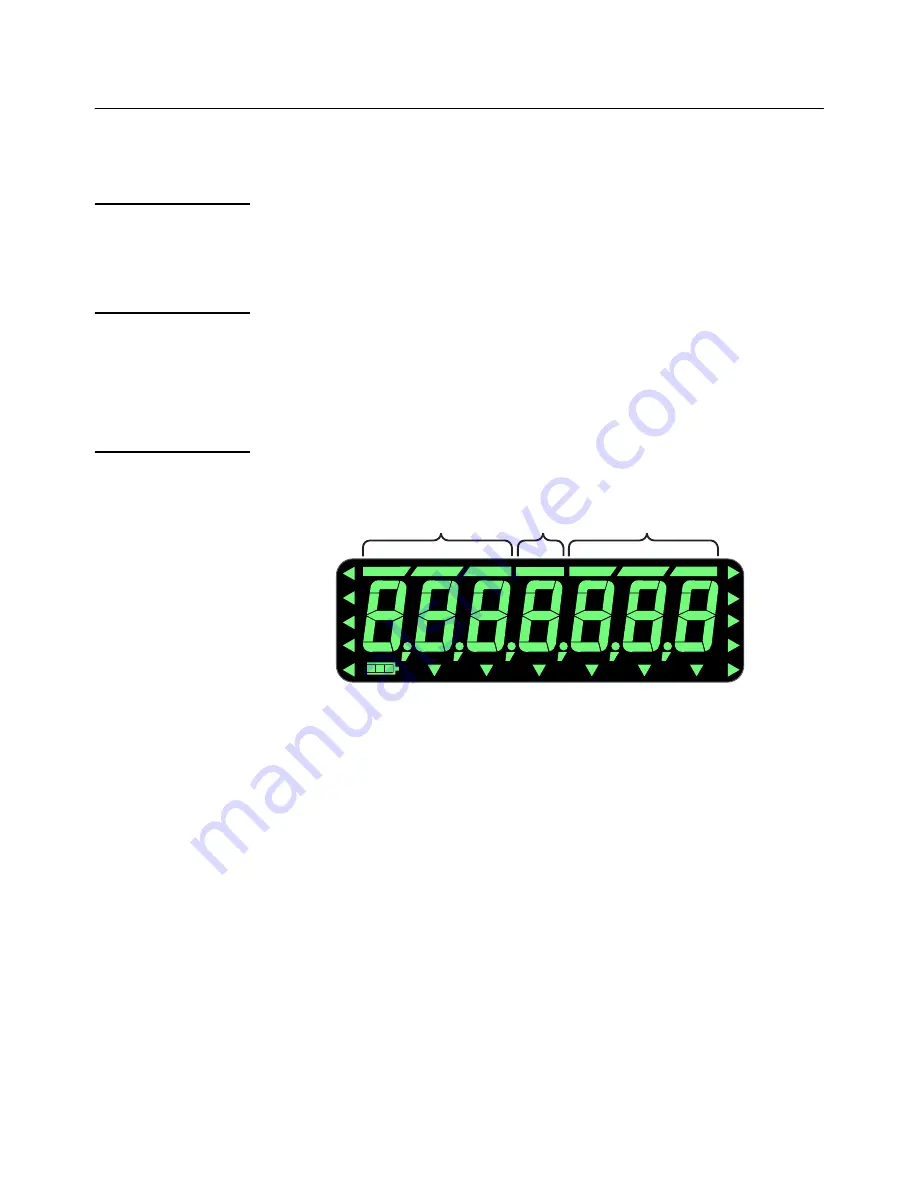
26
ZK830 Counting Scale User Instructions
Indicator applications
3.4 Checkweighing application
This section applies if your indicator has the Checkweighing application enabled.
3.4.1 SELECT key default function
In the Checkweighing application you can view the gross, net and tare display values
by repeatedly pressing
SELECT
.
3.4.2 Special key functions
The following keys have an extra function in this application:
SAMPLE/F1
Press
SAMPLE/F1
to set the target weight or upper and lower limits,
as described below.
3.4.3 Checkweighing operation
Checkweighing allows a quick, visual check of the acceptability or unacceptability of an
item’s weight.
shows the checkweighing bargraph at the top of the display.
Figure 3.1 Checkweighing bargraph
Checkweighing can be done by two methods
Sampling a target weight with the SAMPLE key
Use this method to set the target weight. Place the object on the scale and press the
SAMPLE
key. This becomes the target weight and any weight within ± a predefined
range (default is ±1 division) will be acceptable. To change this range you must use the
password protected Supervisor menu.
Setting upper and lower weight limits
The ZK830 can have up to 40 preset upper and lower limits via the PLU database.
These are created and edited using the password protected Supervisor menu.
Under
Over
Accept






























