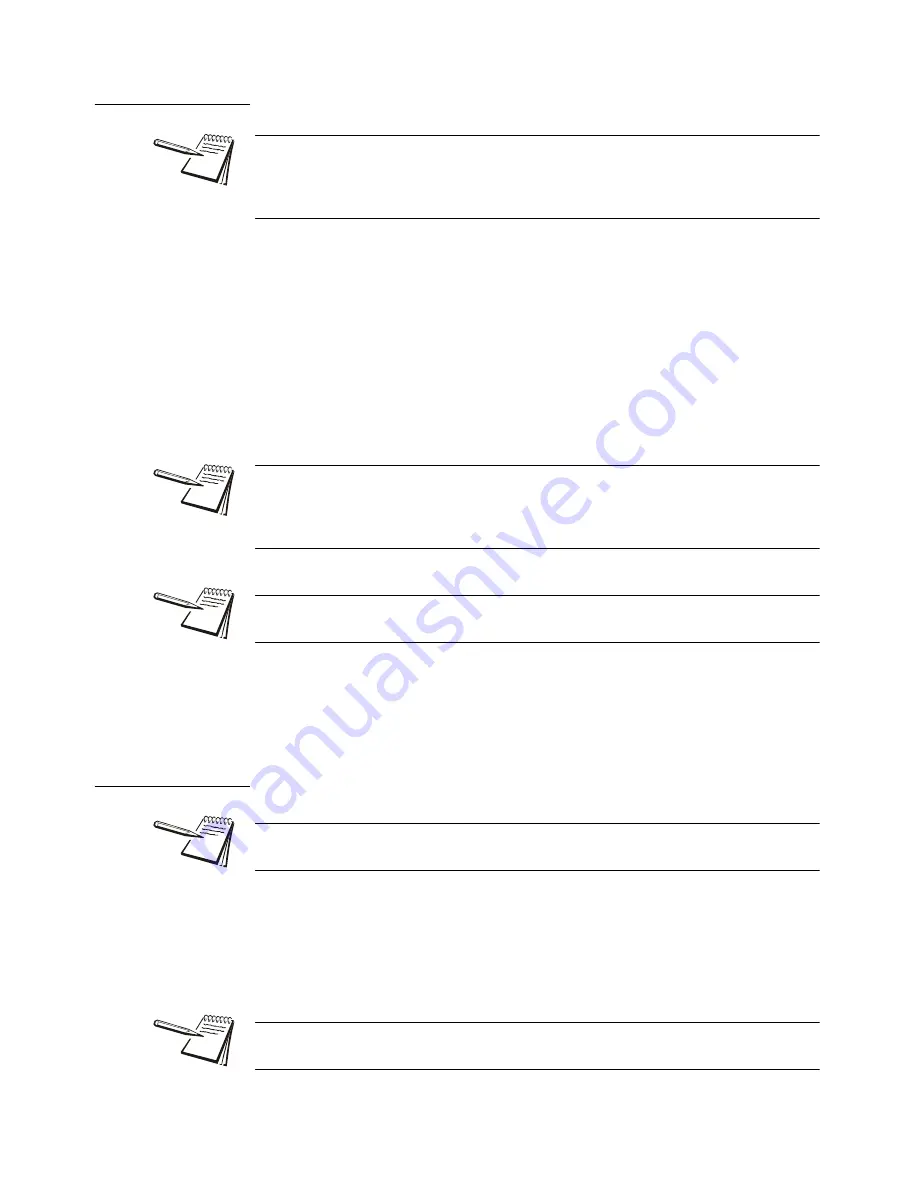
46
ZK830 Counting Scale User Instructions
Supervisor menu
8.1.1 Setpoint menu item
With the General Weighing application active, access the Supervisor menu. Refer to
Accessing the menus on page 29
for instructions. From
SuPEr
, press
SELECT
…
SEtPnt
is displayed. Use this to set the following parameters:
outPutS
For each output, 1, 2, and 3, key in a weight value and accept it by pressing
the
ENTER
key.
inPutS
You can use this to assign any of the inputs listed in the submenu to input
1, input 2 or input 3. Press
ENTER
to accept the selection.
Default choice is
nonE
. The choices are listed in
Use this to print the settings under
SEtPnt
. Choose which port to use.
rESEt
Use this to reset the settings under
Edit
to factory defaults.
8.1.2 Battery menu item
Use this to enable the battery and to set a timeout length (in minutes). If this time
expires with no scale or keypad activity the indicator will automatically shut off.
EnAbLE
Choose
bSq
or
otHEr
to enable battery usage. If you pick
otHEr
, setpoint
#3 will be disabled. Choose off to disable battery usage.
A setpoint value can be entered up to scale capacity.
Turn off or disable any setpoints you are not using. See the Service manual for
information on disabling or turning off setpoints.
The remote input can be used to perform an accumulated print total function. Use the
PrintHoLd
function to simulate a “press and hold” of the
key. If you are using
a momentary switch, press and release. If you are using a toggle switch, switch it ON
then OFF to reset the function for the next time.
Inputs and Outputs must be enabled ON in a separate password protected menu.
Some input choices will not apply in the application that is active.
The battery status and timeout features are for the internal battery option and do not
function with other battery sources.
Only enable the battery and set the
tMout
value if using the internal ZK830 battery
option. The shut off timer will not work with other external battery sources.

























