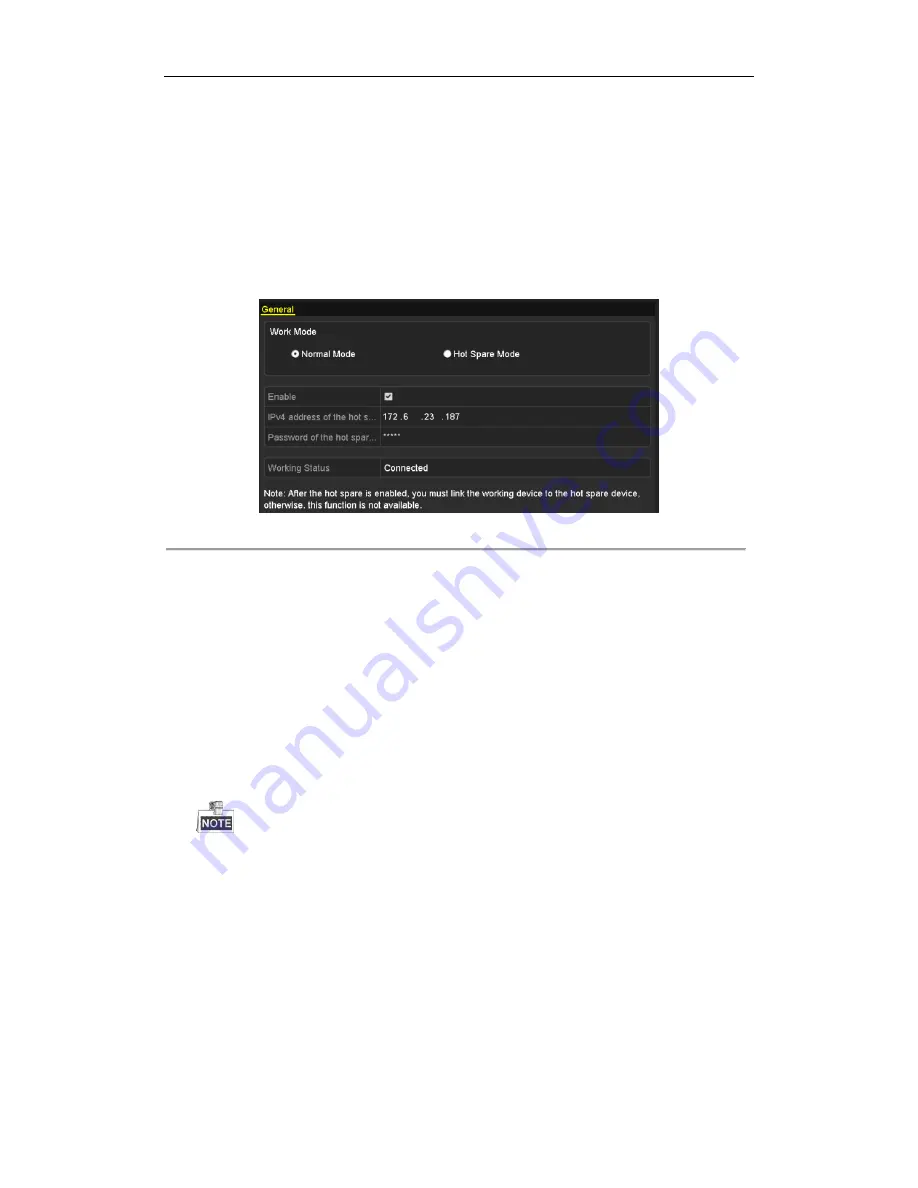
DHN Series Network Video Recorder User Manual
96
7.4.2
Setting Working Device
Steps:
1.
Enter the Hot Spare settings interface.
Menu > Configuration > Hot Spare
2.
Set the Work Mode as Normal Mode (default).
3.
Check the checkbox of Enable to enable the hot spare function.
4.
Enter the IP address and admin password of hot spare device.
Figure 7. 31
Setting Working Mode for Working device
5.
Click the
Apply
button to save the settings.
7.4.3
Managing Hot Spare System
Steps:
1.
Enter the Hot Spare Settings interface of the hot spare device.
Menu > Configuration > Hot Spare
The connected working device is displayed on the device list.
2.
Check the checkbox to select the working device from the device list, and click the
Add
button to link the
working device to the hot spare device.
A hot spare device can connect up to 32 working devices.
Summary of Contents for DHN Series
Page 1: ...DHN Series Network Video Recorder User Manual REV 20140423...
Page 99: ...DHN Series Network Video Recorder User Manual 98 Figure 7 35 Synchronizing...
Page 146: ...DHN Series Network Video Recorder User Manual 145 Figure 10 26 View HDD Status 2...
Page 155: ...DHN Series Network Video Recorder User Manual 154 Figure 12 6 HDD Information Interface...






























