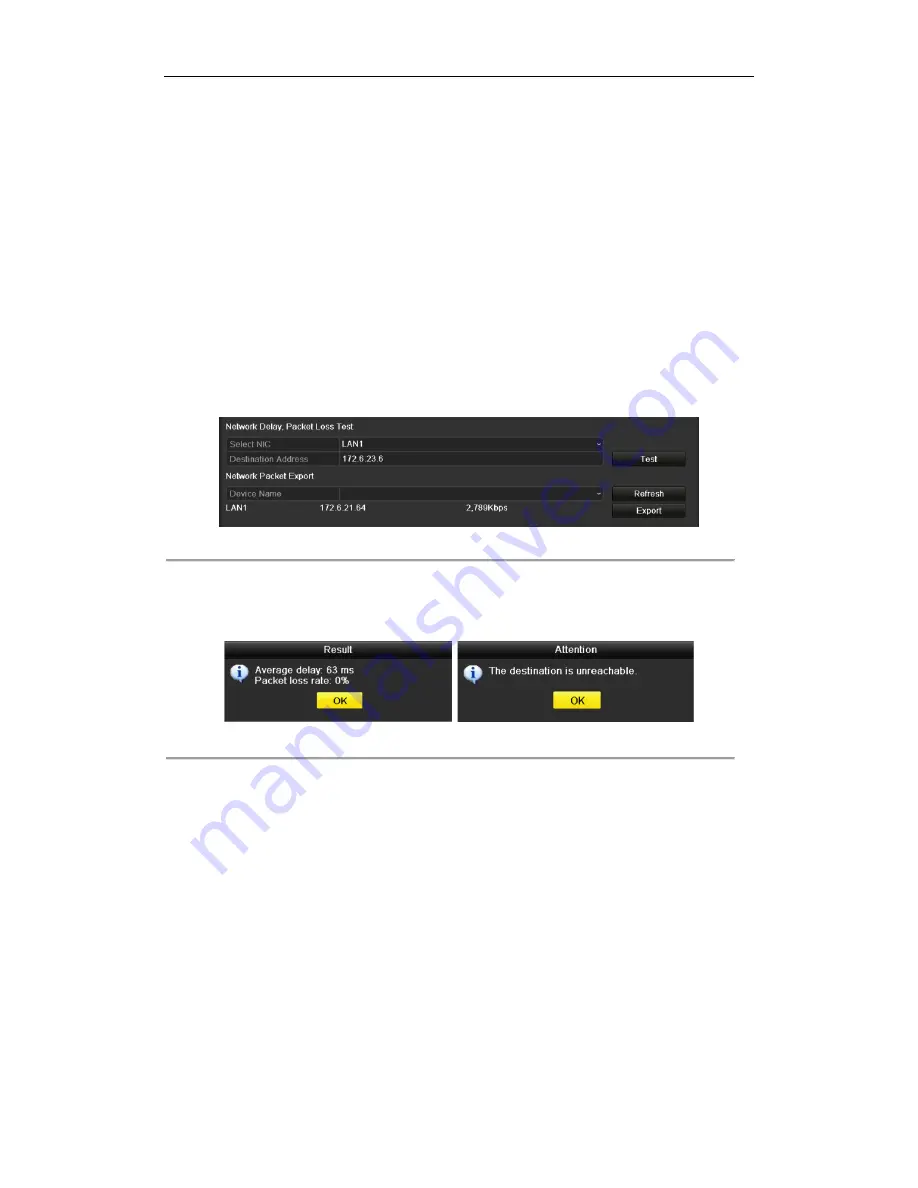
DHN Series Network Video Recorder User Manual
128
9.4
Configuring Network Detection
Purpose:
You can obtain network connecting status of NVR through the network detection function, including network
delay, packet loss, etc.
9.4.1
Testing Network Delay and Packet Loss
Steps:
1.
Enter the Network Traffic interface.
Menu >Maintenance>Net Detect
2.
Click the
Network Detection
tab to enter the Network Detection menu, as shown in Figure 9. 2525.
Figure 9. 25
Network Detection Interface
3.
Enter the destination address in the text field of
Destination Address
.
4.
Click
Test
button to start testing network delay and packet loss. The testing result pops up on the window. If
the testing is failed, the error message box will pop up as well. Refer to Figure 9. 2626.
Figure 9. 26
Testing Result of Network Delay and Packet Loss
9.4.2
Exporting Network Packet
Purpose:
By connecting the NVR to network, the captured network data packet can be exported to USB-flash disk,
SATA/eSATA, DVD-R/W and other local backup devices.
Steps:
1.
Enter the Network Traffic interface.
Menu >Maintenance>Net Detect
2.
Click the
Network Detection
tab to enter the Network Detection interface.
3.
Select the backup device from the dropdown list of Device Names.
Summary of Contents for DHN Series
Page 1: ...DHN Series Network Video Recorder User Manual REV 20140423...
Page 99: ...DHN Series Network Video Recorder User Manual 98 Figure 7 35 Synchronizing...
Page 146: ...DHN Series Network Video Recorder User Manual 145 Figure 10 26 View HDD Status 2...
Page 155: ...DHN Series Network Video Recorder User Manual 154 Figure 12 6 HDD Information Interface...






























