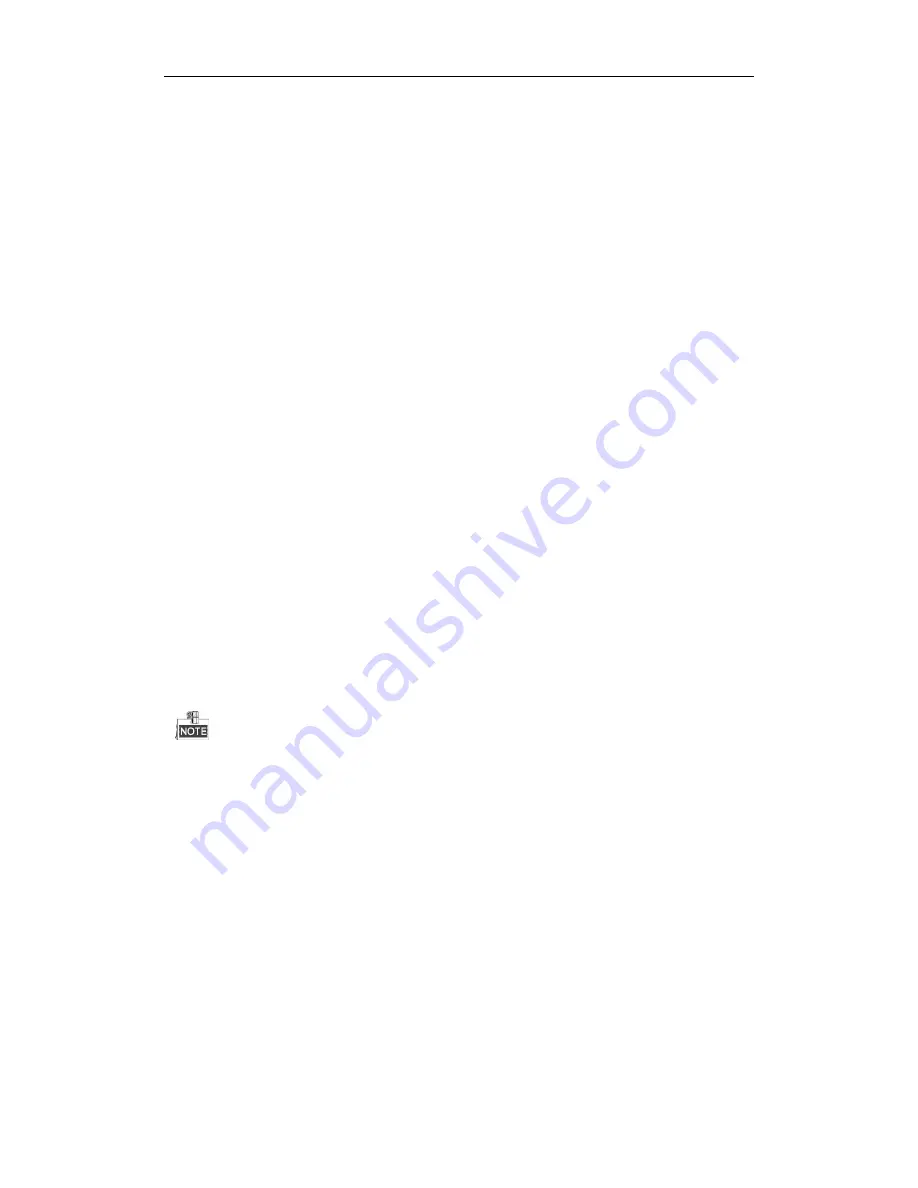
DHN Series Network Video Recorder User Manual
158
12.3
Importing/Exporting IP Camera Info
Purpose:
The information of added IP camera can be generated into an excel file and exported to the local device for backup,
including the IP address, manage port, password of admin, etc.. And the exported file can be edited on your PC,
like adding or deleting the content, and copy the setting to other devices by importing the excel file to it.
Steps:
1.
Enter the camera management interface.
Menu > Camera > IP Camera Import/Export
2.
Click the IP Camera Import/Export tab, the content of detected plugged external device appears.
3.
Click the
Export
button to export configuration files to the selected local backup device.
4.
To import a configuration file, select the file from the selected backup device and click the
Import
button.
After the importing process is completed, you must reboot the NVR.
12.4
Importing/Exporting Configuration Files
Purpose:
The configuration files of the NVR can be exported to local device for backup; and the configuration files of one
NVR can be imported to multiple NVR devices if they are to be configured with the same parameters.
Steps:
1.
Enter the Import/Export Configuration File interface.
Menu > Maintenance >Import/Export
2.
Click the
Export
button to export configuration files to the selected local backup device.
3.
To import a configuration file, select the file from the selected backup device and click the
Import
button.
After the import process is completed, you must reboot the NVR.
After having finished the import of configuration files, the device will reboot automatically.
Summary of Contents for DHN Series
Page 1: ...DHN Series Network Video Recorder User Manual REV 20140423...
Page 99: ...DHN Series Network Video Recorder User Manual 98 Figure 7 35 Synchronizing...
Page 146: ...DHN Series Network Video Recorder User Manual 145 Figure 10 26 View HDD Status 2...
Page 155: ...DHN Series Network Video Recorder User Manual 154 Figure 12 6 HDD Information Interface...






























