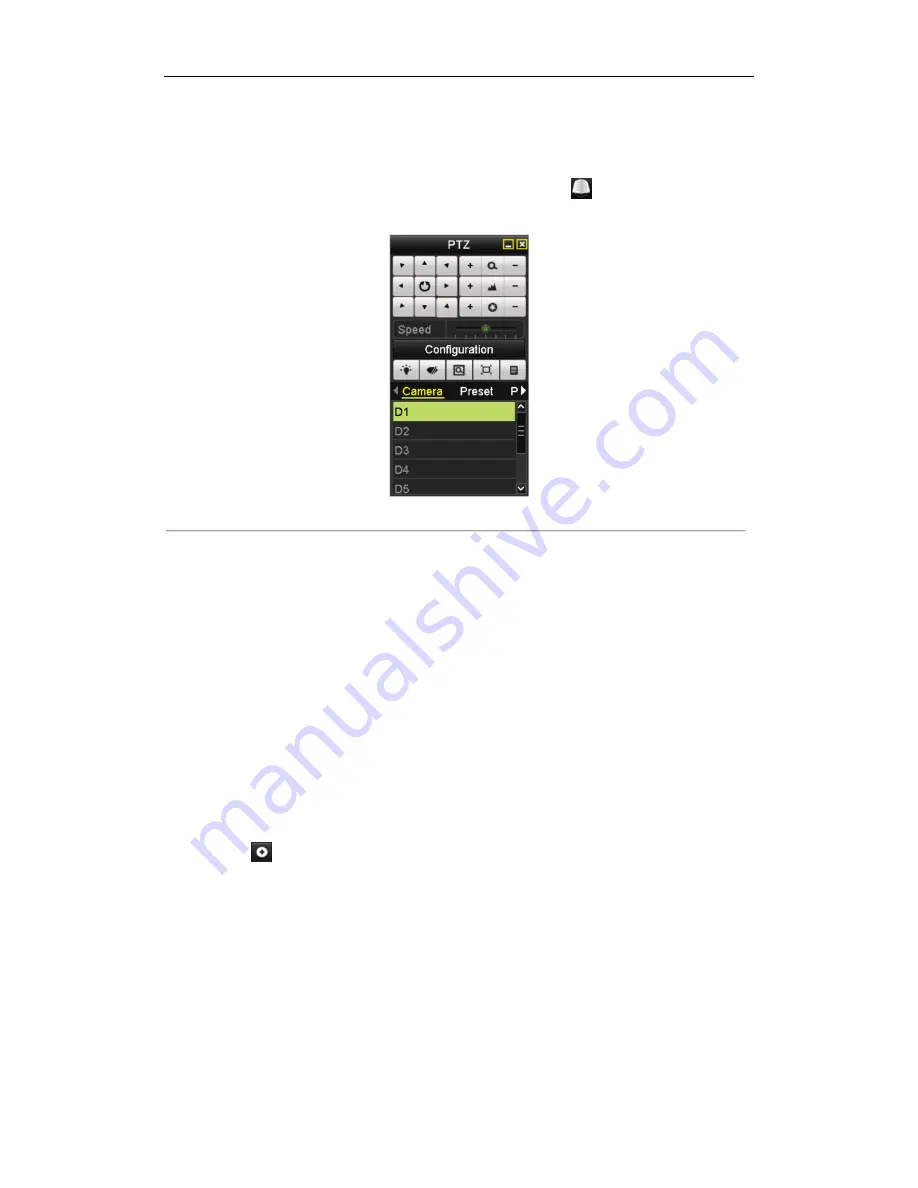
DHN Series Network Video Recorder User Manual
40
Call preset in live view mode:
Steps:
1.
Click the button
PTZ
in the lower-right corner of the PTZ setting interface;
Or press the PTZ button on the front panel or click the PTZ Control icon
in the quick setting bar to
enter the PTZ setting menu in live view mode.
Figure 4. 4
PTZ Panel
2.
Choose C
amera
in the list on the menu.
3.
Double click the preset in the
Preset
list to call it.
4.2.3
Customizing Patrols
Purpose:
Patrols can be set to move the PTZ to different key points and have it stay there for a set duration before moving
on to the next key point. The key points are corresponding to the presets. The presets can be set following the steps
above in
Customizing Presets
.
Steps:
1.
Enter the PTZ Control interface.
Menu>Camera>PTZ>More Settings
2.
Select patrol number in the drop-down list of patrol.
3.
Select the
under Patrol option box to add key points for the patrol.
4.
Configure key point parameters, such as the key point No., duration of staying for one key point and speed of
patrol. The key point is corresponding to the preset. The
Key Point No.
determines the order at which the
PTZ will follow while cycling through the patrol. The
Duration
refers to the time span to stay at the
corresponding key point. The
Speed
defines the speed at which the PTZ will move from one key point to the
next.
Summary of Contents for DHN Series
Page 1: ...DHN Series Network Video Recorder User Manual REV 20140423...
Page 99: ...DHN Series Network Video Recorder User Manual 98 Figure 7 35 Synchronizing...
Page 146: ...DHN Series Network Video Recorder User Manual 145 Figure 10 26 View HDD Status 2...
Page 155: ...DHN Series Network Video Recorder User Manual 154 Figure 12 6 HDD Information Interface...






























