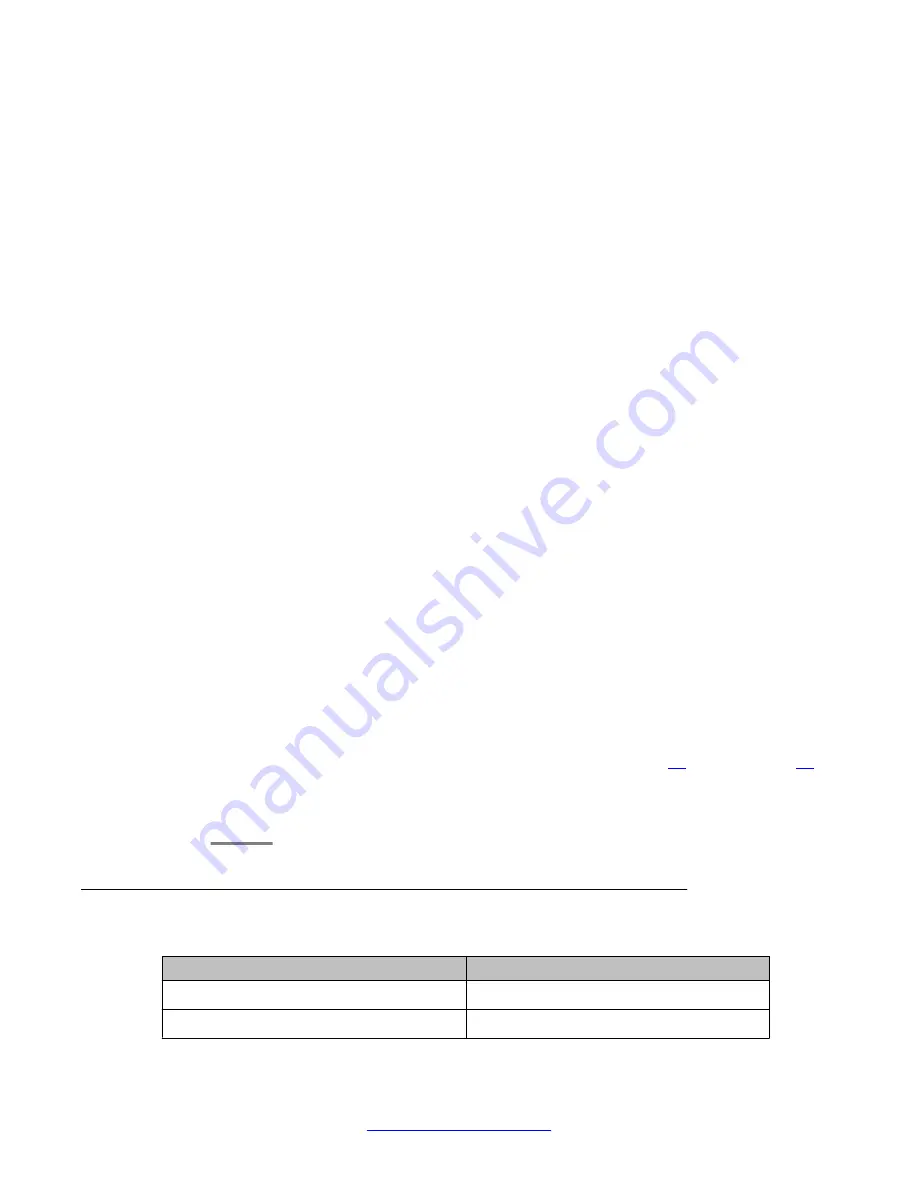
Procedure
1. On the
Web Configuration
main navigation bar, click
System Configuration
.
2. In the
System Configuration
navigation, in the
Database Setup
section, click
Admin Mailbox Setup Pg 1
.
3. On the
Admin Mailbox Setup
page, select the
Multiple Mailbox Single Extension
check box.
4. In the
Extension
box, type the extension number for the mailbox.
5. In the
Extn Type
list, select the extension type.
6. In the
COS
list, select the class of service.
7. In the
Language
list, select the required language for the mailbox.
8. In the
MailboxID1
box, type the mailbox identification number for mailbox 1.
9. To configure a second mailbox, select the check box beside
MailboxID2
and type
the mailbox identification number for mailbox 2.
10. To configure a third mailbox, select the check box beside
MailboxID3
and type the
mailbox identification number for mailbox 3.
11. To configure a fourth mailbox, select the check box beside
MailboxID4
and type
the mailbox identification number for mailbox 4.
12. To configure a fifth mailbox, select the check box beside
MailboxID5
and type the
mailbox identification number for mailbox 5.
13. Click
Create
to create the entries.
14. To modify the name of one of the mailboxes, from the list, select the mailbox.
15. At the bottom of the page, in the box, type a name for the mailbox.
You can type a first and last name.
16. Click
Add
.
17. To modify the names of additional mailboxes, repeat steps
on
page 96.
18. Click
Update
to save the data.
Variable Definitions
Variable
Value
Extension
The mailbox extension number.
Extn Type
The extension type.
Commissioning the Avaya Hospitality Messaging Server 400 database
96 Avaya Hospitality Messaging Server 400 Installation and Commissioning
March 2012






























