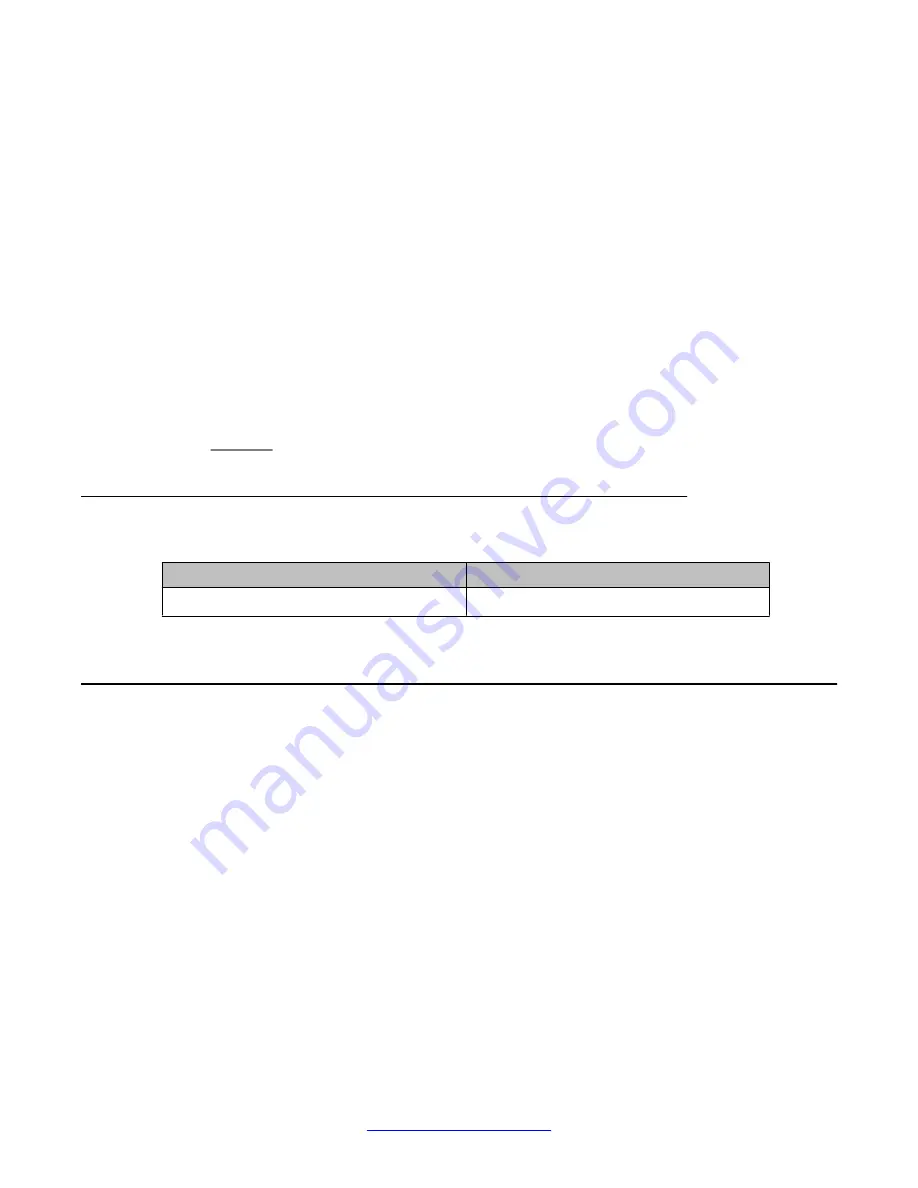
Ensure that the mailbox numbers entered are not in use or taken. You may also want to check
the existing mailbox number to which additions are to be made by going to the
View/Delete
page.
Procedure
1. On the
Web Configuration
main navigation bar, click
System Configuration
.
2. In the
System Configuration
navigation, in the
Database Setup
section, click
Admin Mailbox Setup Pg 2
.
3. On the
Admin Mailbox Setup Pg 2
, select the
Add Mailbox
option.
4. In the
Extension
box, type the extension number.
5. Click
Display
to view the details of the extension.
6. In the
Mailbox ID
box, key in the new ID
7. Click
Add
to save your changes.
Variable Definitions
Variable
Value
Mailbox ID
A valid new Mailbox ID
Viewing or deleting an extension
About this task
Perform this procedure to view a list of the extensions or rooms in use or to delete an extension
or room. You cannot delete a room that is still occupied.
Prerequisites:
• Admin extensions do not have a room number. The room number field is NULL.
• If more than one page of extension numbers is available, the number of pages appears
at the bottom of the View/Delete Extension page. Select a page number to go to that page
or click the ellipses (...) to view additional page numbers.
Procedure
1. On the
Web Configuration
main navigation bar, click
System Configuration
.
2. In the
System Configuration
navigation, in the
Database Setup
section, click
View/Delete Extension
.
Commissioning the Avaya Hospitality Messaging Server 400 database
100 Avaya Hospitality Messaging Server 400 Installation and Commissioning
March 2012






























