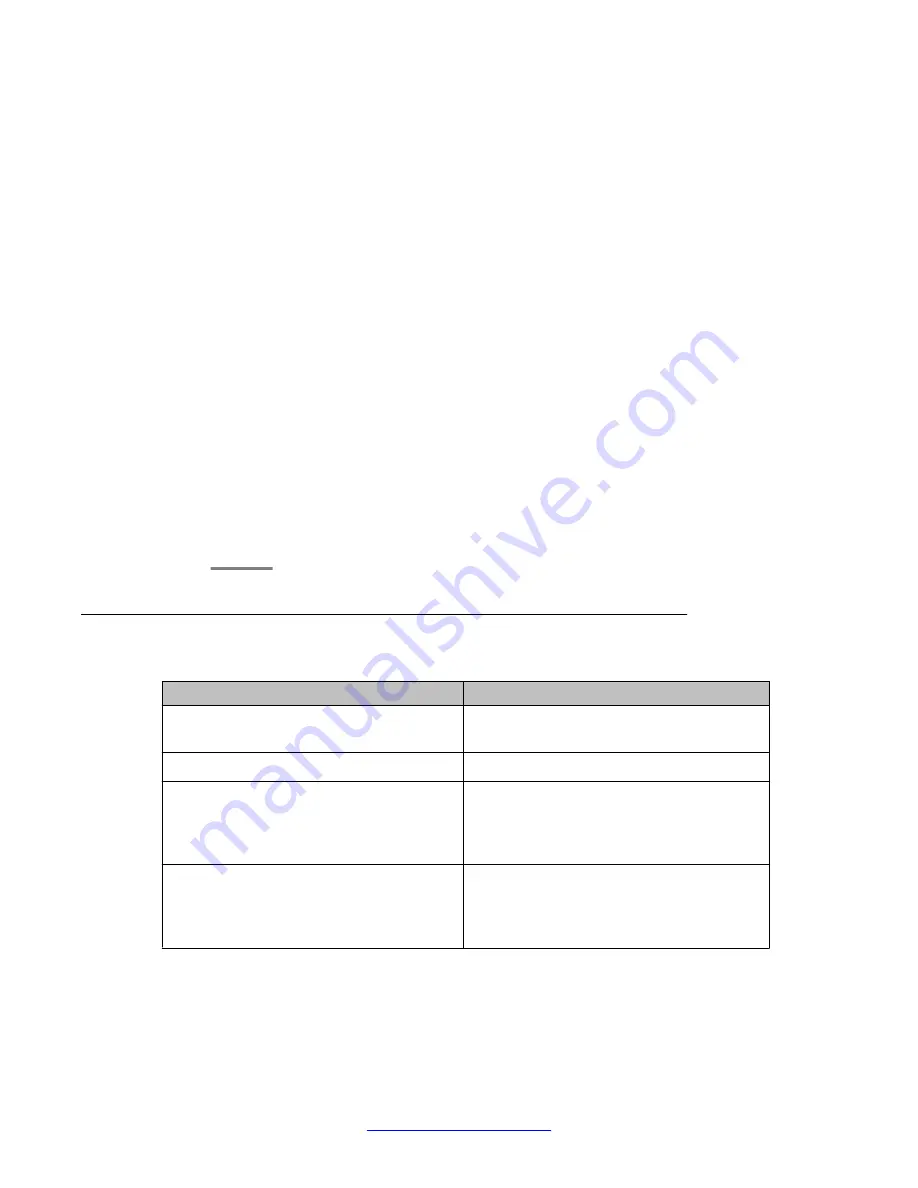
Procedure
1. On the
Web Configuration
main navigation bar, click
System Configuration
.
2. In the
System Configuration
navigation, in the
Database Setup
section, click
Guest Room Setup Pg 1
.
3. On the
Guest Room Setup
page, in the
No. of Rooms
box, type the number of
rooms to create for a guest if the room numbers are sequential.
OR
In the
No. of Rooms
box, type
1
, and in the
Room No.
box, type the room
number.
4. In the
COS
list, select the class of service for the guest.
5. In the
Extension 1
box, type the extension number for the guest.
If you configure more than one room, succeeding extensions numbers are
automatically assigned to the remaining rooms.
6. If each room has more than one line, select the check box beside each additional
Extension and type the extension number in the
Extension
box.
7. Click
Create
to generate the guest room record.
8. Click
Update
to save the guest room record.
Variable Definitions
Variable
Value
No. of Rooms
The number of rooms to create for a guest.
The default is 1.
Room No.
The guest room number.
COS
The class of service for the guest. This option
determines the type of features and functions
available to guest. The default is 0 - Default
COS FOR Non VIP Guest.
Extension
The guest extension number. If you configure
more than one room, succeeding extensions
numbers are automatically assigned. The
maximum number of extensions is 10.
Commissioning the Avaya Hospitality Messaging Server 400 database
92 Avaya Hospitality Messaging Server 400 Installation and Commissioning
March 2012






























