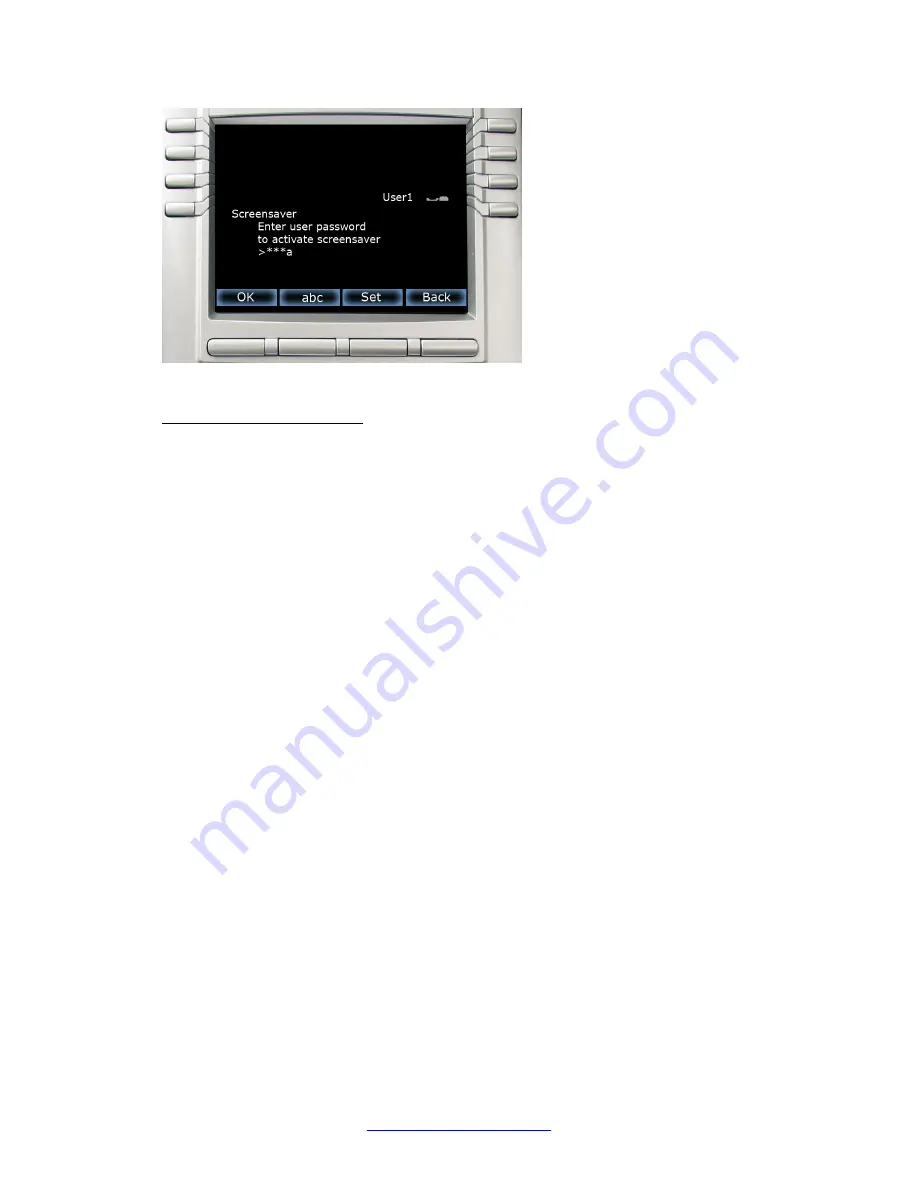
Figure 56: Screensaver password screen
To configure a password:
1. Press the
Set
context-sensitive soft key.
This context-sensitive soft key appears only if the phone configuration allows the
setting of user-defined passwords. Pressing this key invokes a password definition
screen that allows you to configure a password.
If a user-defined password is not allowed, then the
Set
context-sensitive soft key is
not visible, and you can use only the primary user login password to enable the
password–protected screensaver.
2. Enter a password. Press the
abc/123
context-sensitive soft key to toggle input mode
between numeric or alphabet.
3. Press
OK
. A
Screensaver enabled
message appears if the password is valid.
An
Invalid password
message is displayed if the password is invalid.
Press
Back
to dismiss the
Enable (with password)
mode menu.
Active Screensaver
After the screensaver is enabled, and if the IP Deskphone is idle for the defined delay/time
interval, then the screensaver takes control of the IP Deskphone. The following figure shows
the phone display with locked screen.
Advanced features
246 Avaya 1165E IP Deskphone with SIP Software User Guide
November 2013
















































