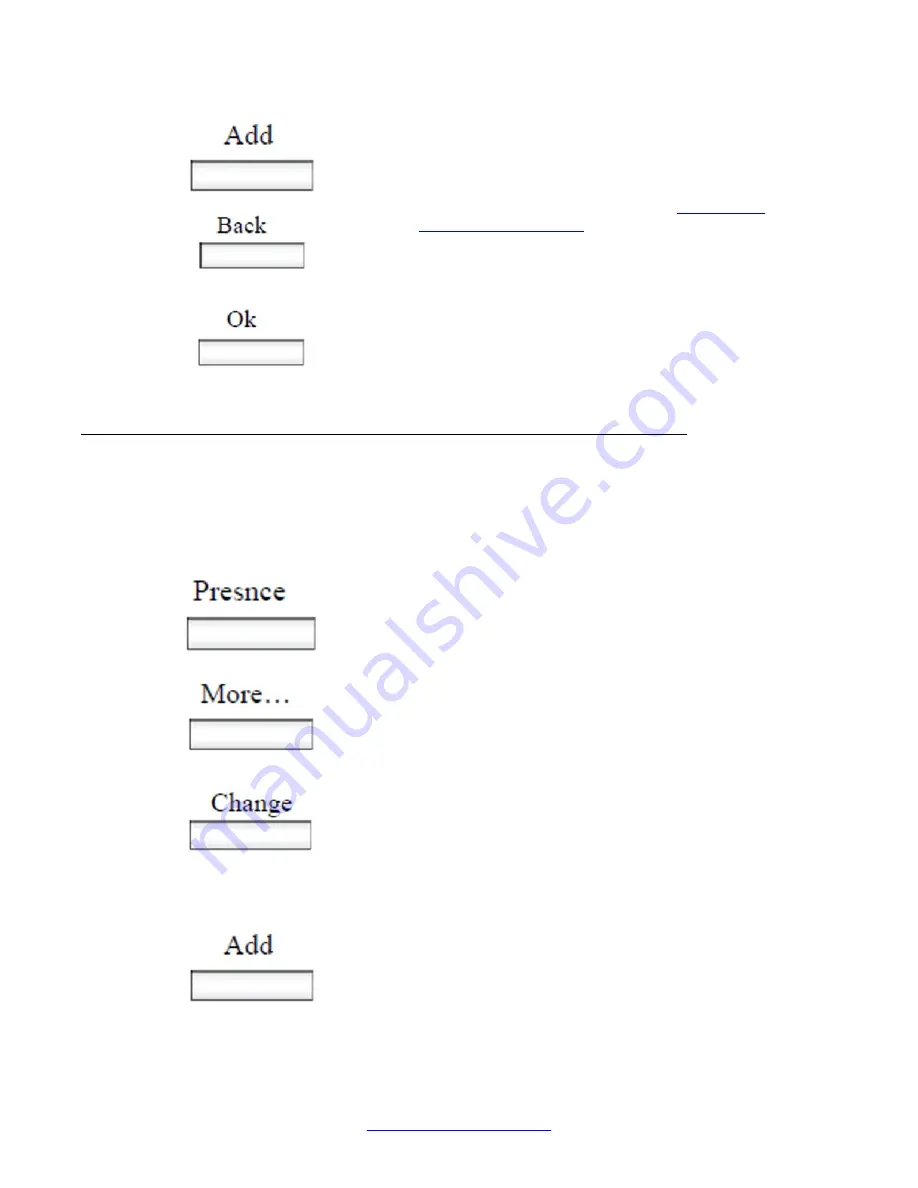
• Press the
Select
context-sensitive soft key to select
the Presence state and move to the confirmation
screen.
• Press the
Add
context-sensitive soft key to enter a
custom note. For more information, see
on page 204.
• Press the
Back
context-sensitive soft key to return to
the previous step.
7. Press the
OK
context-sensitive soft key to confirm
the Presence state selection.
Adding a new Presence state message
You can add a new Presence state message.
To add a new Presence state message:
1. Press the
Presnce
context-sensitive soft
key (press the
More.…
context-sensitive soft
key until
Presnce
appears).
2. Press the
Change
context-sensitive soft
key.
3. Select
Connected
or
Unavailable
from
the menu.
4. Press the
Add
context-sensitive soft key.
Additional features
204 Avaya 1165E IP Deskphone with SIP Software User Guide
November 2013






























