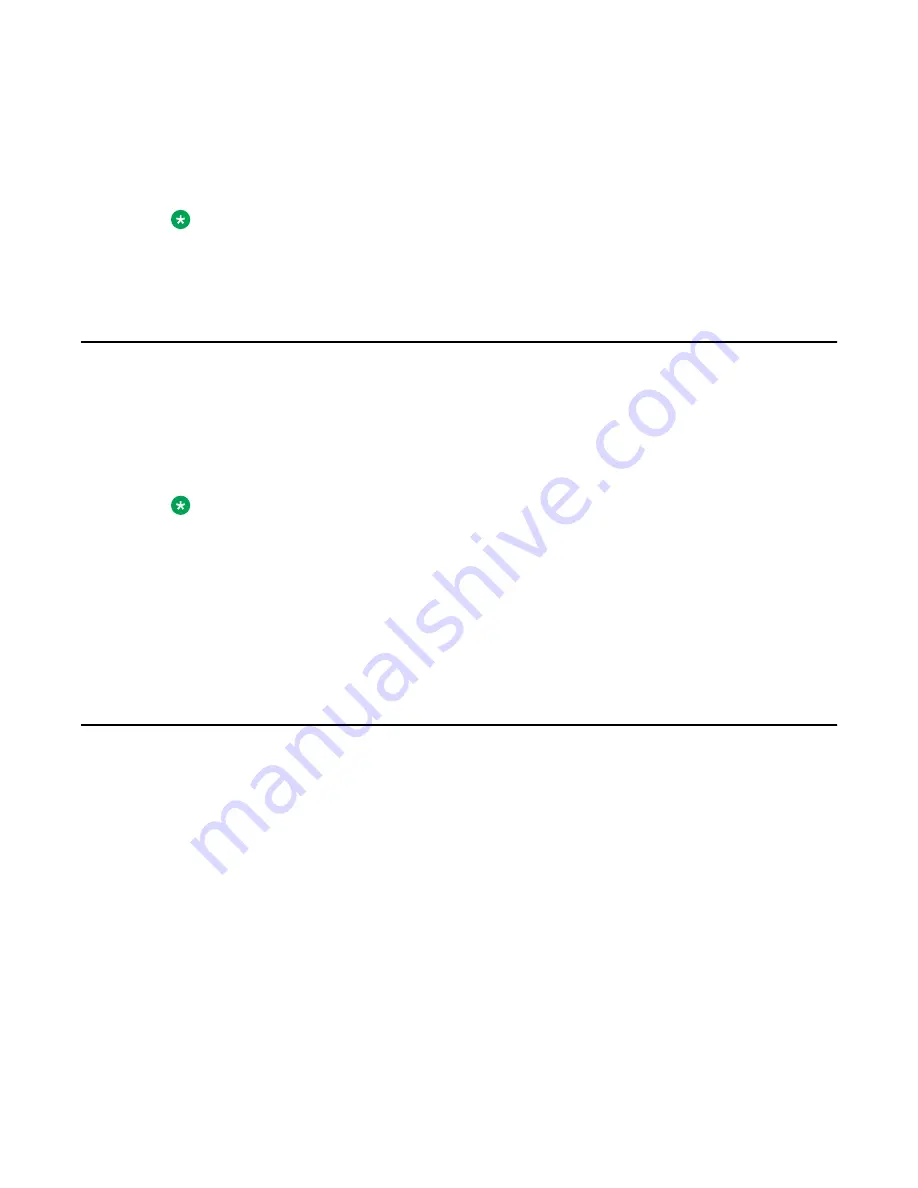
highlight it. For example, you can click the View context-sensitive soft key label to open that
menu. Double-click the word Inbox in the menu list; then double-click a name in the Inbox list
to initiate a call, or click the item to highlight the name.
To access the Network menu, right-click anywhere on the display.
Note:
USB mouse support is available for the Avaya 1165E IP Deskphone but does not extend to
added Expansion Modules.
Available IP Deskphone call features
The IP Deskphone is designed to be supported by various call servers. The specific call server
in which the IP Deskphone is connected to determines whether certain features are available
to your IP Deskphone. Call features must be assigned to your IP Deskphone and must be
supported by call server software.
Note:
• Not all feature are available. To determine which features are available or to activate
features, contact your system administrator or service provider.
• Not all service providers support the entry of a SIP address to initiate a call, for example,
[email protected]. Some service providers require that you enter a Directory
Number (DN) to initiate a call, for example, 555-5555. Contact your system
administrator to determine whether your call server supports SIP address dialing.
Security features
Call security is identified by the presence of a security icon (padlock) that is displayed on the
IP Deskphone screen.
After the IP Deskphone is registered with the SIP Proxy, you can view the security icon when:
• the IP Deskphone is idle
• you are on an active call
The following figure is an example of a secure connection when the IP Deskphone is idle. The
security icon is visible on the 1165E IP Deskphone screen.
Available IP Deskphone call features
Avaya 1165E IP Deskphone with SIP Software User Guide
November 2013 35






























