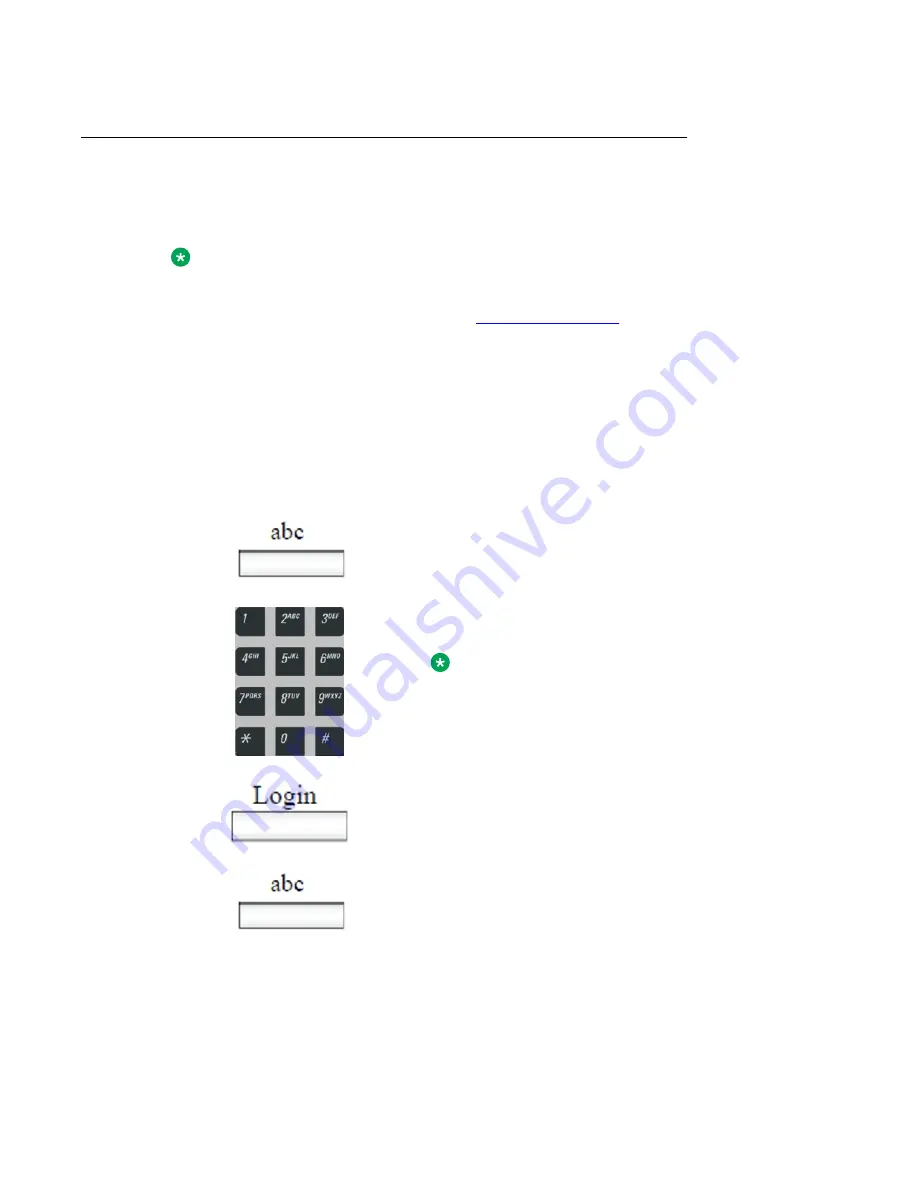
Logging on to your Avaya 1165E IP Deskphone
You need to log on to your Avaya 1165E IP Deskphone when you first install and restart your
IP Deskphone and anytime you log off or reboot.
Note:
• When you log on to the IP Deskphone for the first time, the system prompts you for a
location. For more information, see
on page 58
• The IP Deskphone retains the previous user logon ID, which appears after the ID
prompt whenever the IP Deskphone reboots.
If Authentication is enabled by your system administration, you can enter your authentication
ID independent of your user ID. The authentication ID is used when the server challenges the
IP Deskphone.
To log on to the IP Deskphone:
1. Press the
abc/123
context-sensitive soft key to
toggle between alphabetic or numeric input.
2. Use the dialpad to enter your user ID login at the
prompt.
Note:
Use the left navigation key to backspace and
remove a previous user ID.
3. Press the
Login
soft key.
If Authentication is enabled by your system
administration, you are presented with the
Authentication ID screen. The authentication ID is
autofilled with your user ID.
If Authentication is not enabled, a new screen
appears and prompts you for your password.
• Press the abc/123 context-sensitive soft key to
toggle between alphanumeric or numeric input.
• Use the dialpad to enter your authentication ID
login at the prompt.
• Press the Login context-sensitive soft key.
Logging on
Avaya 1165E IP Deskphone with SIP Software User Guide
November 2013 55






























