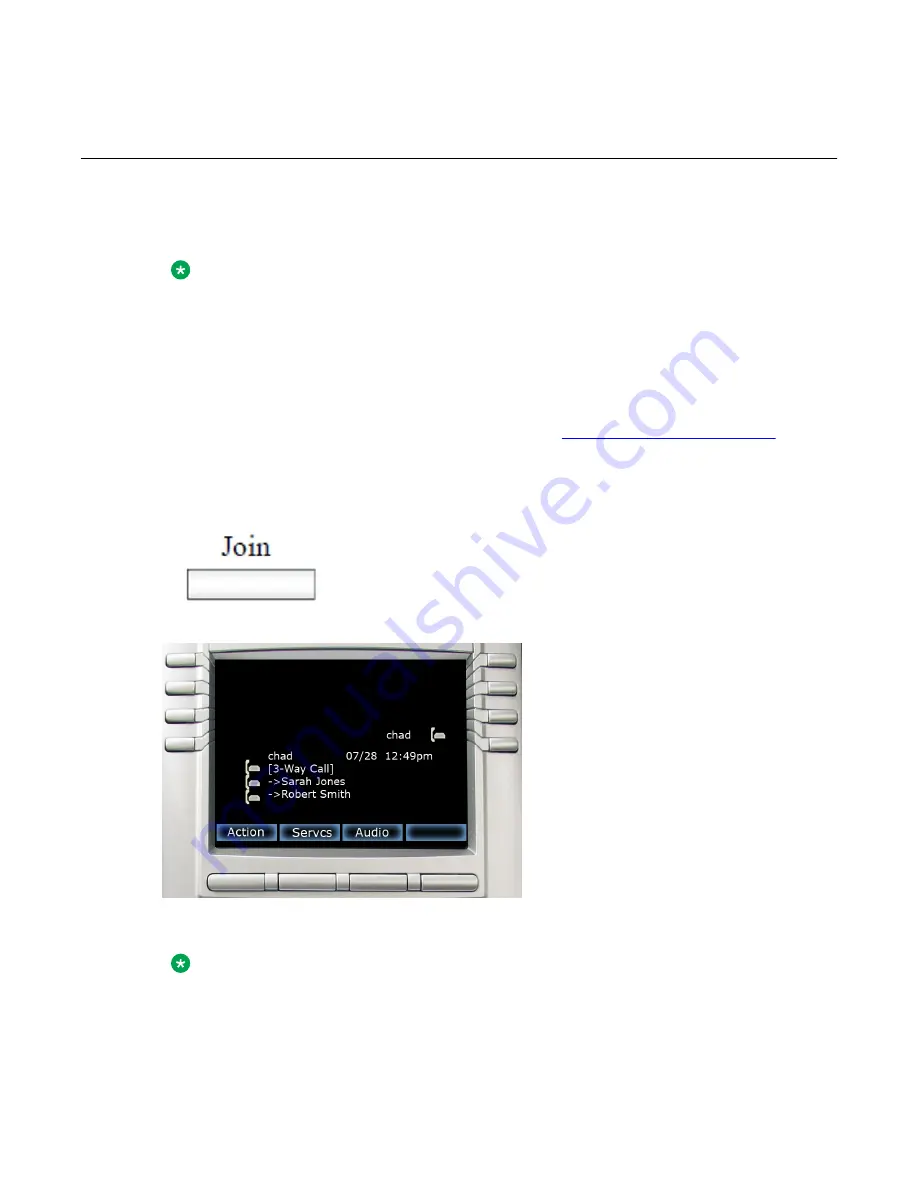
Using 3-way calling
When you have more than one call and you want to join the incoming calls into one call, you
can use 3-way calling or create a conference call.
Note:
Your system administrator or service provider must enable 3-way calling and conference
calls for your IP Deskphone. Contact your service provider or system administrator to
determine if this feature is available.
The 3-way Call feature joins two calls on your IP Deskphone into one 3-way call. You and the
other two callers can speak together. When you join more than two calls into one call, you must
use the conference call feature. Your IP Deskphone manages the 3-way call, and the server
manages a conference call. For more information, see
page 160.
To activate the 3-way Call feature:
Press the
Join
context-sensitive soft key with either
call, and then select
3-way Call
from the menu.
The IP Deskphone joins the two calls and creates a new
call that appears on the LCD screen as
[3-way
Call]
. See the following figure.
Figure 28: 3-way Call
Note:
• If you receive a new call during a 3-way call, you can answer the new call as usual.
The IP Deskphone automatically puts the 3-way call on hold. If you want to join the new
Using 3-way calling
Avaya 1165E IP Deskphone with SIP Software User Guide
November 2013 159






























