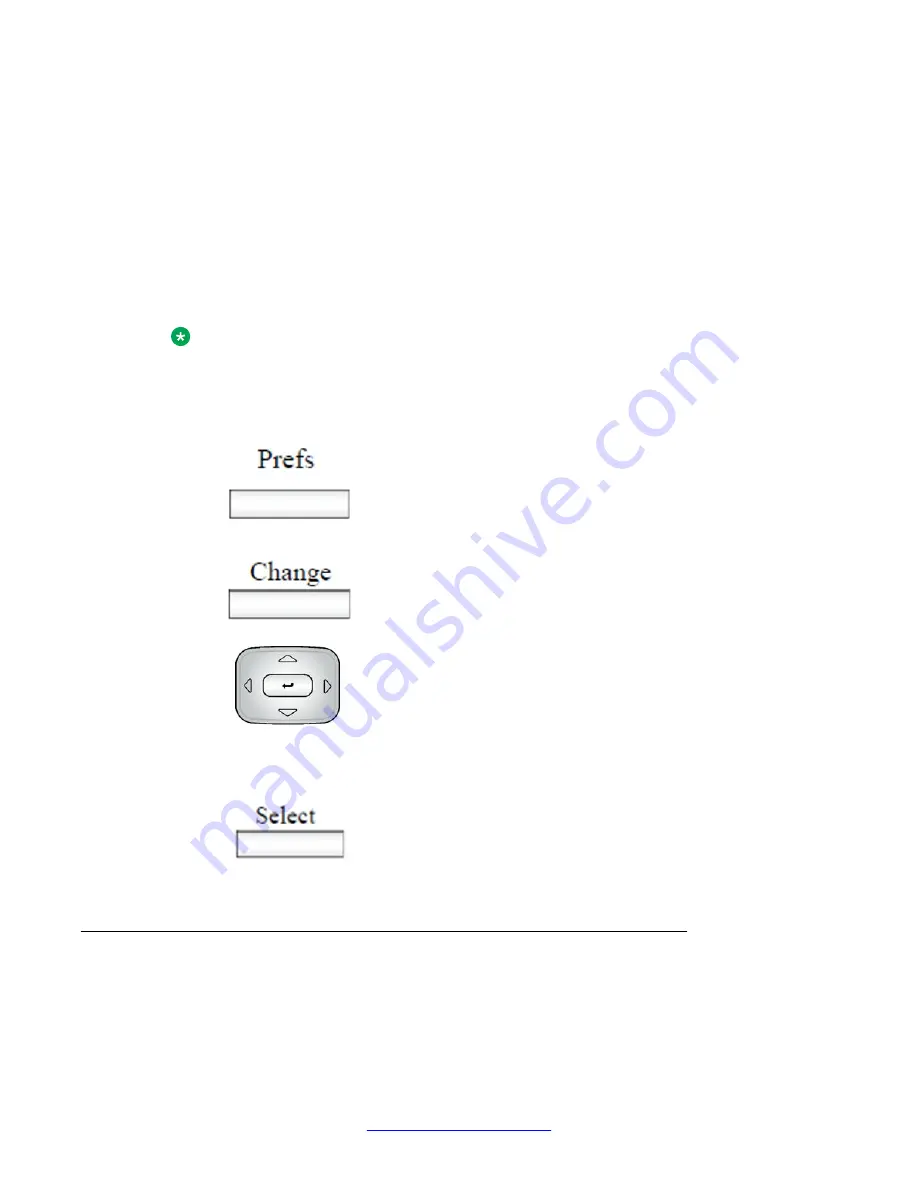
you must enter the digit 8 quickly after entering the digit 2. The found contact is highlighted
and then opened.
•
1st Character Search
— performs a search based on the first character you enter. For
example, to search for a contact whose name begins with the letter d, using the dialpad,
press the
d
(3) key on the dialpad. The first entry in the Address Book that begins with
the letter d appears.
•
Name Search
— performs a search based on the name you enter. To search for a specific
name in your personal Address Book, enter the name by using the dialpad. You can enter
a maximum of 8 characters.
Note:
1st Character Search and Name Search are not case-sensitive.
To change the method the IP Deskphone uses to search:
1. Press the
Prefs
soft key, select
Misc Options
, and
then highlight
Search Method
from the menu.
2. Press the
Change
soft key.
3. Press the
Up/Down
navigation key to highlight the
Search Method you want to use as the default when
you search for a contact:
• Index Search
• 1st Character Search
• Name Search
4. Press the
Select
soft key to select a search
method, and then return to the previous menu.
Using the Search feature in the Address Book
To search for a contact while accessing your personal Address Book, use the dialpad to enter
the search information. For example:
The Address Book
120 Avaya 1165E IP Deskphone with SIP Software User Guide
November 2013
















































