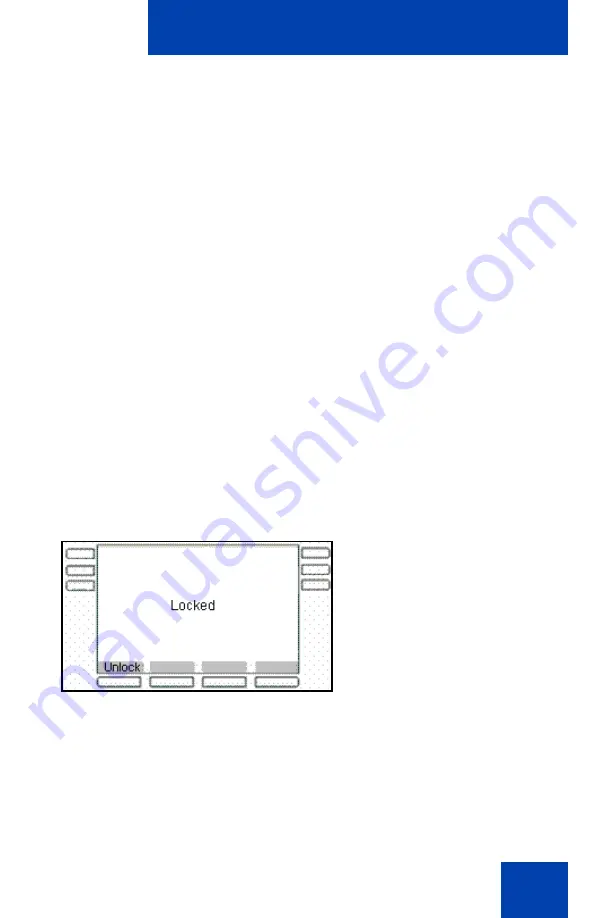
Advanced features
327
The options, which are available for the Enable (with password) mode are
as follows:
•
Ok
—Screensaver enabled message appears if the password is valid.
Invalid password message appears if the password is invalid.
•
123/abc
—to toggle input mode between numeric or alphabet.
•
Set
—context-sensitive soft key appears only if the feature allows the
configuring of user-defined passwords. This key invokes a password
definition screen that allows you to configure a password.
•
Back
—to dismiss the Enable (with password) mode menu.
If the option to use a user-defined password is allowed, the interface
(screen) to configure the password, is accessed through the
Set
context-
sensitive soft key on that screen. If a user-defined password is not
allowed, then the
Set
context-sensitive soft key is not visible, and you can
use only the primary user login password to enable the password–
protected screensaver.
After the screensaver is activated, if the IP Deskphone is idle for the
defined delay/time interval, the screensaver takes control of the
IP Deskphone.
displays the screen with locked
screen.
Figure 62: Screensaver locked screen
The following option is available for the Enable (with password) mode:
•
Unlock
—if the screensaver is not password protected, this key press
(or any other) cancels the screensaver. If the screensaver is in a
password–protected mode, pressing the
Unlock
context-sensitive
Summary of Contents for 1040E
Page 14: ...Contents 14...
Page 48: ...Welcome 48 Figure 8 Example of a secure connection during an active call...
Page 108: ...Configuring the Avaya 1140E IP Deskphone 108 Figure 21 Headset screen...
Page 345: ...Advanced features 345 Figure 71 File manager device browsing screen...
Page 356: ...Visual indicators 356...
Page 380: ...Multi Level Precedence and Preemption 380...
Page 408: ...Third party terms 408...
















































