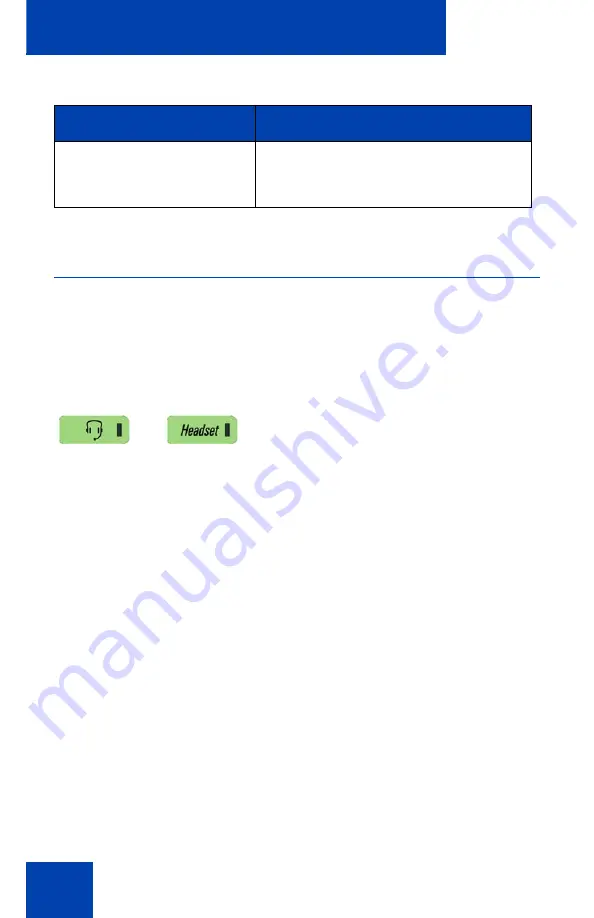
Configuring the Avaya 1140E IP Deskphone
126
Configuring Bluetooth wireless technology
headset
Your IP Deskphone is equipped with a wireless audio gateway system to
support Bluetooth wireless technology enabled headsets.
To open the Bluetooth Setup dialog box:
The IP Deskphone with SIP Software supports the Plantronics Voyager
510S Bluetooth wireless technology headset.
If the Bluetooth Setup menu appears dimmed or fails to open when you
double-press the
Headset
key, the feature is not enabled on your
IP Deskphone. Before you can use a Bluetooth wireless technology
headset with your IP Deskphone, the system administrator must activate
the feature. Contact your administrator to inquire if Bluetooth wireless
technology functionality is available for your use.
Avaya recommends that you do not pair more than one headset of the
same model because they have identical names in the
Paired
list.
Audio Processing
Same as the wired headset. Audio
quality is restricted to narrow band with
mono voice channel only.
1. Do one of the following:
— Double-press the
Headset
key
quickly.
— Press the
Prefs
context-sensitive
soft key, select
Audio
, and then
select
Bluetooth Setup
from the
menu.
Table 15: Summary of ATA characteristics (Part 3 of 3)
Feature
Description
Summary of Contents for 1040E
Page 14: ...Contents 14...
Page 48: ...Welcome 48 Figure 8 Example of a secure connection during an active call...
Page 108: ...Configuring the Avaya 1140E IP Deskphone 108 Figure 21 Headset screen...
Page 345: ...Advanced features 345 Figure 71 File manager device browsing screen...
Page 356: ...Visual indicators 356...
Page 380: ...Multi Level Precedence and Preemption 380...
Page 408: ...Third party terms 408...






























