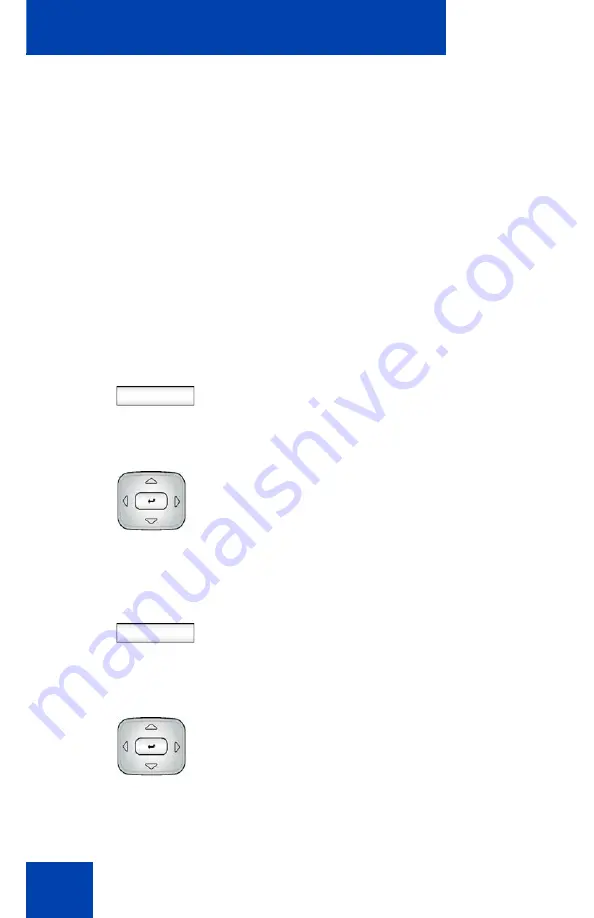
Advanced features
332
feature keys based on an existing directory Address book group:” on
page 332
. To view existing groups in your address book if you
selected Groups as the source data for the bulk key creation, see
view existing groups in your address Book if you selected Groups:” on
page 334
•
to view the existing groups you have in your Address Book. See
view existing groups in your address Book if you selected Groups:” on
page 334
•
to add a new contact to your Address Book. See
contact to your Address Book” on page 337
To bulk-create feature keys based on an existing directory Address
book group:
Prefs
1. From the Idle screen, press the
Prefs
context-sensitive soft key (press the
More…
context-sensitive soft key until
you see
Prefs
).
2. Press the
Up/Down
navigation key to
highlight
Feature Options
, then choose
Feature keys
.
The main feature key programming
screen appears.
Bulk
3. Press the
Bulk
context-sensitive soft
key.
The Program Key Bulk commands
screen appears
4. Press the
Up/Down
navigation key to
highlight
Feature key creation
.
Summary of Contents for 1040E
Page 14: ...Contents 14...
Page 48: ...Welcome 48 Figure 8 Example of a secure connection during an active call...
Page 108: ...Configuring the Avaya 1140E IP Deskphone 108 Figure 21 Headset screen...
Page 345: ...Advanced features 345 Figure 71 File manager device browsing screen...
Page 356: ...Visual indicators 356...
Page 380: ...Multi Level Precedence and Preemption 380...
Page 408: ...Third party terms 408...






























