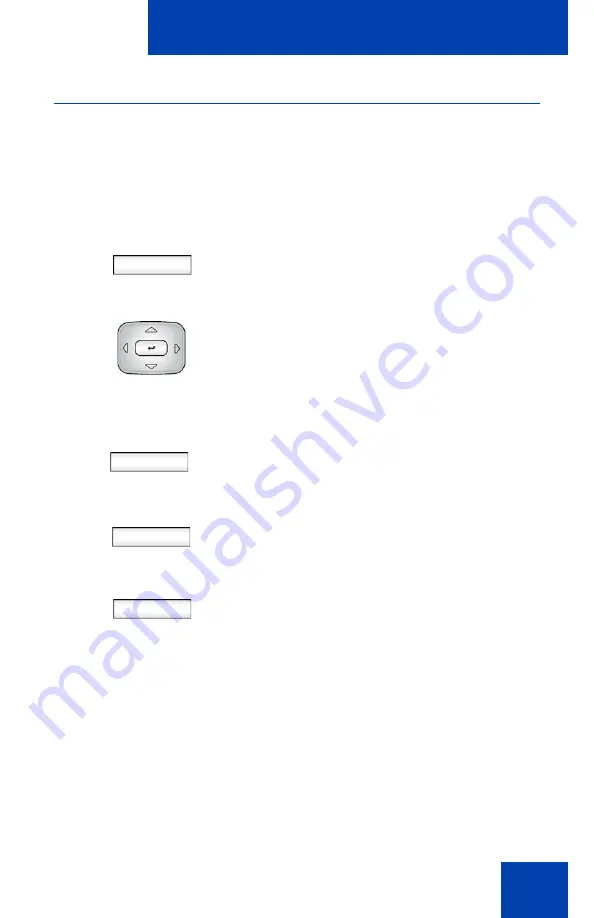
Configuring the Avaya 1140E IP Deskphone
95
Selecting a ring pattern
You can use the ring pattern feature to select the ring pattern for an
incoming call.
To select the ring pattern for an incoming call:
Prefs
1. Press the
Prefs
context-sensitive soft
key, select
Audio
, select
Tones
, and
then select
Ring Pattern
.
2. Press the
Up/Down
navigation key to
scroll through and highlight the different
ring patterns displayed on the LCD
screen.
Select
Test
Back
3. Choose one of the following:
— Press the
Select
context-sensitive
soft key to configure the ring pattern
and return to the Tones
menu.
— Press the
Test
context-sensitive soft
key to briefly play the selected ring
pattern.
— Press the
Back
context-sensitive
soft key to keep the existing
configurations and return to the
previous menu.
Summary of Contents for 1040E
Page 14: ...Contents 14...
Page 48: ...Welcome 48 Figure 8 Example of a secure connection during an active call...
Page 108: ...Configuring the Avaya 1140E IP Deskphone 108 Figure 21 Headset screen...
Page 345: ...Advanced features 345 Figure 71 File manager device browsing screen...
Page 356: ...Visual indicators 356...
Page 380: ...Multi Level Precedence and Preemption 380...
Page 408: ...Third party terms 408...






























