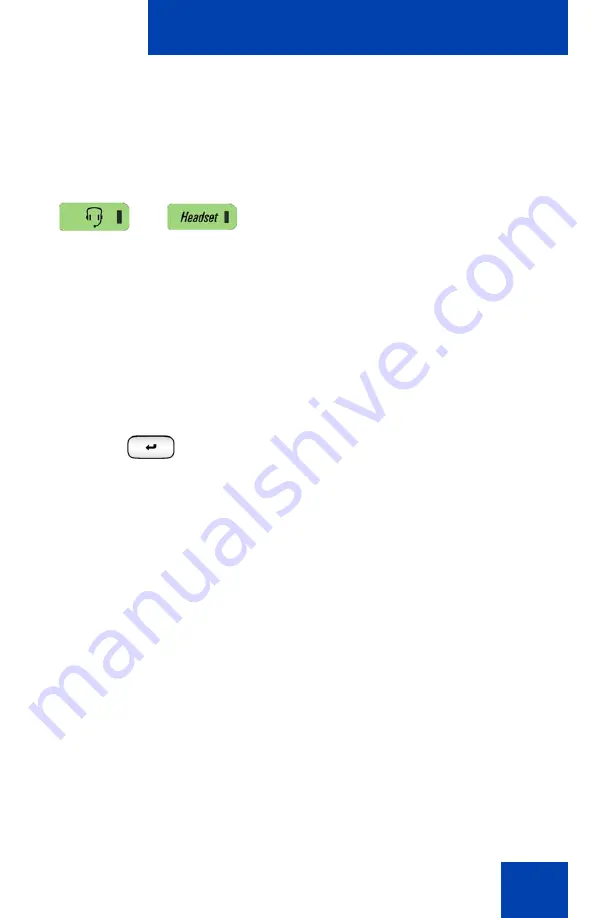
Configuring the Avaya 1140E IP Deskphone
127
Note:
Avaya recommends that you do not pair more than one
headset of the same model because they have identical names in the
Paired
list.
To pair a wireless headset with your IP Deskphone:
1. Double-press the
Headset
key to open
the Bluetooth Setup dialog box.
The
Enable Bluetooth
check box is
highlighted.
If the Bluetooth Setup menu fails to open
when you double-press the
Headset
key, the Bluetooth wireless technology
feature is not enabled on your
IP Deskphone. Contact your
administrator.
2. Press the
Enter
key to activate the
Bluetooth wireless technology.
A check mark appears to indicate that
the feature is activated. The message
BT
Enabled
appears at the bottom of the
display.
3. Put your Bluetooth wireless technology
headset in its pairing or search mode.
The procedure for doing this can be
different for each headset. Refer to the
documentation that accompanies your
headset or contact the vendor.
4. Ensure that your headset is in Pairing or
Search Mode.
Summary of Contents for 1040E
Page 14: ...Contents 14...
Page 48: ...Welcome 48 Figure 8 Example of a secure connection during an active call...
Page 108: ...Configuring the Avaya 1140E IP Deskphone 108 Figure 21 Headset screen...
Page 345: ...Advanced features 345 Figure 71 File manager device browsing screen...
Page 356: ...Visual indicators 356...
Page 380: ...Multi Level Precedence and Preemption 380...
Page 408: ...Third party terms 408...
















































