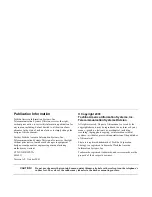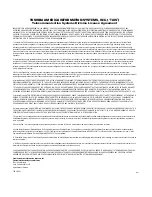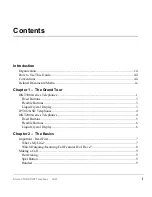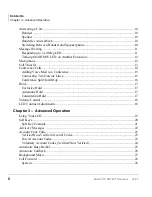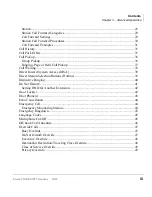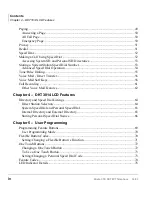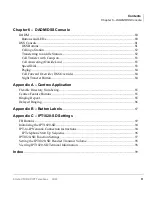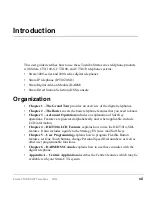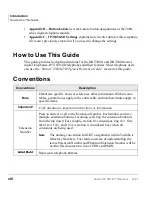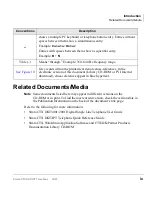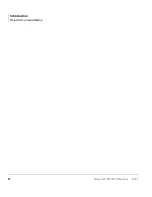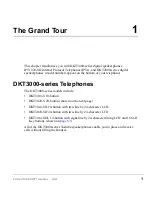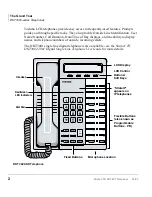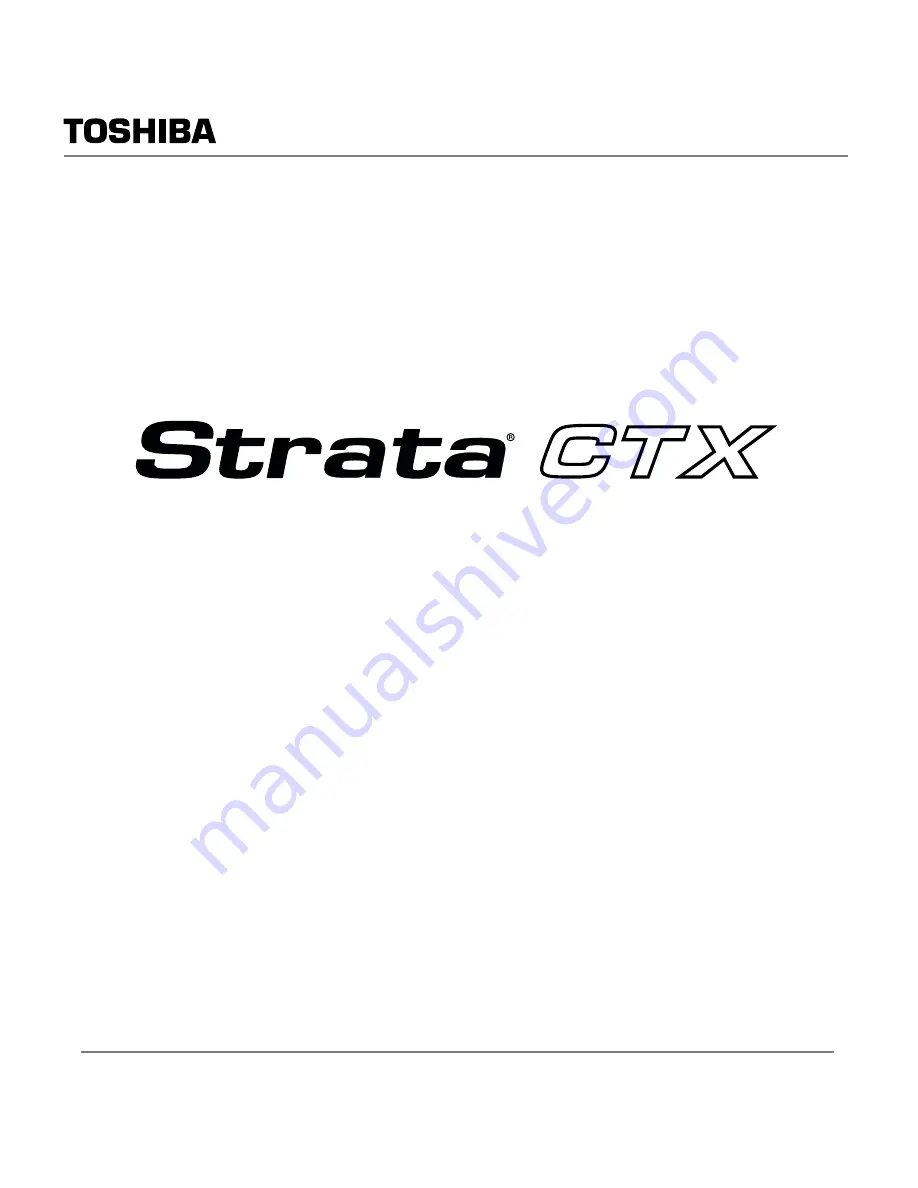Summary of Contents for Strata CTX DKT2001
Page 10: ...Contents Appendix C IPT1020 SD Settings vi Strata CTX DKT IPT Telephone 10 03 ...
Page 14: ...Introduction Related Documents Media x Strata CTX DKT IPT Telephone 10 03 ...
Page 82: ...DKT3014 LCD Features Directory and Speed Dial Listings 68 Strata CTX DKT IPT Telephone 10 03 ...
Page 104: ...Button Labels Delayed Ringing 90 Strata CTX DKT IPT Telephone 10 03 ...