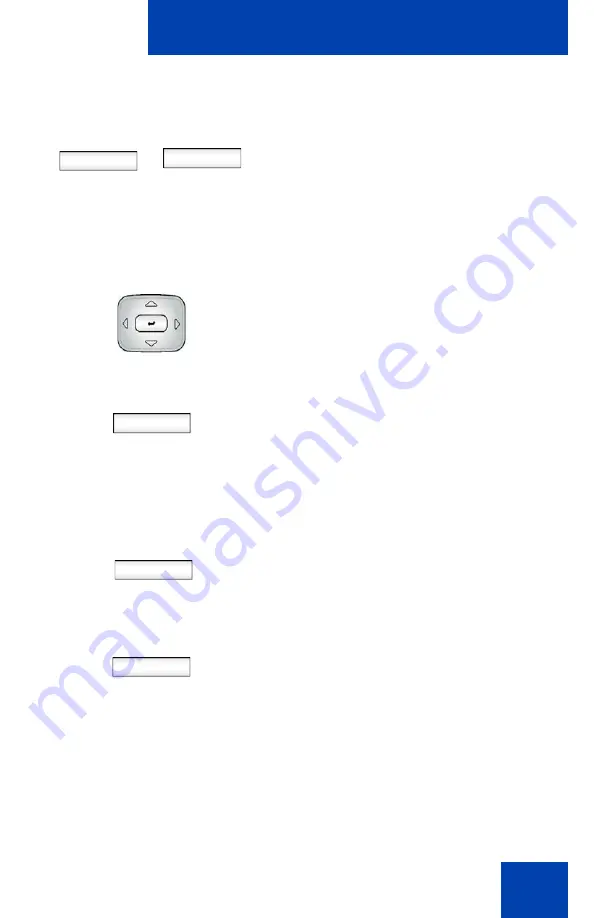
Advanced features
309
9. Choose one of the following:
— Press the
Domains
context-
sensitive soft key to change the
current domain.
— Press the
Done
context-sensitive
soft key to keep the existing
configurations and return to the
User
Login
screen.
10. Press the
Up/Down
navigation key to
highlight the new domain you want to
use.
Select
Back
11. Choose one of the following:
— Press the
Select
context-sensitive
soft key to change the domain to the
highlighted domain from the list.
The IP Deskphone returns to the
Current Domain
display screen,
and the new domain appears.
— Press the
Back
context-sensitive
soft key to keep the existing
configurations and return to the
Display menu.
Done
12. Press the
Done
context-sensitive soft
key to confirm the new Domain and
return to the
User Login
screen.
13. Log on as usual.
or
Domains
Done
Summary of Contents for 1040E
Page 14: ...Contents 14...
Page 48: ...Welcome 48 Figure 8 Example of a secure connection during an active call...
Page 108: ...Configuring the Avaya 1140E IP Deskphone 108 Figure 21 Headset screen...
Page 345: ...Advanced features 345 Figure 71 File manager device browsing screen...
Page 356: ...Visual indicators 356...
Page 380: ...Multi Level Precedence and Preemption 380...
Page 408: ...Third party terms 408...






























