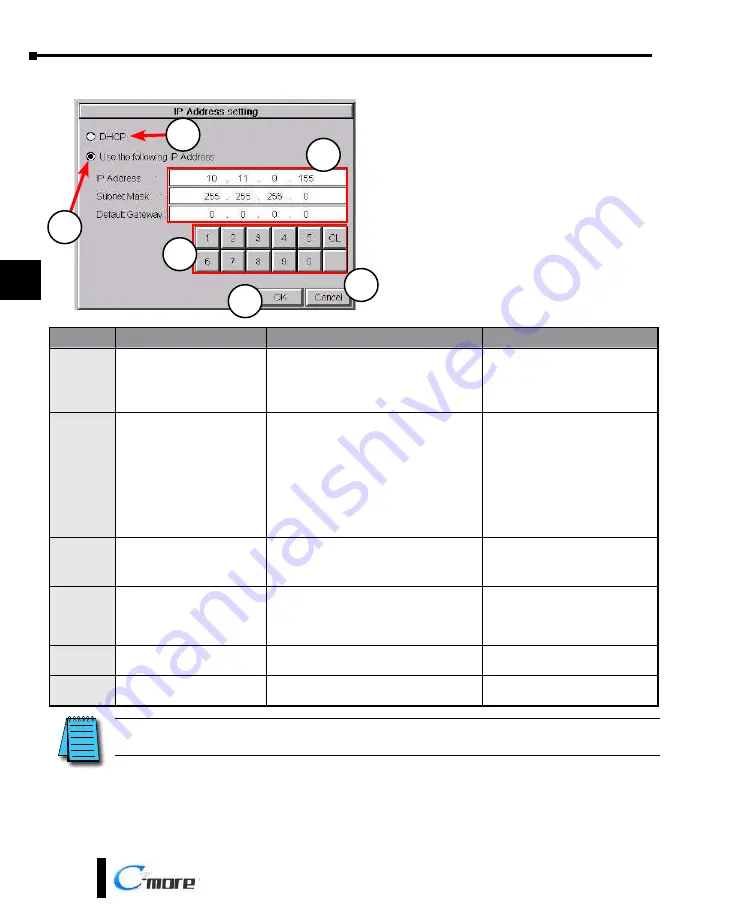
Chapter 5 - System Setup Screens
5-24
®
1
2
3
4
5
6
7
8
9
10
11
12
13
14
A
B
C
D
EA9-USER-M Hardware User Manual, 1st Ed. Rev. K
Setting – IP Address Setting
5
1
2
3
4
6
Item No.
Function
Description
Comment
1
DHCP
“DHCP” is enabled as the default when this
system setup screen is first selected.
All of the other selections on this screen are
dimmed when “DHCP” is selected and are
not available.
2
IP Address
The “Use the following IP Address” setting is
selected when its radio button is pressed.
Use the numerical keypad to assign the IP
address.
Note: If an Ethernet cable is not
connected to the touch panel from
an active Ethernet device, then the IP
Address will show as 0.0.0.0.
3
IP Address
Subnet Mask
Default Gateway
Select the field that needs to be assigned by
touching the entry value and use the keypad
to enter the desired address.
Each field can be independently
assigned.
4
Keypad
The keypad is used to enter the Address:
Use the numeric keys to enter the address,
e.g: 192.168.10.1
“CL”
= Clear value entered
5
OK
Press to accept the changes and return to the
Setting Menu
screen.
6
Cancel
Press to return to the
Setting Menu
screen
without accepting the changes.
NOTE:
The project settings in the
C-more
programming software
Panel Manager
will override the touch panel’s
internal setting upon initial download.
Summary of Contents for C-more EA9-T10CL
Page 2: ...Hardware User Manual EA9 USER M...
Page 3: ......
Page 7: ......
Page 9: ......
Page 17: ......
Page 36: ...This page intentionally left blank...
Page 77: ......
Page 91: ......






























