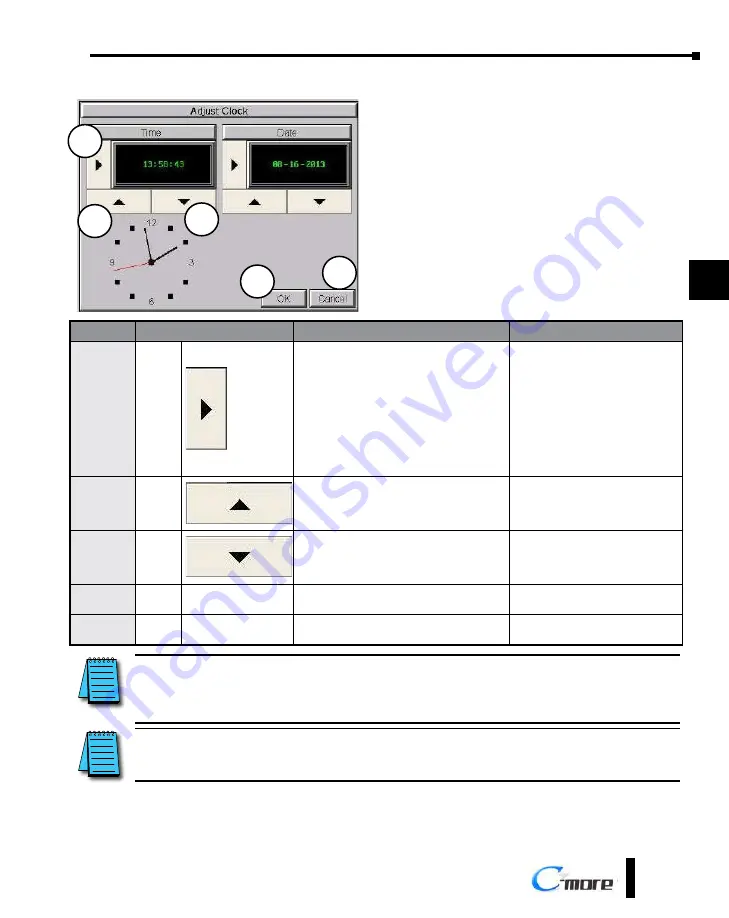
Chapter 5 - System Setup Screens
5-19
®
1
2
3
4
5
6
7
8
9
10
11
12
13
14
A
B
C
D
EA9-USER-M Hardware User Manual, 1st Ed. Rev. K
Setting – Adjust Clock
2
1
3
4
5
Item No.
Function
Description
Comments
1
Select
Time:
Each press of the
Select
button will
cycle thru the following settings.
1.) No Selection to Hours
2.) Hours to Minutes
3.) Minutes to Seconds
4.) Seconds back to Hours
Date:
Each press of the
Select
button will
cycle thru the following settings.
1.) Month to Day
2.) Day to Year
3.) Year back to Month
2
Up
Press to increment the value by “1” with
each press.
3
Down
Press to decrement the value by “1” with
each press.
4
OK
Press to accept the changes.
5
Cancel
Press to return to the
Setting Menu
screen
without accepting the changes.
NOTE:
The function buttons used to adjust the clock settings on the panel’s setup screen are
disabled
if an
External
clock source is selected in the
C-more
programming software. The choice of an internal or external clock
source is available by selecting
Clock Source
in the
C-more
programming software under the
Main Menu
drop
down function
Setup.
NOTE:
The panel’s clock can also be adjusted from the
C-more
programming software. The
Adjust Clock
function
can be accessed in the software by selecting
Adjust Clock
under the
Main Menu
drop down function
Panel
or
selecting
Adjust Clock
under the
Panel
tab in the software’s
Navigation
window.
Summary of Contents for C-more EA9-T10CL
Page 2: ...Hardware User Manual EA9 USER M...
Page 3: ......
Page 7: ......
Page 9: ......
Page 17: ......
Page 36: ...This page intentionally left blank...
Page 77: ......
Page 91: ......






























