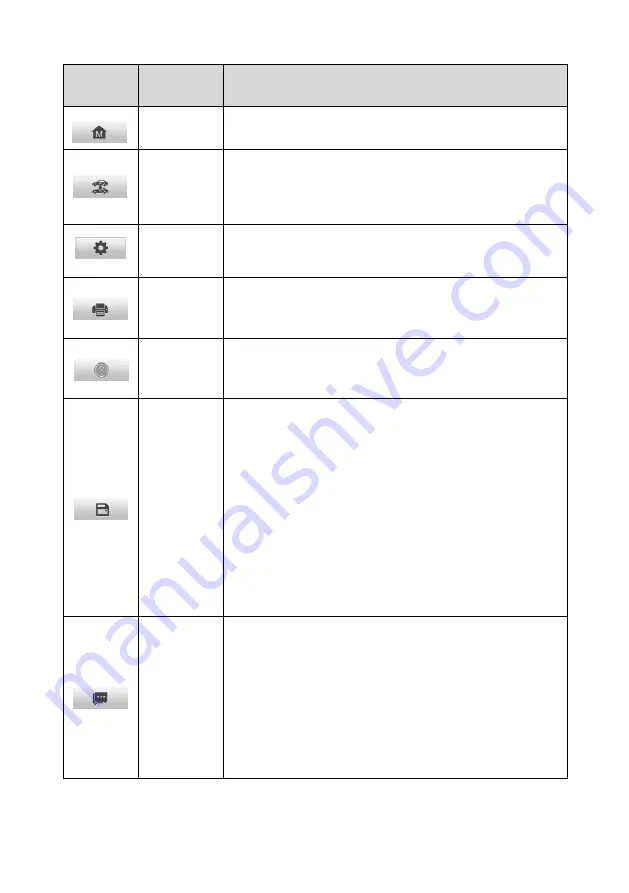
29
Table 4-2 Diagnostics Toolbar Buttons
Button
Name
Description
Home
Returns to the MaxiCOM Job Menu.
Vehicle
Swap
Exits the diagnostics session of the currently
identified vehicle, and returns to the vehicle menu
screen to select another vehicle for testing.
Settings
Opens the Settings screen. See
details.
Saves and prints a copy of the displayed data.
See
Help
Provides instructions or tips for operations of
various diagnostics functions.
Save
Provides 3 ways to save data.
Tap
Take a Screenshot
to take a screenshot
of the current screen.
Tap
Save All Data
to save a PDF file (use this
save option when data displays on multiple
screens).
Tap
Save Report
to connect the diagnostics
information with the vehicle.
These files are stored in Data Manager for later
review. See
for details.
Data
Logging
Records the communication data and ECU
information of the vehicle. The saved data can be
reported and sent to the technical center via the
internet.
You can go to the Support application to follow up
the processing progress. See
for
detailed information.






























