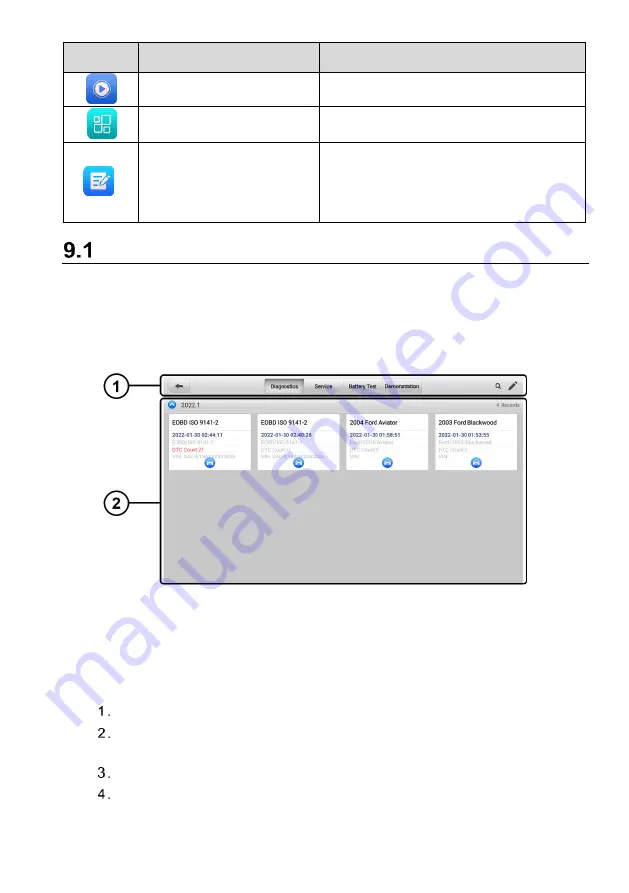
98
Button
Name
Description
Review Data
Review the recorded data.
Uninstall Apps
Uninstall applications.
Data Logging
Review the communication data and ECU
information of the vehicle. The saved data
can be reported and sent to the technical
center via the internet.
Vehicle History
This function stores records of vehicle history, including vehicle information and the
retrieved DTCs from previous diagnostics sessions. Test information is summarized and
displayed in an easy-to-read table listing. The Vehicle History also provides direct access
to the previously tested vehicles and allows you to directly restart a diagnostics session
without needing to perform auto or manual vehicle selection.
Figure 9-2 Vehicle History Screen
①
Top Toolbar Buttons
—
displays navigation and application controls.
②
Main Section
—
displays all the vehicle history records.
To activate a test session for the recorded vehicle
Tap
Data Manager
on the MaxiCOM Job Menu.
Tap
Vehicle History
to open the screen. Tap the
Diagnostics,
Service
or
Battery Test
tab to select test records.
Tap
Diagnostics
icon
at the bottom of the thumbnail of a vehicle record.
The Diagnostics screen of the vehicle displays and a new diagnostics session
for detailed instructions on vehicle diagnostics






























