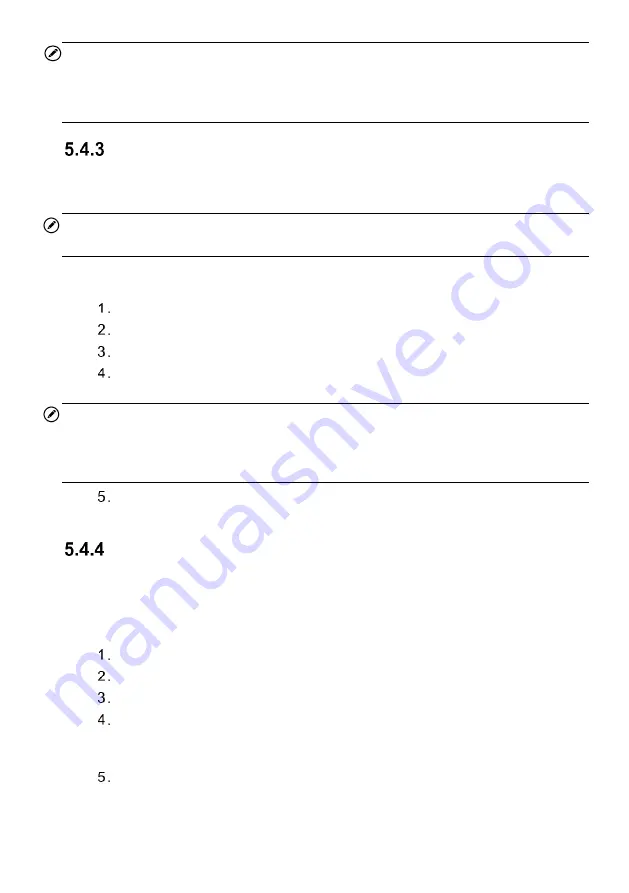
71
NOTE
If you have successfully performed both
Check
and
Diagnostics
functions, you can
select either
Copy by Activation
or
Copy by OBD
to program the retrieved sensor ID
to the MX-Sensor.
Copy by Input
This function allows you to manually enter sensor IDs. You can enter a random ID or the
original sensor ID.
NOTE
Do not enter the same ID for different sensors.
To copy by input
Tap the
Programming
tab.
Select the specific wheel on the screen.
Tap
the
Copy by Input
button.
Enter the characters in the prompted screen. Tap
OK
to finish and save the
sensor ID, or
No
to exit.
NOTE
Sensors from different manufacturers may have different ID character length limits. The
tablet will automatically recognize character length of the OEM sensor ID, and prevent
further input into the textbox when the limit is reached.
Place the proper MX-Sensor near the top right of the tablet and tap
OK
to
start programming.
Auto Create
This function is designed to program the MX-Sensor by applying random IDs created
according to the vehicle, when it is unable to obtain the original sensor ID.
To Auto Create
Tap the
Programming
tab.
Select the specific wheel on the screen.
Tap the
Auto Create
function button on the screen.
A message with sensor ID will prompt. Place the proper MX-Sensor near the
top right of the tablet and tap
OK
to write the new created sensor ID into the
MX-Sensor.
After programming is finished, the new programmed MX-Sensor ID will
display on Column 2 of the table.






























